Short Description
Modifies Exchange organization settings.
Syntax
Set-VBOOrganization -Organization <VBOOrganization> [-Type <VBOOrganizationType>] [-Office365Region <VBOOffice365Region>] [-Office365Credential <PSCredential>] [-Office365GrantImpersonation [<SwitchParameter>]] [-OnPremisesCredential <PSCredential>] [-OnPremisesGrantImpersonation [<SwitchParameter>]] [-Server <String>] [-UseSSL [<SwitchParameter>]] [-SkipCAVerification [<SwitchParameter>]] [-SkipCommonNameVerification [<SwitchParameter>]] [-SkipRevocationCheck [<SwitchParameter>]] [-ConfigureThrottlingPolicy [<SwitchParameter>]] [<CommonParameters>] |
Detailed Description
This cmdlet modifies settings of an Exchange organization added to Veeam Backup for Microsoft Office 365.
To modify settings, enter the corresponding parameters with new values. The parameters that you omit will remain unchanged.
|
This cmdlet requires a PSCredential object. Use Get-Credential to create the PSCredentials object. For more information on Get-Credential, see https://msdn.microsoft.com/en-us/powershell/reference/5.1/microsoft.powershell.security/get-credential. |
Parameters
Parameter | Description | Required | Position | Accept | Accept |
Organization | Specifies Exchange organization that you want to modify. | True | Named | True (ByValue) | False |
Type | Specifies Exchange organization type:
Use this parameter to update the type of your Exchange organization in Veeam Backup for Microsoft Office 365 configuration. | False | Named | False | False |
Office365 | Specifies Microsoft Azure region where Microsoft Office 365 organization datacenter is located:
| False | Named | False | False |
Office365 | Specifies the credentials you want to use for authenticating with Microsoft Office 365 organization. NOTE: type the organization username in one of the formats: "username@domain.com" or "user@domain.onmicrosoft.com". | False | Named | False | False |
Office365 | Indicates that backup jobs will be able to process all mailboxes within Microsoft Office 365 organization. | False | Named | False | False |
Server | Specifies Microsoft Exchange server EWS endpoint URL. | False | Named | False | False |
OnPremises | Specifies the credentials you want to use for authenticating with On-Premises Microsoft Exchange organization. NOTE: type the organization username in the domain\account format. | False | Named | False | False |
UseSSL | Indicates that the cmdlet will use a secure connection with Microsoft Exchange organization server. | False | Named | False | False |
SkipCA | For a secure connection. Indicates that Certificate Authority verification check will not be performed. | False | Named | False | False |
Skip | For a secure connection. Indicates that common name verification check will not be performed. | False | Named | False | False |
Skip | For a secure connection. Indicates that certificate revocation check will not be performed. | False | Named | False | False |
OnPremises | Indicates that backup jobs will be able to process all mailboxes within On-Premises Microsoft Exchange organization. | False | Named | False | False |
Configure | Indicates that the cmdlet will configure VeeamArchiverThrottlingPolicy for connecting with Microsoft Exchange organization server. VeeamArchiverThrottlingPolicy substitutes existing Exchange throttling policies and provides unlimited network bandwidth. | False | Named | False | False |
<CommonParameters>
This cmdlet supports Microsoft PowerShell common parameters. For more information about common parameters, see http://go.microsoft.com/fwlink/p/?LinkID=113216.
Example 1
This example shows how to update the type of your Exchange organization from Microsoft Office 365 to Hybrid.
You will need to perform the following steps:
- Run Get-VBOOrganization to get Microsoft Office 365 organization and save the result to the $organization variable.
- Run Get-Credential to create a credential object. Type the credentials you want to use for authenticating with your Microsoft Office 365 organization. Save the result to the $ocreds variable.
- Run Get-Credential to create a credential object. Type the credentials you want to use for authenticating with On-Premises Microsoft Exchange organization. Save the result to the $pcreds variable.
- Run Set-VBOOrganization with the $organization, $ocreds and $pcreds variables.
PS C:\PS> $organization = Get-VBOOrganization -Name "ABC" PS C:\PS> $ocreds = Get-Credential PS C:\PS> $pcreds = Get-Credential PS C:\PS> Set-VBOOrganization -Organization $organization -Type Hybrid -Office365Credential $ocreds -OnPremisesCredential $pcreds -Server yourmail.migrationendpoint.com -OnPremisesGrantImpersonation -UseSSL -ConfigureThrottlingPolicy |
Example 2
This example shows how to skip SSL Certificate Authority verification and certificate revocation checks when connecting to Microsoft Exchange organization server.
You will need to perform the following steps:
- Run Get-VBOOrganization to get On-Premises Microsoft Exchange or Hybrid organization and save the result to the $organization variable.
- Run Set-VBOOrganization with the $organization variable. Use the following parameters:
- UseSSL if Microsoft Exchange organization server requires SSL connection
- SkipCAVerification to skip Certificate Authority verification check
- SkipRevocationCheck to skip certificate revocation check
PS C:\PS> $organization = Get-VBOOrganization -Id "47972f7d-05c4-43b5-95f7-60735ee56006" PS C:\PS> Set-VBOOrganization -Organization $organization -UseSSL -SkipCAVerification -SkipRevocationCheck |
Example 3
This example shows how to change credentials for authenticating with Microsoft Office 365 organization.
You will need to perform the following steps:
- Run Get-VBOOrganization to get Microsoft Office 365 organization and save the result to the $organization365 variable.
- Run Get-Credential to create a credential object. Type the credentials you want to use for authenticating with Microsoft Office 365 organization. Save the result to the $credentials365 variable.
- Run Set-VBOOrganization with the $organization365 and $credentials365 variables.
PS C:\PS> $organization365 = Get-VBOOrganization -Id "70t7531v-0gh4-09b5-58f0-6bn545256006" PS C:\PS> $credentials365 = Get-Credential PS C:\PS> Set-VBOOrganization -Organization $organization365 -Office365Credential $credentials365 |
Related Commands