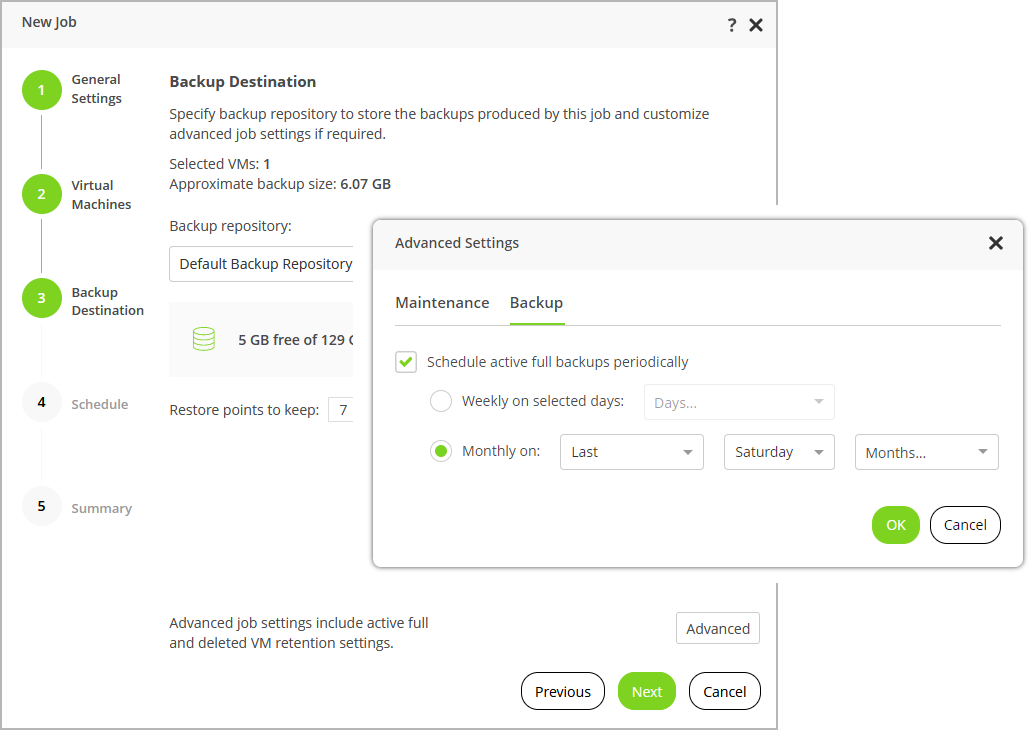This is an archive version of the document. To get the most up-to-date information, see the current version.
This is an archive version of the document. To get the most up-to-date information, see the current version.Step 4. Specify Repository
At the Backup Destination step of the wizard, do the following:
- In the Backup repository list, select a backup repository where you want to store backups.
For a backup repository to be displayed in the list of the available repositories, it must be added to the backup infrastructure, and the RHV backup proxy must have access to the repository.
- In the Restore Points to keep field, specify the number of restore points that you want to keep in a backup chain.
When the restore point limit is exceeded, Veeam Backup for RHV removes the earliest restore point from the chain. For more information, see section Retention Policy.
- To configure retention settings for VMs that are no longer processed by the backup job, do the following:
- Click Advance.
- On the Maintenance tab of the Advanced Settings window, select the Remove deleted VMs data after check box and specify the number of days (or months) during which Veeam Backup for RHV will keep backups of the VMs excluded from the job.
- Click Advance.
- On the Backup tab of the Advanced Settings window, select the Run active full backup periodically check box, and choose whether you want to create active full backups on selected days every week or on selected days of selected months.
Alternatively, you can create active full backups manually when needed. For more information, see Creating Active Full Backup.
Important |
If you use hardened repositories to store RHV VM backups, you must consider the following requirements:
For example, if the backup repository immutability period is set to 25 days, you can configure a one-month retention period: specify 4 as the number of restore points, schedule one backup per week and schedule active full backup to run on the last day of the month. |