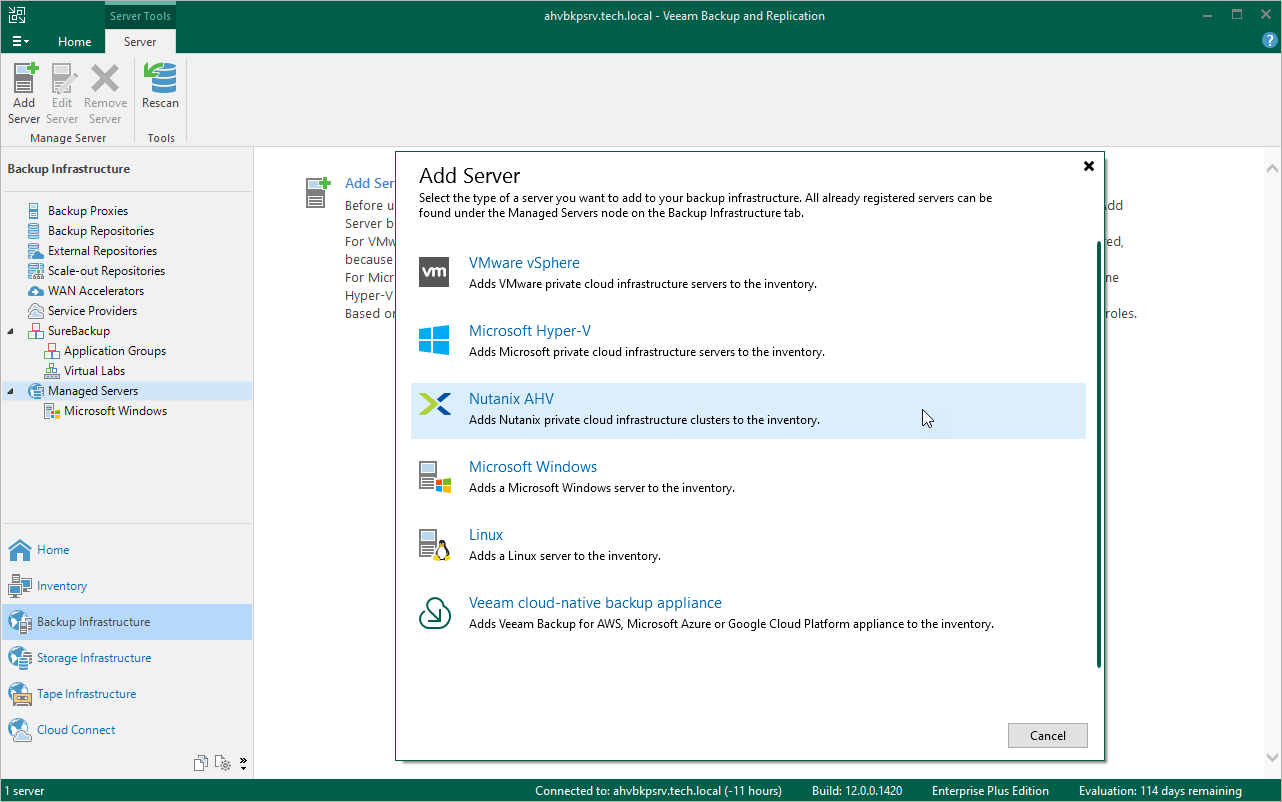Step 1. Launch New Nutanix AHV Server Wizard
To launch the New Nutanix AHV Server wizard, do the following:
- In the Veeam Backup & Replication console, open the Backup Infrastructure view.
- In the inventory pane, select Managed Servers.
- On the ribbon, click Add Server.
- In the Add Server window, select Virtualization Platforms.
- In the Virtualization Platforms window, select Nutanix AHV to launch the New Nutanix AHV Server wizard.