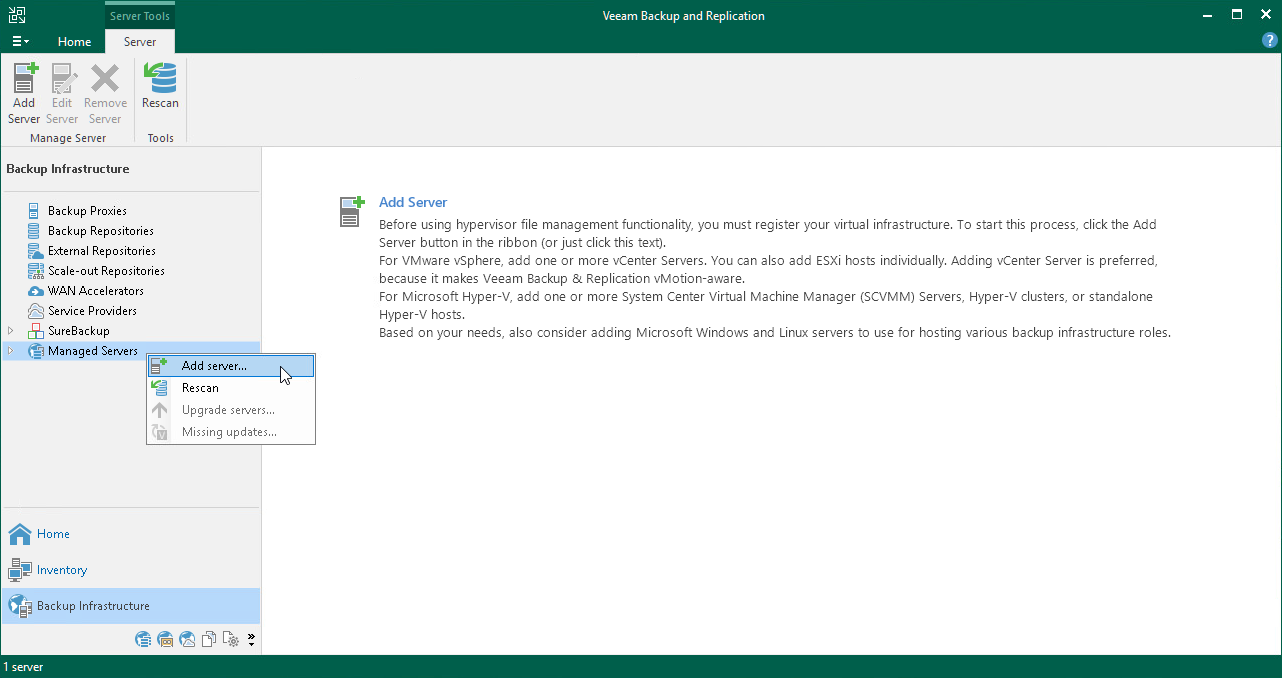Step 2. Adding Virtual Infrastructure Servers
To protect virtual machines with Veeam Backup & Replication, you must add the virtual infrastructure servers hosting these machines to the backup infrastructure.
vCenter ServerおよびESXiホストを追加できます。ESXiホストがvCenter Serverによって管理される場合、スタンドアロンのESXiホストではなく、 vCenter Serverを追加することをお勧めします。
開始する前に
ご使用のVMware vSphereプラットフォームのバージョンがサポートされていることを確認してください。For details, see Platform Support in the Veeam Backup & Replication User Guide.
Adding Infrastructure Server
To add the server, do the following:
- In the inventory pane of the Backup Infrastructure view, right-click the Managed Servers node and select Add Server.
- [Add Server]ウィンドウで、[VMware vSphere ] >[vSphere ]をクリックして、New VMware Serverウィザードを起動します。
- At the Name step of the wizard, specify the DNS name or IP address of the server.
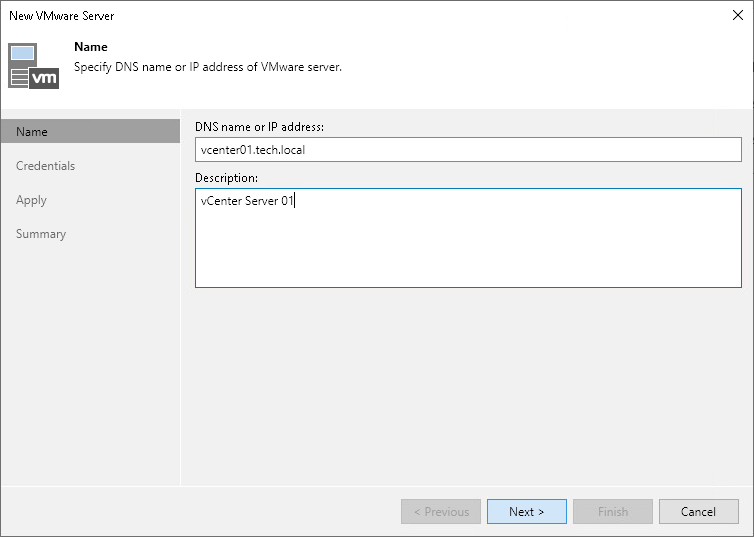
- At the Credentials step of the wizard, specify credentials for the user account with Administrator permissions on the added server.
To add the account, do the following:
- [Add]をクリックします。
- In the Credentials window, specify the username and password used to connect to the added server.
- [OK]をクリックします。
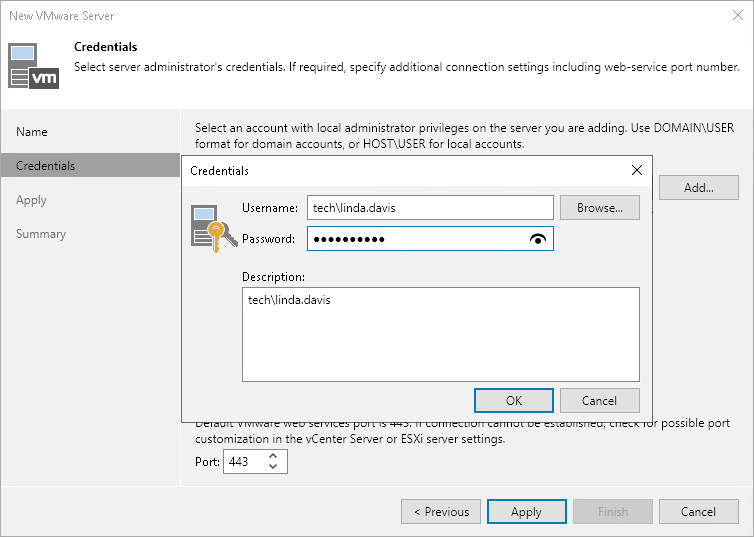
- Follow the next steps of the wizard. At the Summary step, click Finish.
- [Backup Infrastructure ]ビューを開き、[ Managed Servers]ノードをクリックします。The added server must be available in the working area.
参照
For details on adding virtual infrastructure servers, see the Virtualization Servers and Hosts section in the Veeam Backup & Replication User Guide.