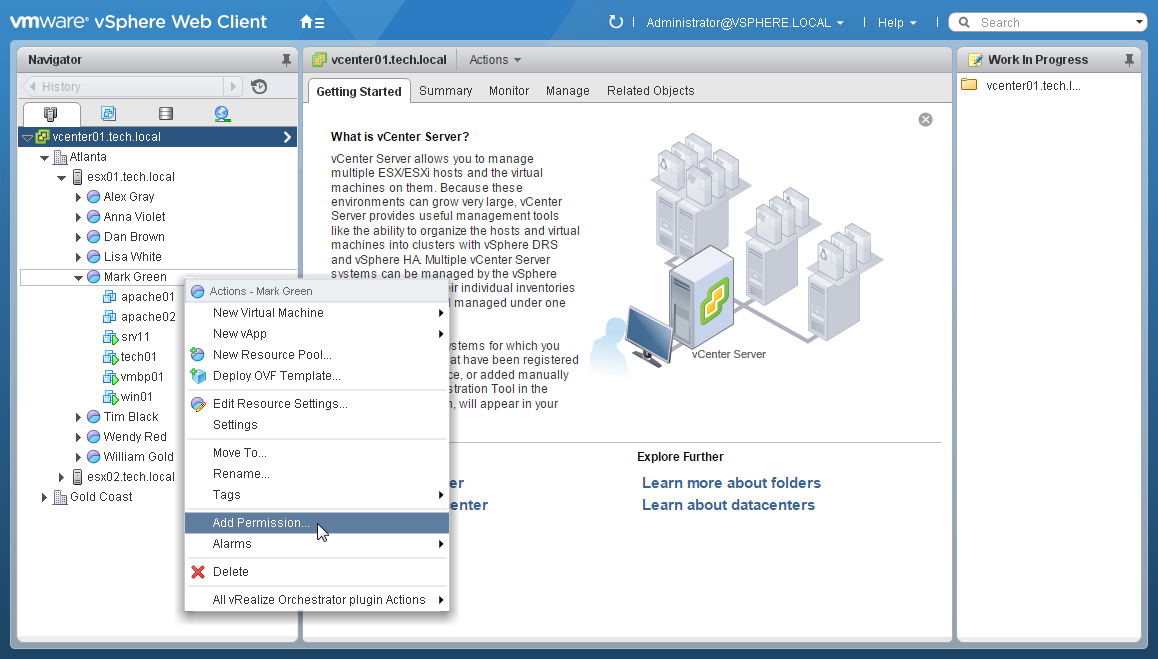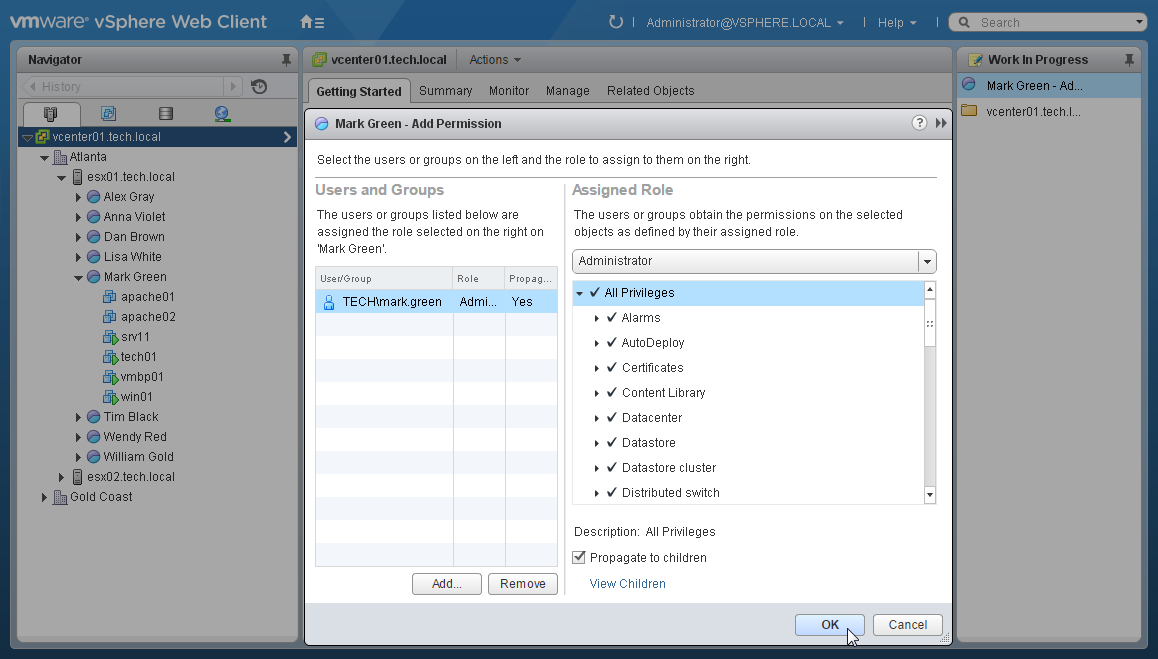Log in to the VMware vSphere Client as administrator and assign permissions on the resource pool to the owner user:
- In the infrastructure hierarchy, right-click a resource pool node that belongs to Mark Green and choose Add Permission.
- In the Add Permissions window, add the resource pool owner to the Users and Groups list.
- In the Assigned Role list, choose the Administrator role.
Instead of giving administrator privileges, you can create a custom role with minimal privileges required by Veeam ONE. For details on required privileges, see VMware vSphere Permissions.
- Select the Propagate to children check box.
- Click OK.
Send feedback | Updated on 12/21/2015