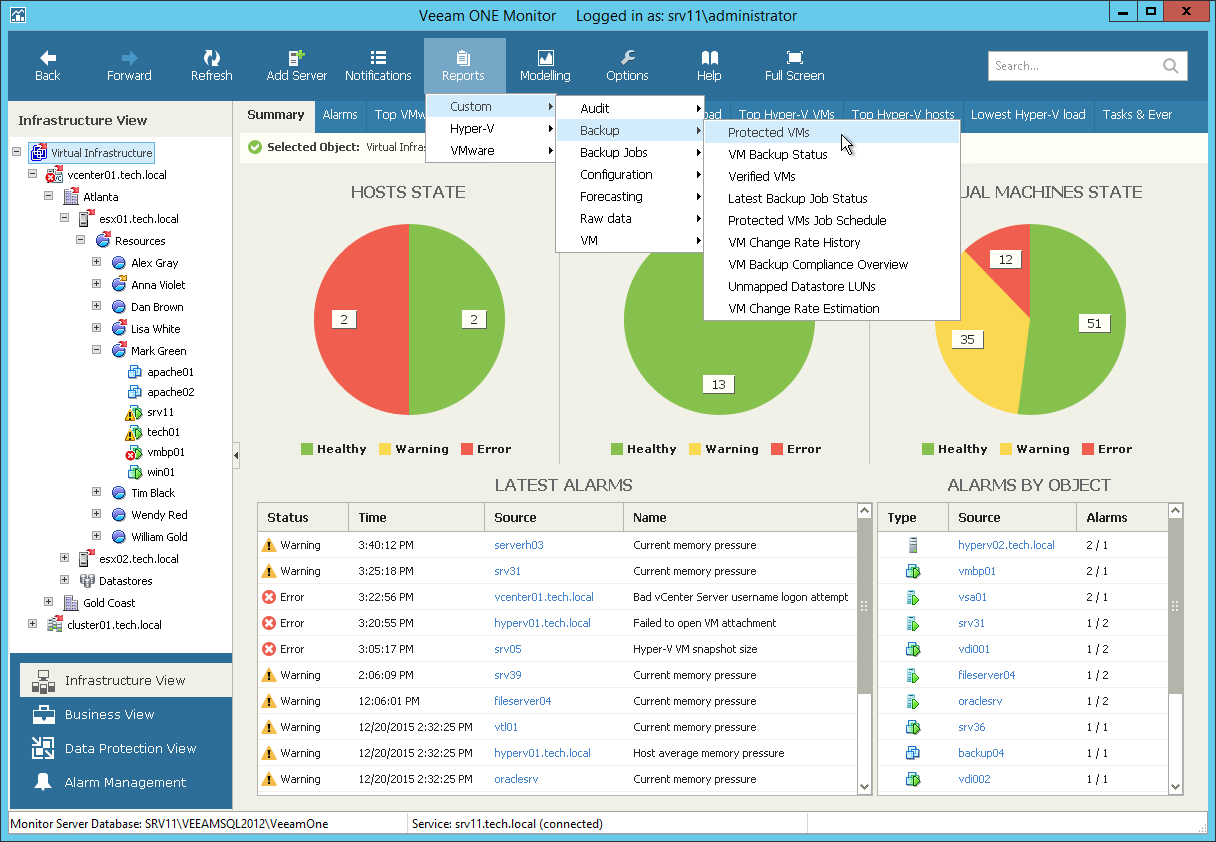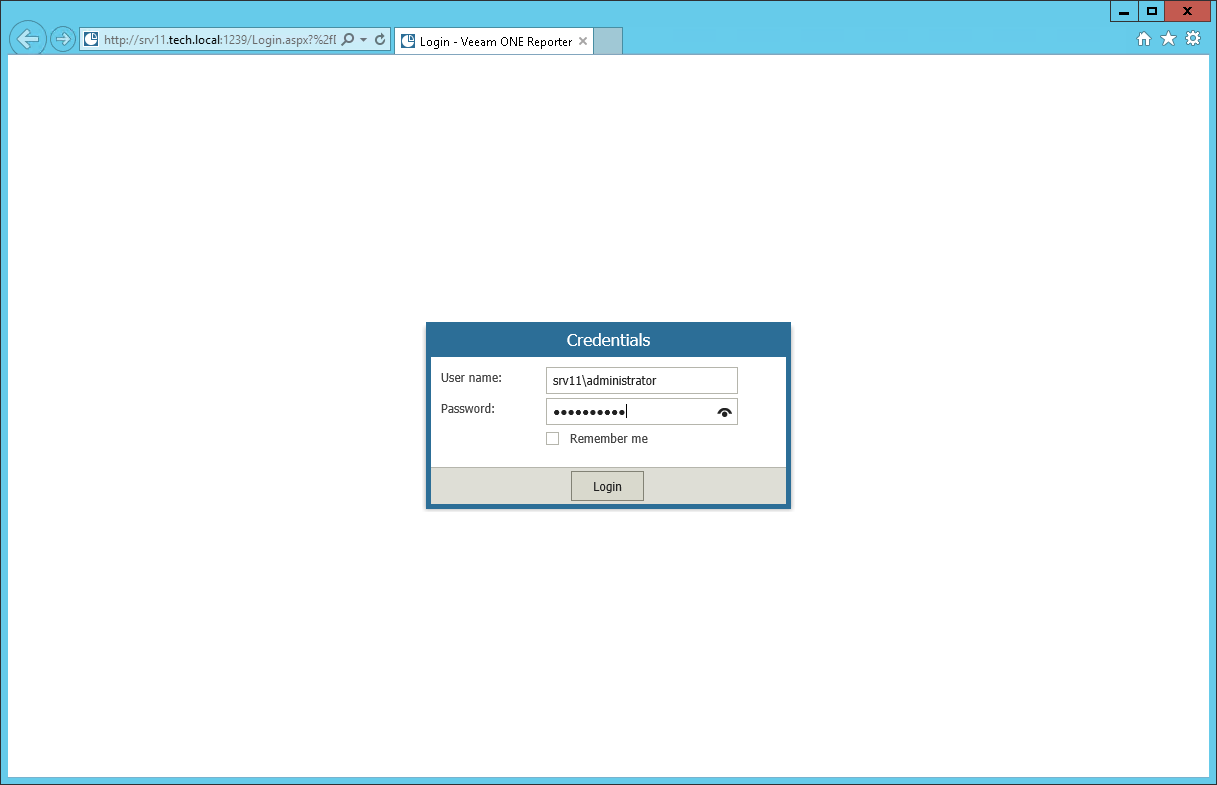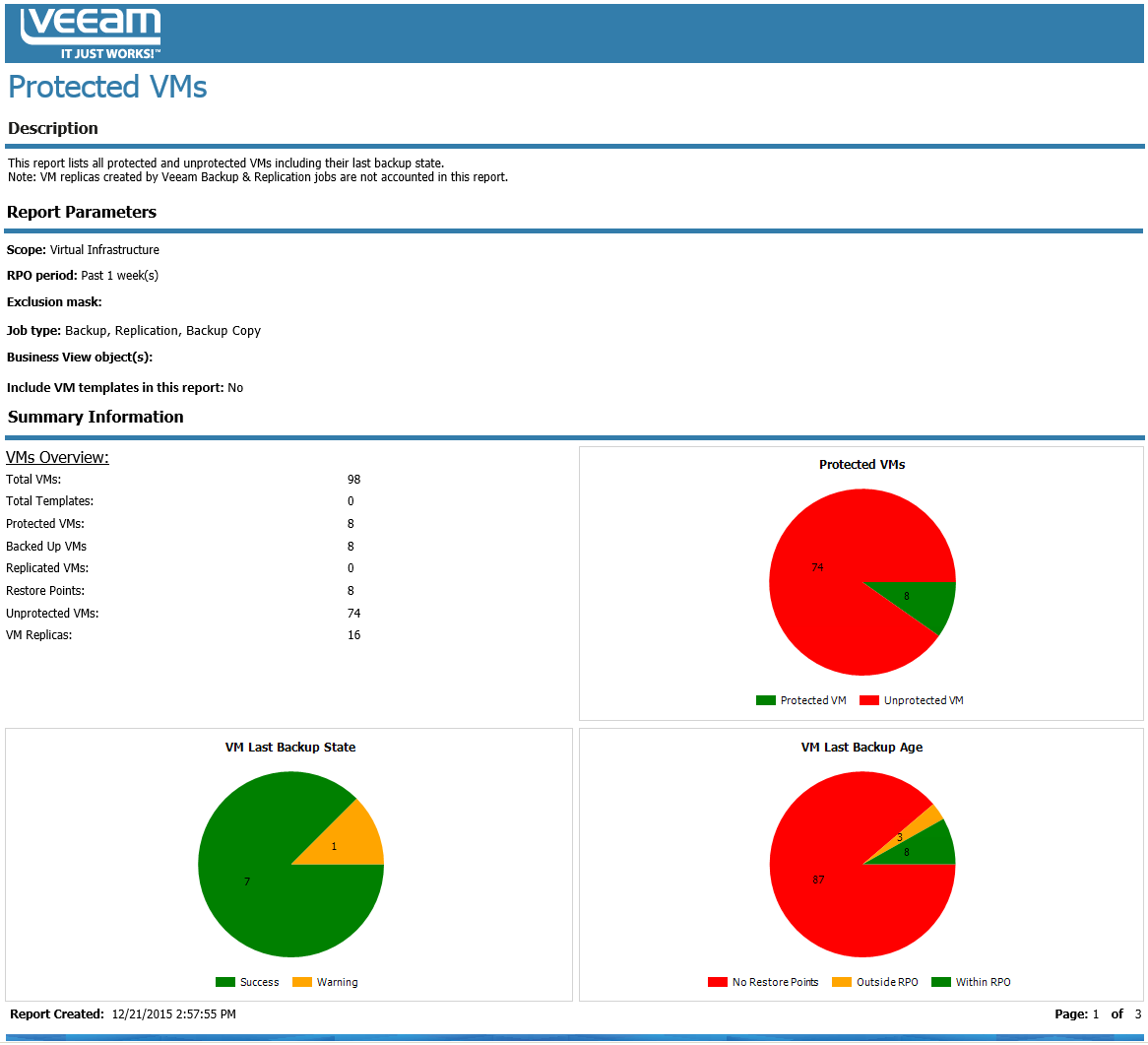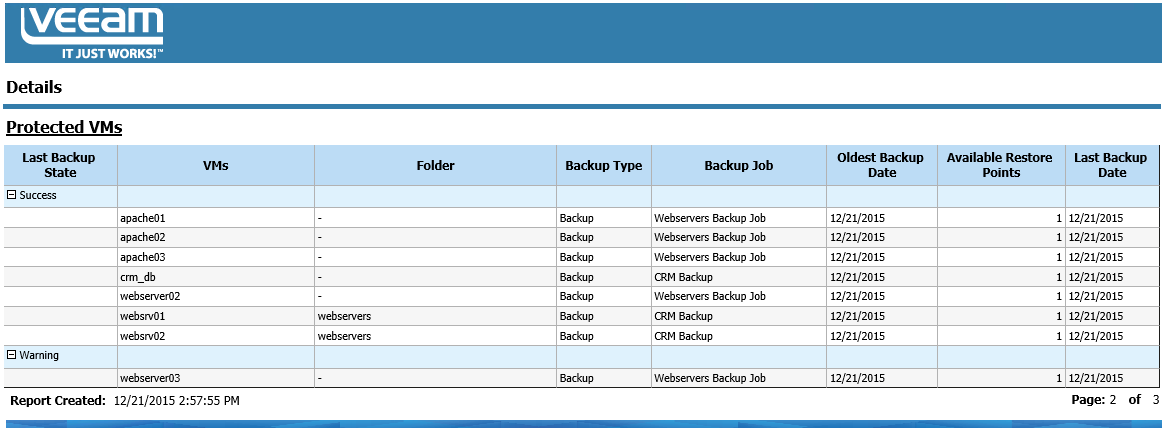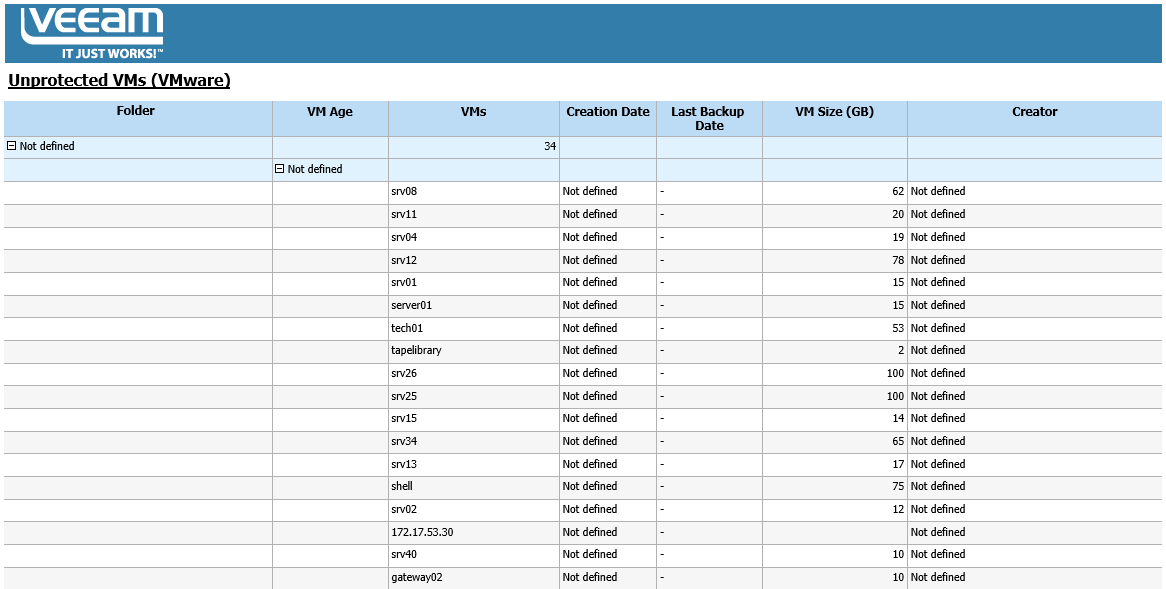Create the Protected VMs report as Veeam ONE Administrator and check the scope that the report will return. Compare the report output for the user and administrator.
- Launch Veeam ONE Monitor Client.
- In the authentication window, specify the name of the server where the Veeam ONE Server component runs.
- Clear the Use Windows session identification check box and specify credentials of Mark Green.
- Click Connect.
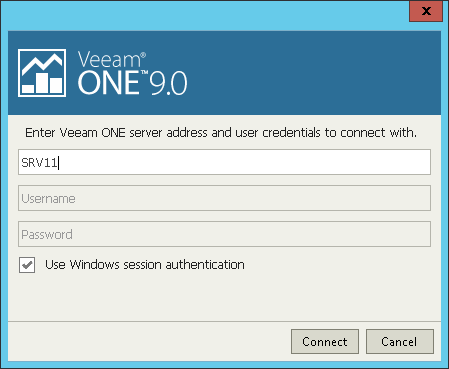
- In Veeam ONE Monitor, open the Infrastructure View and select the Virtual Infrastructure node in the infrastructure hierarchy.
- On the toolbar, click Reports and choose Custom > Backup > Protected VMs.
- To log in to Veeam ONE Reporter, provide administrator’s username and password in the Credentials window. Click Login.
- Veeam ONE Reporter will display parameters for the Protected VMs report. Change the report parameters if required and click Create Report in the Actions pane on the right.
- Check that the report scope includes all VMs within the managed virtual environment.
- Switch to the second report page to check the list of protected VMs in the managed environment.
- Switch to the third report page and check the list of unprotected VMs in the managed environment.
Send feedback | Updated on 12/21/2015