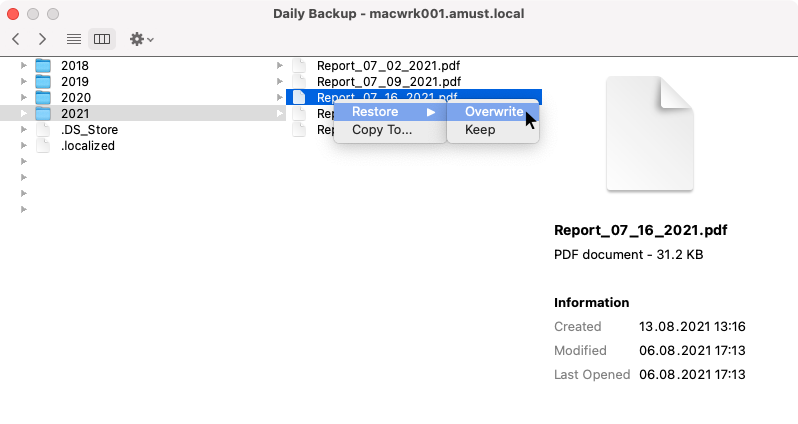This is an archive version of the document. To get the most up-to-date information, see the current version.
This is an archive version of the document. To get the most up-to-date information, see the current version.Restoring Files and Folders
To restore individual files and folders:
- Start the Veeam Agent control panel with Launchpad. Veeam Agent will immediately display the File Level Restore wizard.
- Select the backup in the left pane. Then select the restore point from which you want to recover data in the right pane.
- Click Open Backup.
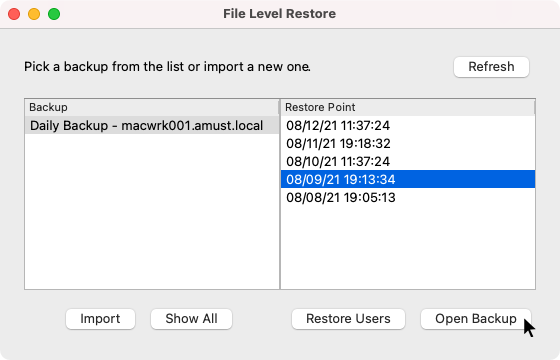
- In the Finder window, select file or folder that you want to restore and do one of the following operations:
- Restore data to the original location and overwrite the original object.
- Restore data to the original location, but keep the original object too.
In this case, Veeam Agent adds the Restored_ or Restored_%timestamp%_ prefix to the name of the restored version of the object. As a result, if you restore a hidden file, this file becomes visible.
- Copy data to a new location.