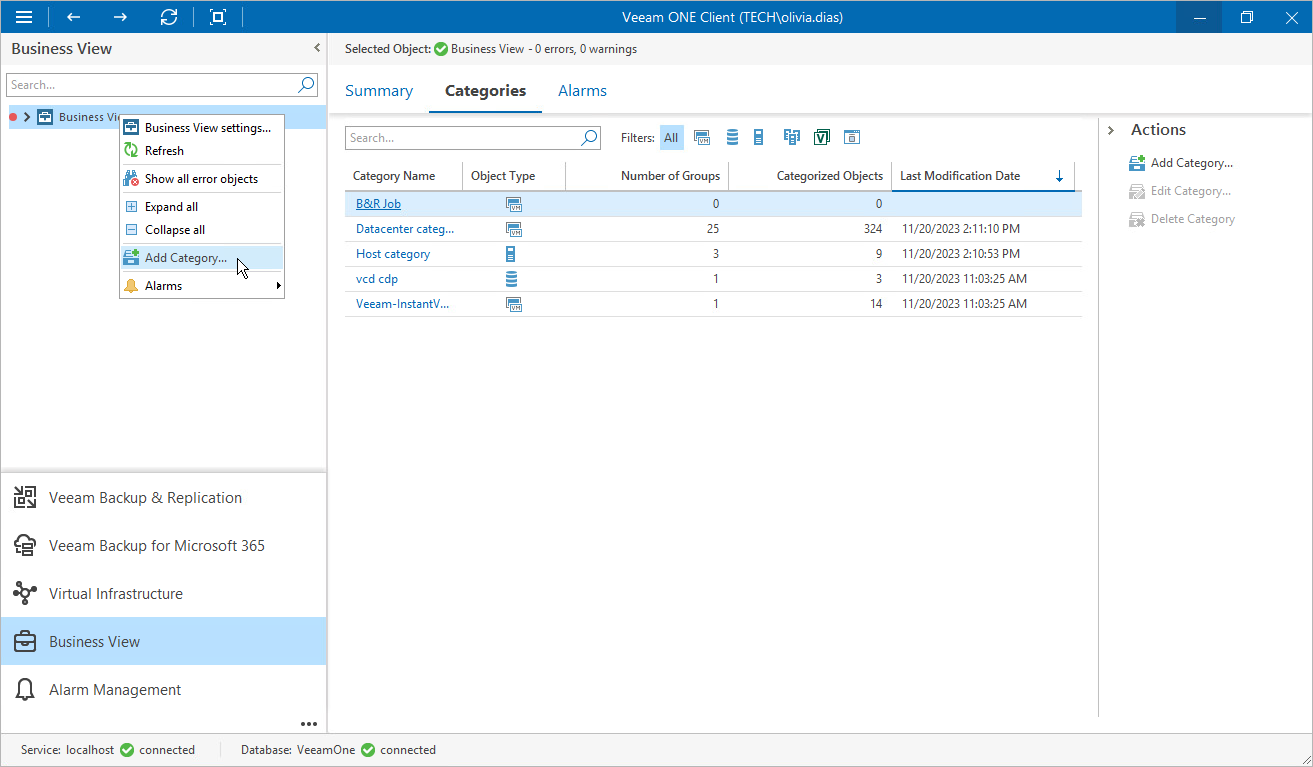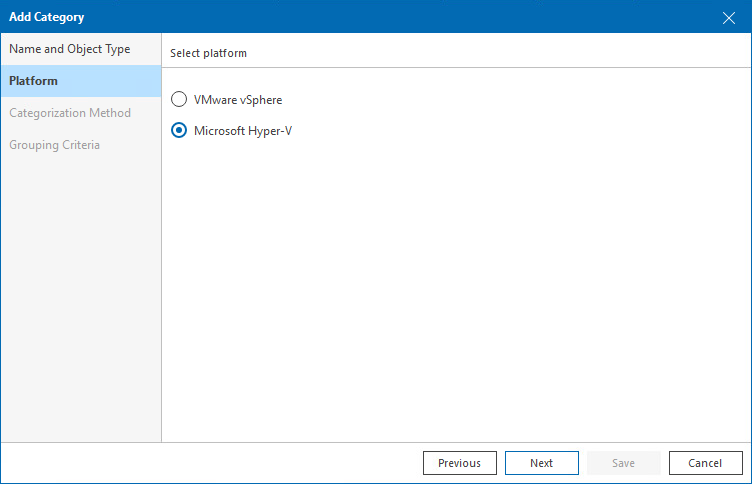Multiple-Condition Categorization
Multiple-condition categorization allows you to combine multiple conditions that evaluate infrastructure object properties for creating groups. This method makes categories highly customizable, as each group within a category can have its own condition. Conditions can be based on different object properties and logical operators. For one group, you can specify one or more conditions and link them with the AND or OR operator.
Groups created with the multiple-condition method have dynamic membership. If the property value changes, the objects can be moved into another group or excluded from categorization when the next data collection runs.
For example, you can categorize VMs based on their power state, datacenter name and guest OS at the same time. If any of these properties change, the VM will be moved into another group or excluded from categorization.
To create groups using multiple conditions:
- Open Veeam ONE Client.
- In the inventory pane, navigate to the Business View node.
- Launch the Add Category wizard:
- In the information pane, switch to the Categories tab.
- In the Actions pane, click Add Category.
Alternatively, in the Business View tree, right-click the main node and select Add Category.
- At the Name and Object Type step of the wizard, enter a category name and an object type.
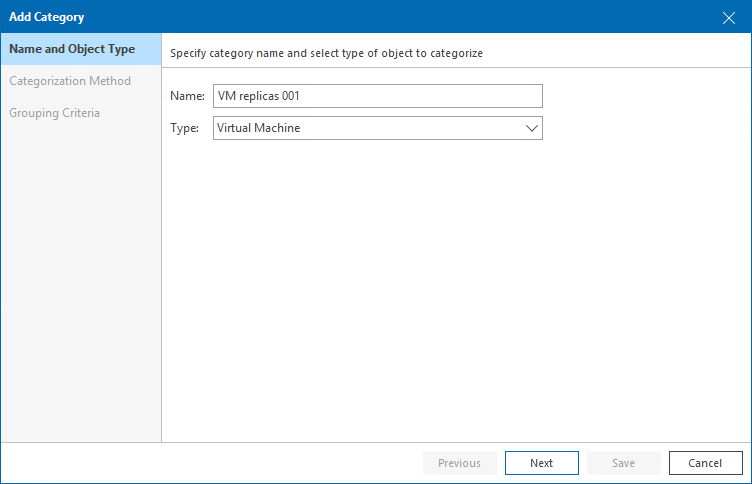
- At the Platform step of the wizard, select the platform for which you want to categorize objects.
- At the Categorization Method step of the wizard, select the Multiple conditions option.
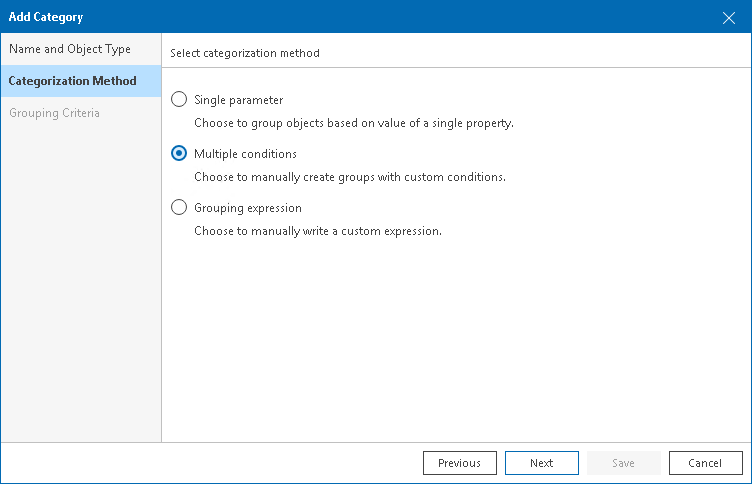
- At the Grouping Criteria step of the wizard, click Add to create groups based on multiple conditions. The Add Group wizard will open.
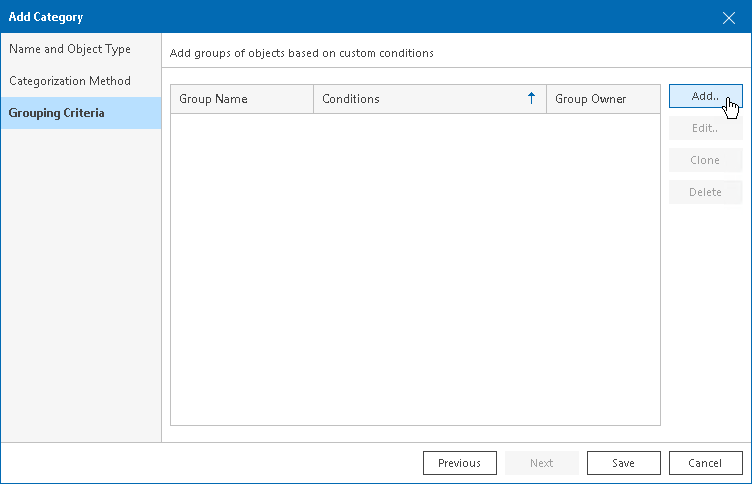
- At the Group Name step of the Add Group wizard, enter a group name and description.
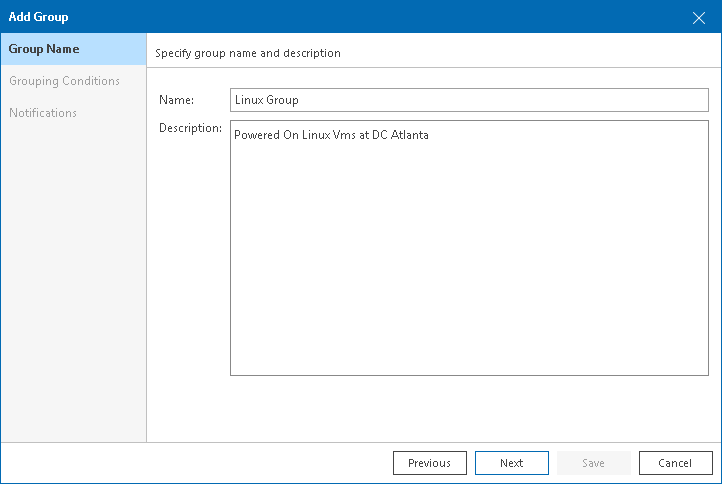
- At the Grouping Conditions step of the Add Group wizard, set up categorization conditions:
- From the Property drop-down list, select an object property.
The list contains all infrastructure object properties that Veeam ONE collects from a hypervisor.
- From the Operator drop-down list, select a conditional operator.
The list contains the following operators: Equals, Does not equal, Starts with, Ends with, Contains, and so on.
- In the Value field, specify a value that will be checked in the condition.
The condition will be evaluated against discovered objects. To add another condition, click Add Condition.
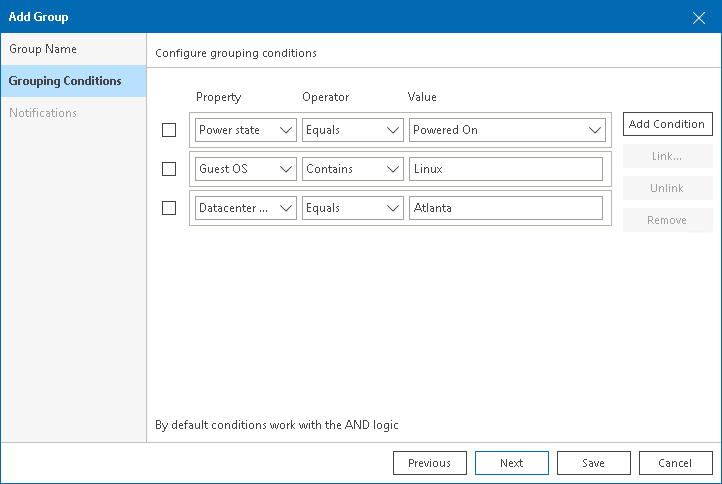
By default, conditions are linked by the AND operator. That is, an object falls into a group when all specified conditions are met. You can change this behavior by linking conditions with the OR operator. In this case, an object will fall into a group when a condition for any of the linked rules is met.
For example, you can create a group which will include VMs based on their power state, datacenter name and guest OS. If you want the group to include all powered on VMs that reside in the datacenter Atlanta or run Linux as their guest OS, you must link these conditions. The second and the third conditions will be linked to each other with the OR operator. The first condition will be linked to them with the AND operator.
Note |
Linking supports 3 levels of nesting. |
To link conditions:
- Select check boxes next to the necessary conditions and click Link.
- In the Rule condition window, select a link operator and click OK.
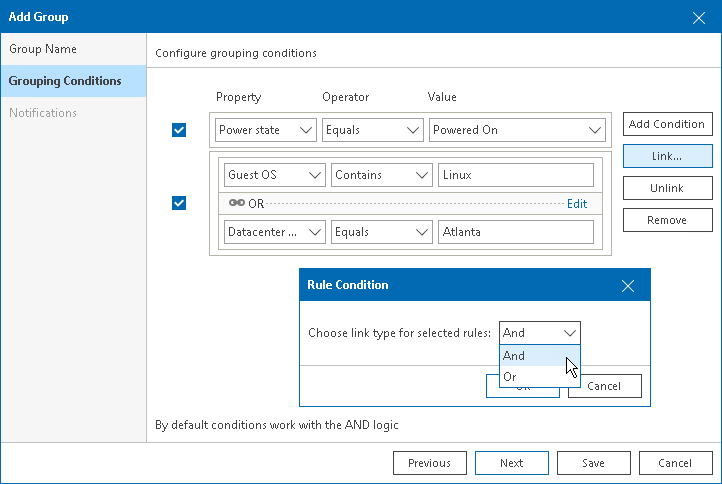
- The Notifications step of the Add Group wizard does not apply to the categorization process in Orchestrator. Click Save to save the group configuration.
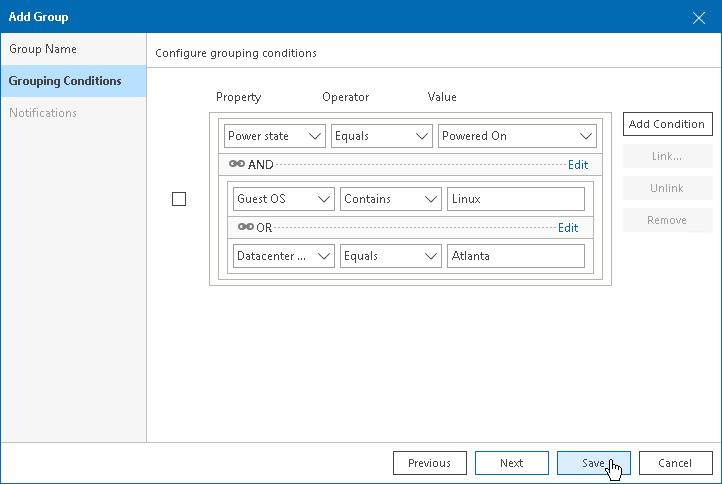
Group settings will appear in the Add Category wizard.
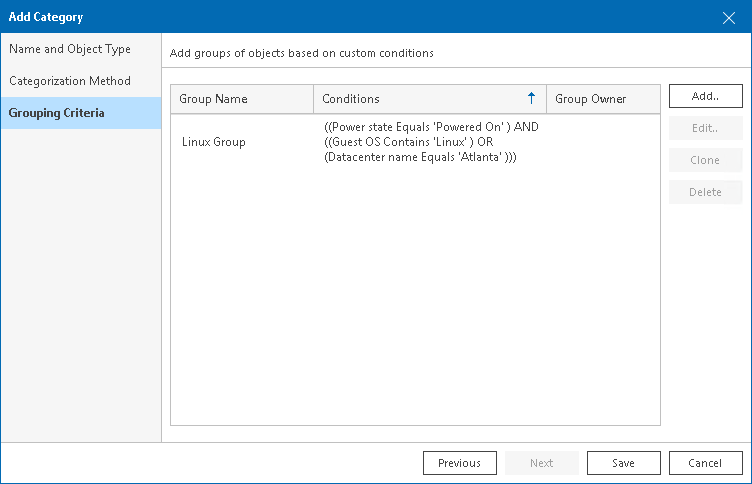
- Repeat steps 6-9 for each group you want to configure in the category, and click Save.