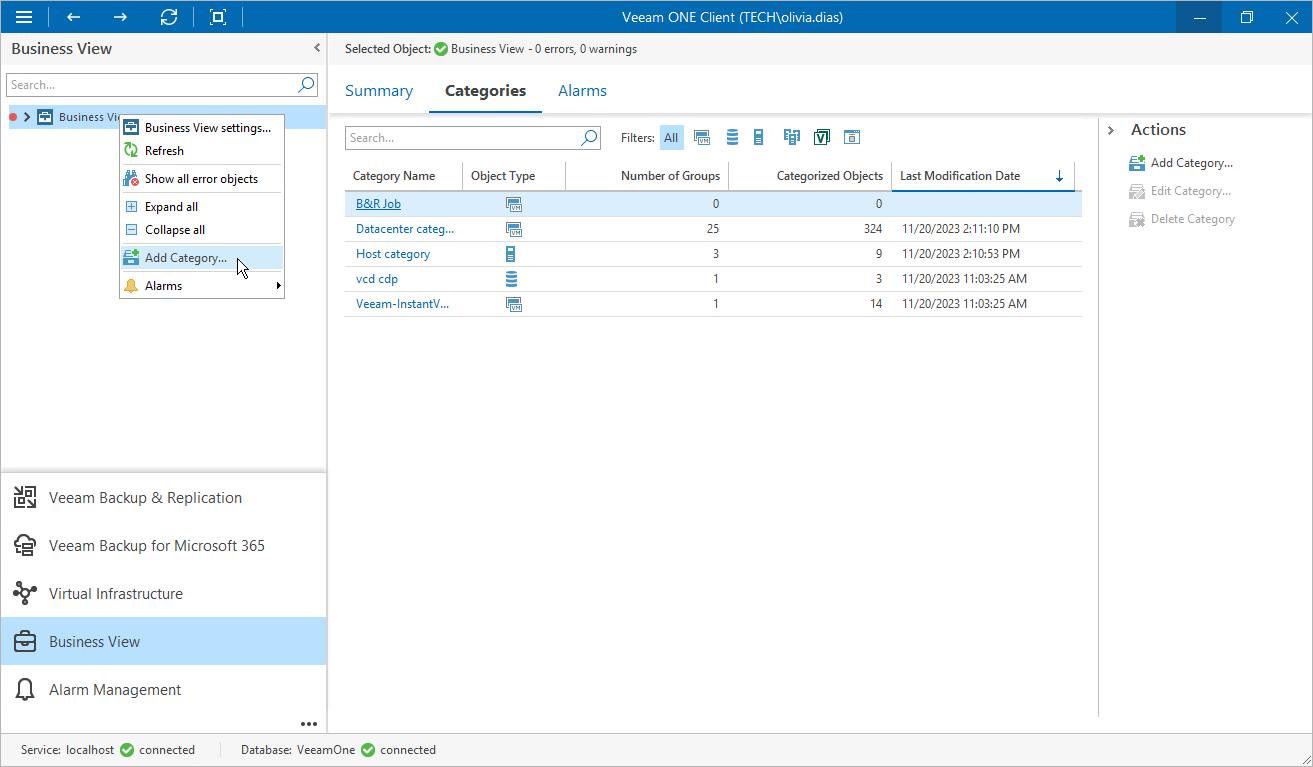Categorization with Grouping Expressions
Grouping expressions are used to find infrastructure objects that share common properties. When you configure categorization with grouping expression, Veeam ONE Client creates a set of groups, and includes objects with matching attributes into these groups.
Groups created using the grouping expression method have dynamic membership. If the property value changes, the objects can be moved into another group or excluded from categorization when the next data collection runs.
For example, you can categorize VMs based on their memory value using the following expression:
CASE WHEN Memory >= "2048" THEN "More than 2GB" ELSE "Less than 2GB" END |
Veeam ONE Client will create two groups: More than 2GB, and Less than 2GB. If the amount of memory allocated to a VM changes, this VM will be moved into another group next time data collection runs.
To categorize infrastructure objects using a grouping expression:
- Open Veeam ONE Client.
- In the inventory pane, navigate to the Business View node.
- Launch the Add Category wizard:
- In the information pane, switch to the Categories tab.
- In the Actions pane, click Add Category.
Alternatively, in the Business View tree, right-click the main node and select Add Category.
- At the Name and Object Type step of the wizard, enter a category name and an object type.
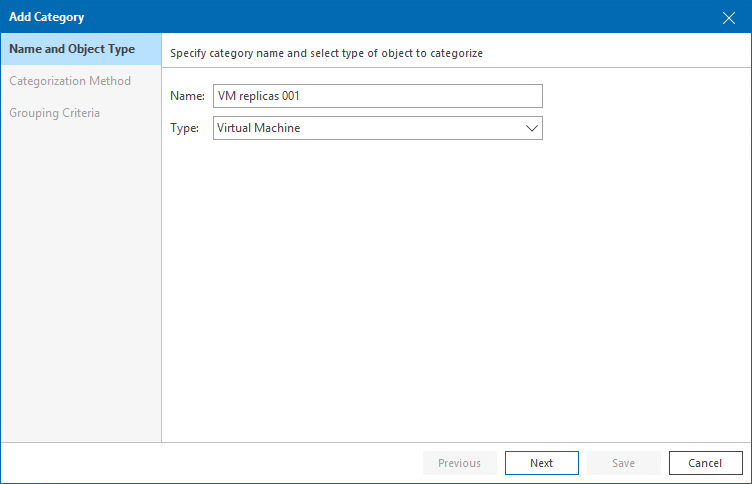
- At the Platform step of the wizard, select the platform for which you want to categorize objects.
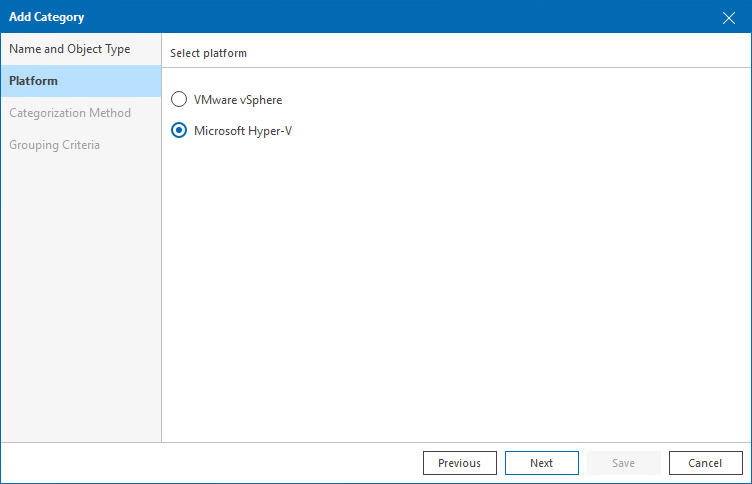
- At the Categorization Method step of the wizard, select the Grouping expression option.
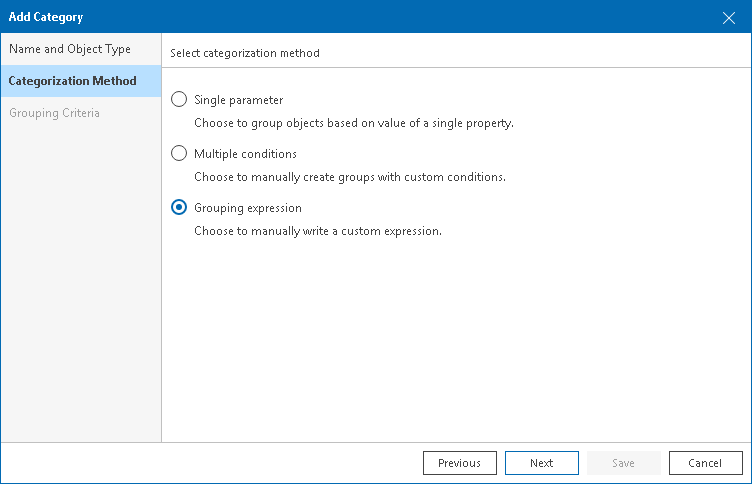
- At the Grouping Criteria step of the wizard, specify an expression that Veeam ONE must use to create groups and distribute infrastructure objects in these groups.
- Click Editor to open the Grouping Expression Editor.
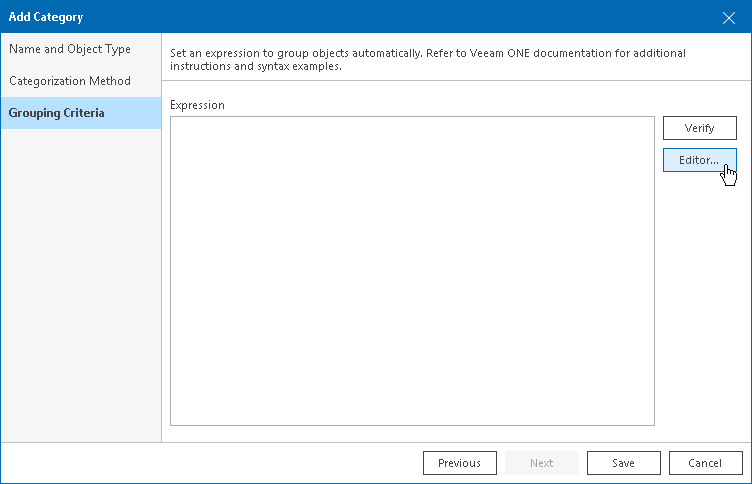
- In the menu of the Grouping Expression Editor, double-click an item to add it to the Expression field.
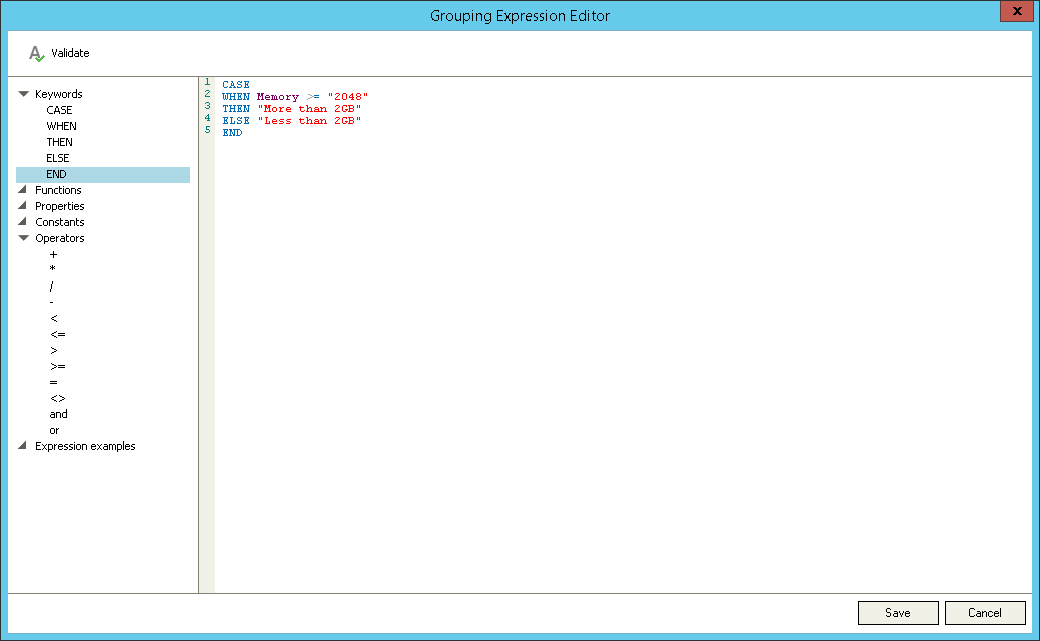
- Click Save to save the expression and exit the editor.
The expression will appear in the Expression field at the Grouping Criteria step of the Add Category wizard.
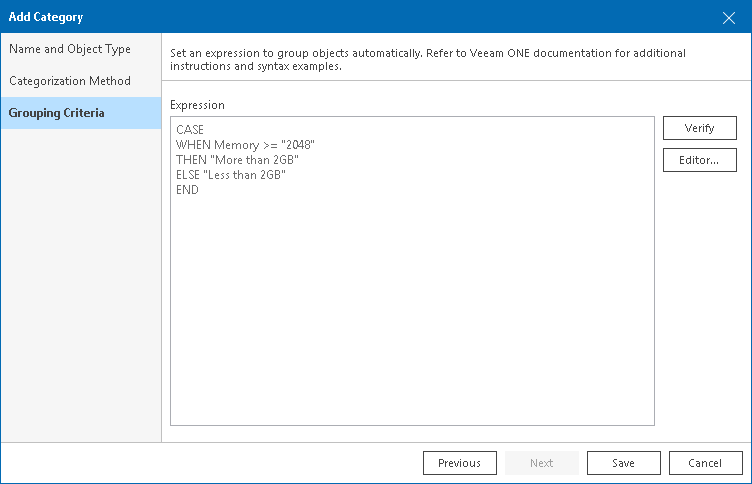
For details on the syntax of grouping expressions and examples, see the Veeam ONE Monitoring Guide, section Appendix B. Grouping Expressions Syntax and Examples.
- Click Verify to validate the expression. Click OK to acknowledge the verification.
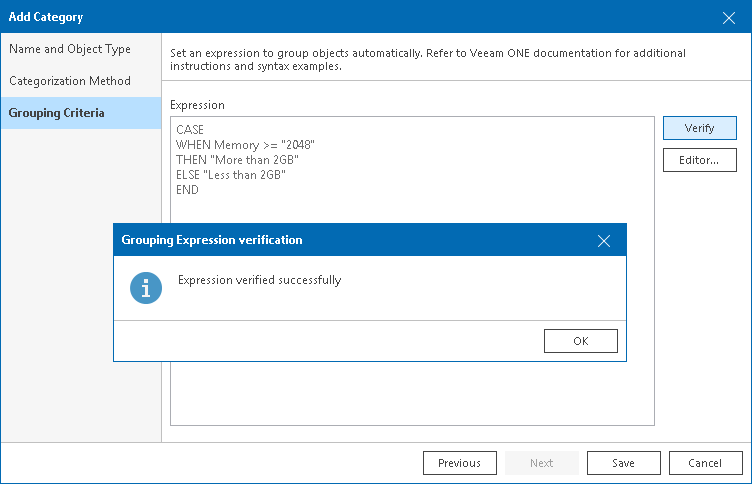
- Click Save.
Veeam ONE Client will run the expression and create groups based on the specified properties.