Default Categorization
[This section does not apply to machines protected by Veeam agents]
The embedded Veeam ONE server collects vCenter Server tags and SCVMM custom properties assigned to objects available on the management server side. If you have tags and custom properties assigned to virtual infrastructure objects, you can use them to categorize objects in Veeam ONE Client.
Veeam ONE Client uses vCenter Server tags and SCVMM custom properties as one of the default methods of categorization. As soon as you connect virtual infrastructure servers to Orchestrator, all created tags and custom properties are imported into Veeam ONE Client. To learn how to create tag categories and assign tags to infrastructure objects in the vSphere inventory, see VMware Docs; to learn how to assign custom properties to infrastructure objects in the Hyper-V inventory, see Microsoft Docs.
Every time data collection runs, categories are imported as Veeam ONE Business View categories, with tag and custom property values assigned to groups within these categories. Note that the data synchronization process may take more than 3 hours to complete.
Tip |
You can speed up the data synchronization process using Veeam ONE Reporter installed as part of the embedded Veeam ONE server. To do that:
The address consists of an FQDN of the Orchestrator server and the website port specified during installation (by default, 1239). Note that Veeam ONE Reporter is available over HTTPS. https://<FQDN>:1239/
|
To import tags and custom properties:
- Open Veeam ONE Client.
- On the toolbar, click Settings > Server Settings.
- In the Server Settings window, switch to the Business View tab.
- In the Configure import settings to periodically synchronize Business View categorization model with external sources section, select the From vCenter Server and System Center Virtual Machine Manager option.
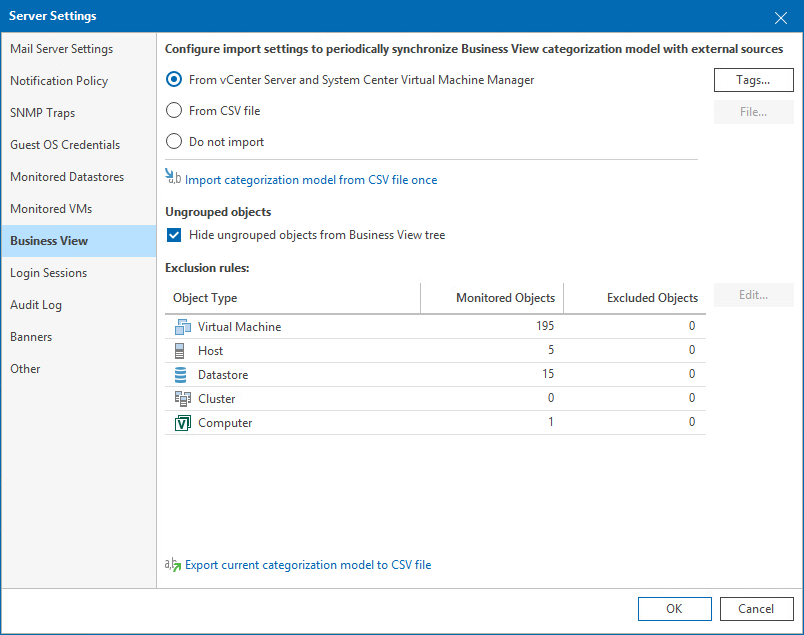
Important |
Categories imported from vCenter Servers and SCVMMs are read-only — you cannot edit or delete them. To remove such categories from the Business View tree, select the Do not import option. As soon as you disable import, all previously imported categories and groups will be deleted from Veeam ONE Client. All created custom categories and groups will remain unchanged. |
By default, Veeam ONE Client imports all vCenter Server tags and SCVMM custom properties available on the management server side. To select which tags and properties to import:
- In the Configure import settings to periodically synchronize Business View categorization model with external sources section, click Tags.
- In the Tags Import window, clear check boxes next to tags that you want to exclude from import.
To exclude all tags in a category, clear the check box next to the name of the category.
- Click OK to save settings.
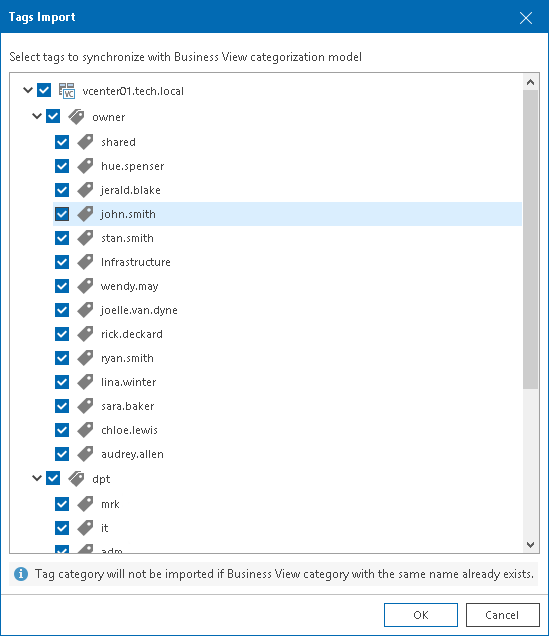
- Click OK to close the Server Settings window.
Note |
Consider the following:
|