At the Ready to Apply step of the wizard, specify additional settings for Instant VM Recovery:
- If you are recovering a production VM that has failed and want to restore it with initial network settings, select the Connect VM to network check box. If you are recovering a VM for testing disaster recovery and the original VM is still running, leave this check box not selected. Before you power on a VM, you will have to manually change VM network configuration: disconnect it from the production network and connect it to an isolated non-production network to avoid conflicts.
- To start the VM immediately after recovery, select the Power on VM automatically check box. If you are recovering the VM to the production network, make sure that the initial VM is powered off to avoid conflicts.
- Check the settings for Instant VM Recovery and click Next. Veeam Backup Free Edition will restore the VM on the selected ESX(i) host.
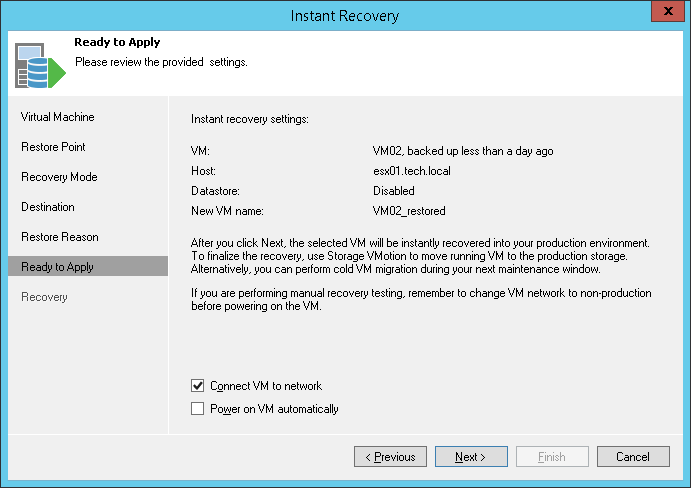
Send feedback | Updated on 1/11/2016







