 This is an archive version of the document. To get the most up-to-date information, see the current version.
This is an archive version of the document. To get the most up-to-date information, see the current version.Pre-Freeze and Post-Thaw Scripts
If you plan to back up VMs running applications that do not support VSS, you can specify what scripts Veeam Backup & Replication must use to quiesce the VM. The pre-freeze script quiesces the VM file system and application data to bring the VM to a consistent state before Veeam Backup & Replication triggers a VM snapshot. After the VM snapshot is committed, the post-thaw script brings the VM and applications to their initial state.
To specify pre-freeze and post-thaw scripts for the job:
- At the Guest Processing step, click Applications.
- In the displayed list, select the VM and click Edit.
- Click the Scripts tab.
- In the Script processing mode section, specify the scenario for scripts execution:
- Select Require successful script execution if you want Veeam Backup & Replication to stop the backup process if the script fails.
- Select Ignore script execution failures if you want to continue the backup process even if script errors occur.
- Select Disable script execution if you do not want to run scripts for the VM.
- In the Windows scripts section, specify paths to pre-freeze and post-thaw scripts for Microsoft Windows VMs. Veeam Backup & Replication supports scripts in the EXE, BAT and CMD format.
- In the Linux scripts section, specify paths to pre-freeze and/or post-thaw scripts for Linux VMs. Veeam Backup & Replication supports scripts of the SH file type.
If you have added to the job a VM container with Microsoft Windows and Linux VMs, you can select to execute both Microsoft Windows and Linux scripts for the VM container. When the job starts, Veeam Backup & Replication will automatically determine what OS type is installed on the VM and use corresponding scripts to quiesce this VM.
|
Beside pre-freeze and post-thaw scripts for VM quiescence, you can instruct Veeam Backup & Replication to run custom scripts before the job starts and after the job completes. For more information, see Script Settings. |
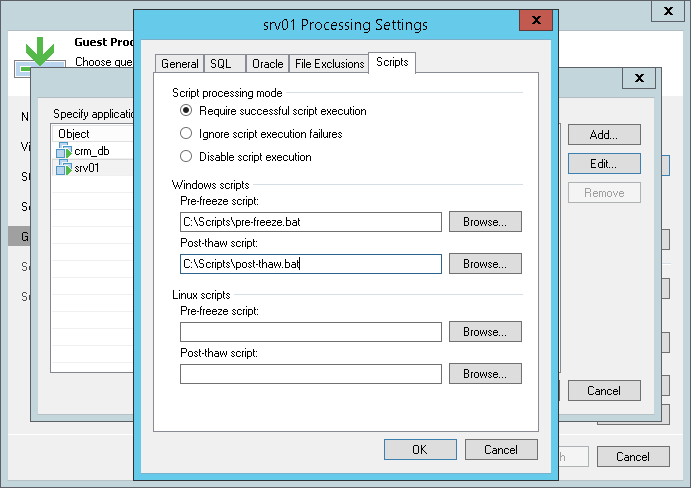
Related Topics