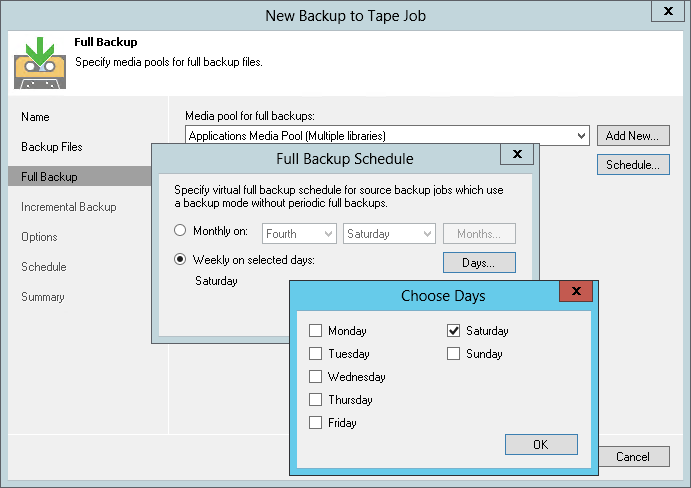This is an archive version of the document. To get the most up-to-date information, see the current version.
This is an archive version of the document. To get the most up-to-date information, see the current version.Step 4. Choose Media Pool for Full Backups
At the Full Backup step of the wizard, choose media pool for full backups and configure virtual full schedule for forever incremental backup chains.
- From the Media pool for full backups list, choose a media pool that will be used for archiving full backup files. You can select GFS media pool or non-GFS media pool.
|
If you have not previously created a media pool with the required settings, you can click the Add New button and create a new media pool or a GFS media pool without closing the job wizard. For more details, see Creating Custom Media Pools or Creating GFS Media Pools. |
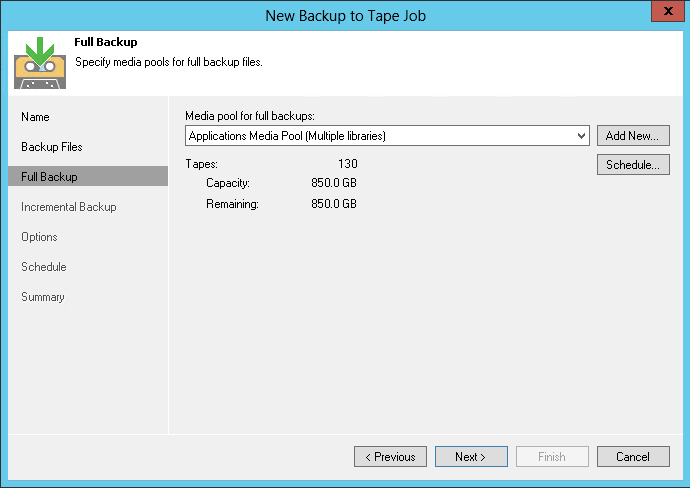
- You can configure schedule for virtual full backup. This option is available only for non-GFS media pools.
If the source job produces a forever incremental backup chain or is a backup copy job, Veeam Backup & Replication will periodically create a virtual full backup. You can configure the full backup schedule at this step of the wizard. The virtual full cannot be switched off; however, it is disabled automatically if the source job periodically creates active full or synthetic full backups.
The virtual full does not depend on the job settings for incremental backups. If you enable the virtual full for the job, it will be created in any case, no matter whether you enable or do not enable incremental backups.
To configure virtual full schedule, click Schedule and select the necessary scheduling options.