 This is an archive version of the document. To get the most up-to-date information, see the current version.
This is an archive version of the document. To get the most up-to-date information, see the current version.Data Restore in Direct SAN Access Mode
Data restore in the Direct SAN access transport mode includes the following steps:
- The backup proxy retrieves data blocks from the backup repository or a datastore in the target site.
- The backup proxy sends a request to the ESX(i) host in the source site to restore data to a necessary datastore.
- The ESX(i) host in the source site allocates space on the datastore.
- Data blocks are written to the datastore.
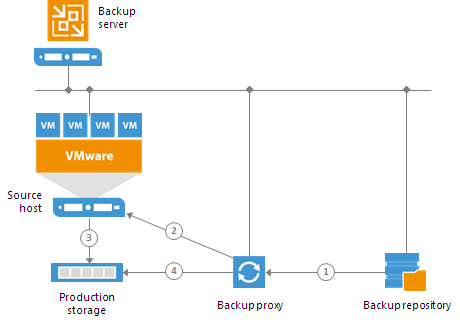
The Direct SAN access transport mode can be used to restore VMs only with thick disks. Before VM data is restored, the ESX(i) host needs to allocate space for the restored VM disk on the datastore:
- When thick disks are restored, the ESX(i) host allocates space on disk before writing VM data.
- When thin disks are restored, the ESX(i) host attempts to allocate space on the fly, as requests for data blocks restore are received.
As a result, restore of thin disks involves extra allocation overhead if compared to restore of thick disks, which results in decreased performance.
To restore VMs with thin disks, you can use the Virtual appliance mode or the Network mode. If you plan to process a VM that has both thin and thick disks, you can select the Direct SAN access transport mode and choose to failover to the Network mode if SAN becomes inaccessible. In this case, Veeam Backup & Replication will use the Direct SAN access transport mode to restore thick disks and the Network transport mode to restore thin disks. Alternatively, you can restore all VM disks as thick.
Disk Restore Format
In the Direct SAN access mode, Veeam Backup & Replication restores thick disks in the Thick Eager Zeroed format. The disk allocation takes a little longer than allocation of the disk in the Thick Lazy Zeroed format (used in Veeam Backup & Replication 8.0) as data remaining on the physical device is zeroed out when the virtual disk is created. However, the restore process itself is much faster — Veeam Backup & Replication does not need to address the VMware vCenter Server to zero out data on disk.
If necessary, you can instruct Veeam Backup & Replication to restore disks in the Thick Lazy Zeroed format. For more information, contact the Veeam Support Team.