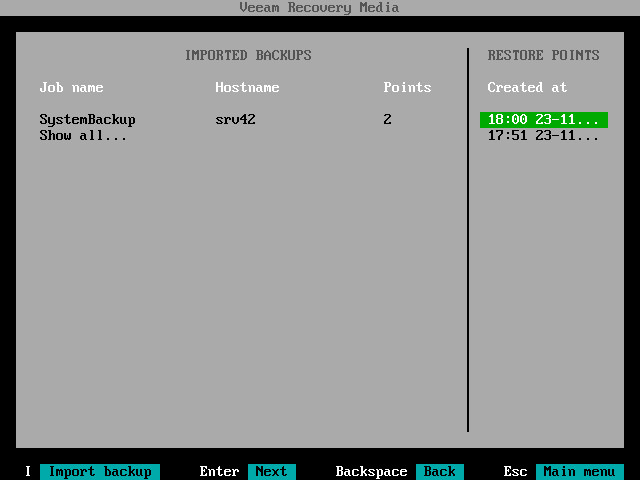This is an archive version of the document. To get the most up-to-date information, see the current version.
This is an archive version of the document. To get the most up-to-date information, see the current version.Step 7. Select Backup and Restore Point
At the Backup step of the wizard, select a backup and restore point from which you want to recover data.
The Backup step window comprises two panes:
- The Imported backups pane on the left displays information about backup: host name of the computer whose data is stored in the backup file, backup job name and number of restore points.
- The Restore points pane on the right displays a list of restore points in the backup.
To select backup and restore point:
- In the Imported backups pane, ensure that the backup from which you want to recover data is selected and press Enter.
If you want to select another backup, press the 'i' key and browse for the necessary backup file. To learn more, see Locate Backup File.
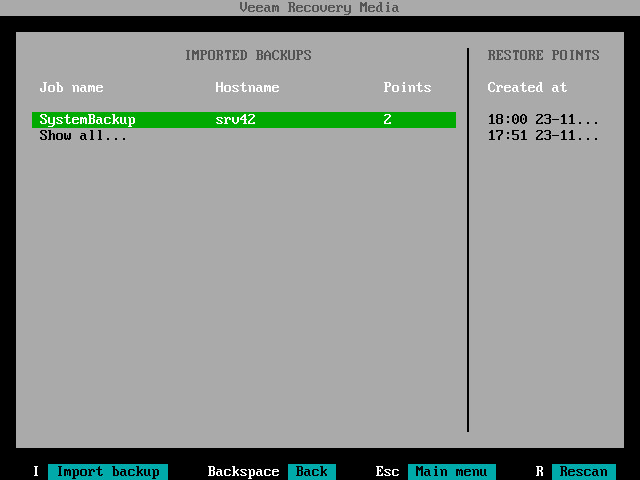
- In the Restore points pane, select with Up and Down keys the restore point from which you want to recover data and press Enter.
|
If you selected an encrypted backup for data restore, Veeam Agent will prompt you to provide a password to unlock the encrypted file. To lean more, see Restoring Data from Encrypted Backups. |