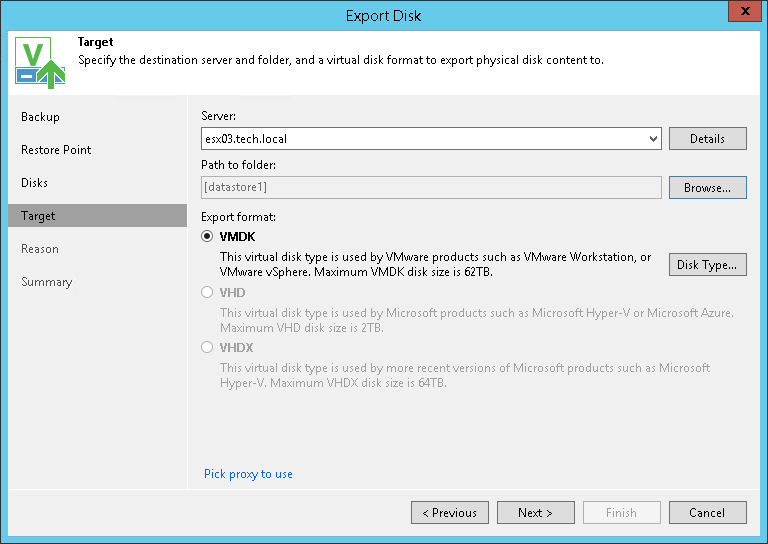This is an archive version of the document. To get the most up-to-date information, see the current version.
This is an archive version of the document. To get the most up-to-date information, see the current version.Step 4. Select Destination and Disk Format
At the Target step of the wizard, select the destination for disk export and format in which you want to save the resulting virtual disk.
- From the Server list, select a server on which the resulting virtual disks must be saved. If you plan to save the disks in the VMDK format on a datastore, select an ESXi host to which this datastore is connected.
- In the Path to folder field, specify a folder on the server or datastore where the virtual disks must be placed.
- Select the export format for disks:
- VMDK — select this option if you want to save the resulting virtual disk in the VMware VMDK format.
- VHD — select this option if you want to save resulting virtual disk in the Microsoft Hyper-V VHD format.
- VHDX — select this option if you want to save resulting virtual disk in the Microsoft Hyper-V VHDX format (supported by Microsoft Windows Server 2012 and later).
|
If you have selected to store the resulting virtual disk to a datastore, you will be able to save the virtual disk in the VMDK format only. Other options will be disabled. |