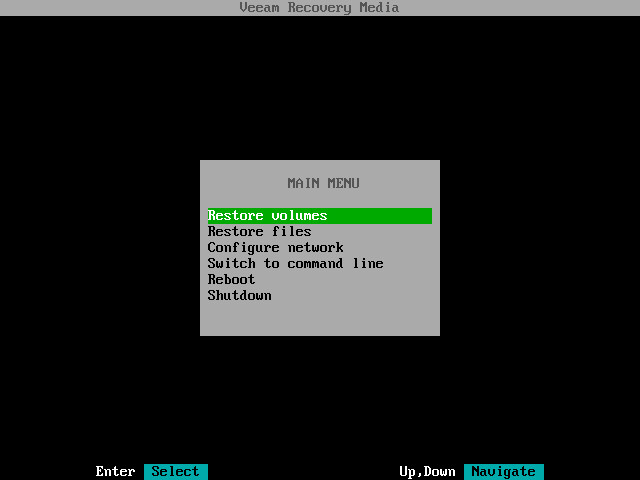This is an archive version of the document. To get the most up-to-date information, see the current version.
This is an archive version of the document. To get the most up-to-date information, see the current version.Step 1. Boot from Veeam Recovery Media
To boot from the Veeam Recovery Media:
- [For CD/DVD/BD] Power on your computer. Insert the media with the recovery image to the drive and power off the computer.
[For removable storage device] Attach the removable storage device with the recovery image to your computer.
- Start your computer.
- Wait for Veeam Agent to load files from the Veeam Recovery Media.
- After the recovery image OS has loaded, accept the terms of the product license agreement and license agreements for third-party components of the product:
- Make sure that the I accept Veeam End User Software License Agreement option is selected and press Space.
- Select the I accept the terms of the following 3rd party software components license agreements option with the Tab key and press Space.
- Switch to the Continue button with the Tab key and press Enter.
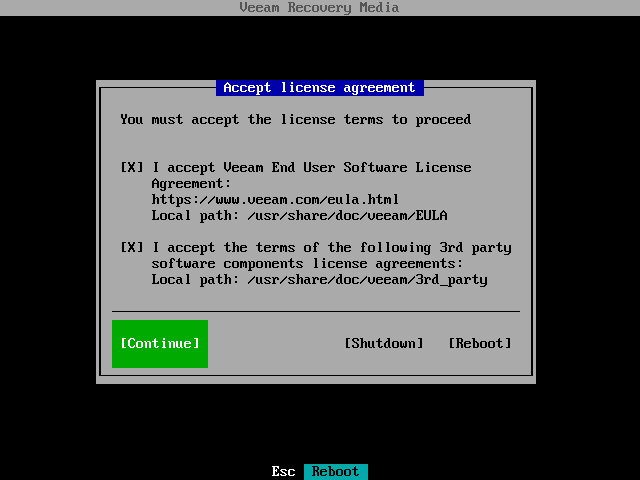
- Make sure that network settings are specified correctly and configure the network adapter if necessary. To learn more, see Configure Network Settings.
- Choose the necessary recovery option. Veeam Agent offers the following tools:
- Restore volumes — the Veeam Recovery wizard to recover data on the original computer or perform bare-metal recovery.
- Restore files — the File Level Restore wizard to restore files and folders to the original location or to a new location.
- Switch to command line — Linux shell prompt with standard utilities to diagnose problems and fix errors.
|
To stop working with the Veeam Recovery Media and shut down or restart your computer, in the Veeam Recovery Media main menu, select the Reboot or Shutdown option and press Enter. |