 This is an archive version of the document. To get the most up-to-date information, see the current version.
This is an archive version of the document. To get the most up-to-date information, see the current version.Installing Veeam Plug-in on Windows Machine
You can install Veeam Plug-in for Oracle RMAN on Windows machines using a wizard or in an unattended mode. For instructions, see:
Note |
When you launch the installation file, it also installs Microsoft .NET Framework 4.6 if it does not detect this component on the machine during the product installation. In some cases, installation of .NET Framework requires a reboot of the machine. This can happen, for example, if you have an earlier version of .NET Framework installed on the machine and during the installation process it is used by third-party software. |
Installing Plug-in on Windows Machine
To install Veeam Plug-in for Oracle RMAN on a Windows machine, do the following:
- Mount the Veeam Backup & Replication installation disk.
- In the installation disk folder go to Plugins\Oracle RMAN\Windows.
- To launch the installation wizard, run the VeeamPluginforOracleRMAN.exe file.
- At the welcome screen of the installation wizard, click Next.
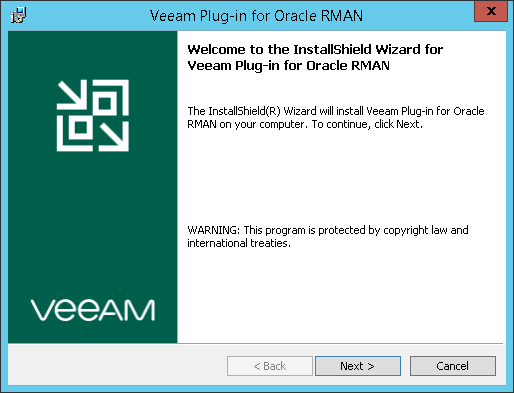
- At the License Agreement step of the wizard, accept the terms of license agreements and click Next.
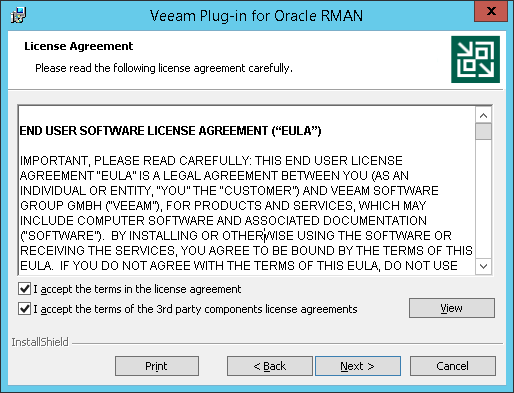
- At the Custom Setup step of the wizard, specify the installation path for Veeam Plug-in and click Next.
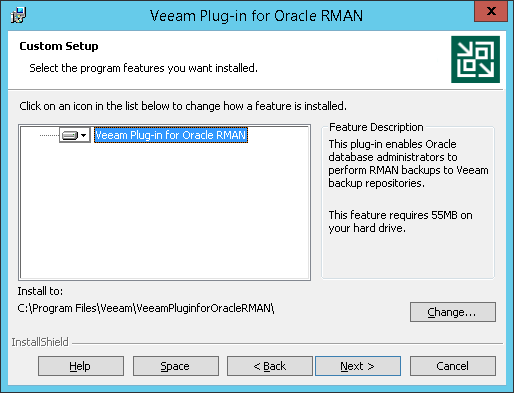
- At the Ready to Install the Program step of the wizard, click Install.
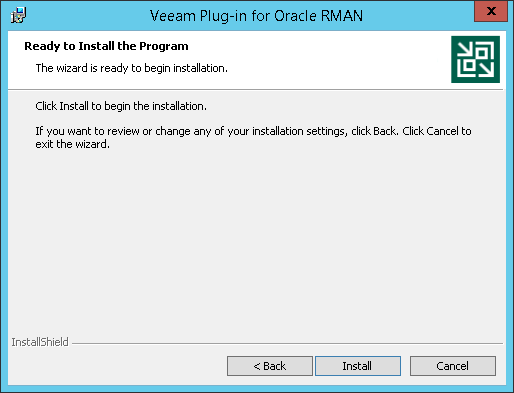
Installing the Plug-in in Unattended Mode
You can install Veeam Plug-in for Oracle RMAN on a Windows machine in the unattended mode using the command line. Go to folder where the VeeamPluginforOracleRMAN.exe file resides and run the following command:
<path_to_exe>\VeeamPluginforOracleRMAN.exe /silent /accepteula /acceptthirdpartylicenses |
where <path_to_exe> is a path to the Veeam Plug-in for Oracle RMAN installation file.
Parameter | Description |
/silent | Enables the silent mode. |
/accepteula | Accepts EULA terms. |
/acceptthirdpartylicenses | Accepts terms of third-party licenses. |
Veeam Plug-in for Oracle RMAN uses the following codes to report about the installation results:
- 1000 — Veeam Plug-in for Oracle RMAN has been successfully installed.
- 1001 — prerequisite components required for Veeam Plug-in for Oracle RMAN have been installed on the machine. Veeam Plug-in for Oracle RMAN has not been installed. The machine needs to be rebooted.
- 1002 — Veeam Plug-in for Oracle RMAN installation has failed.
- 1101 — Veeam Plug-in for Oracle RMAN has been installed. The machine needs to be rebooted.