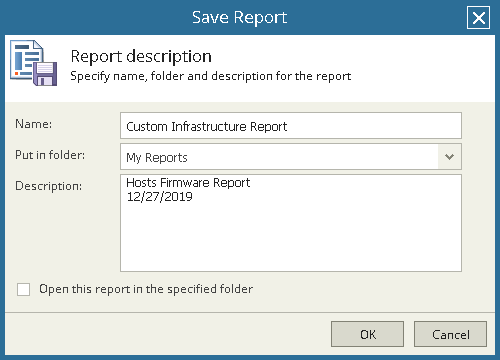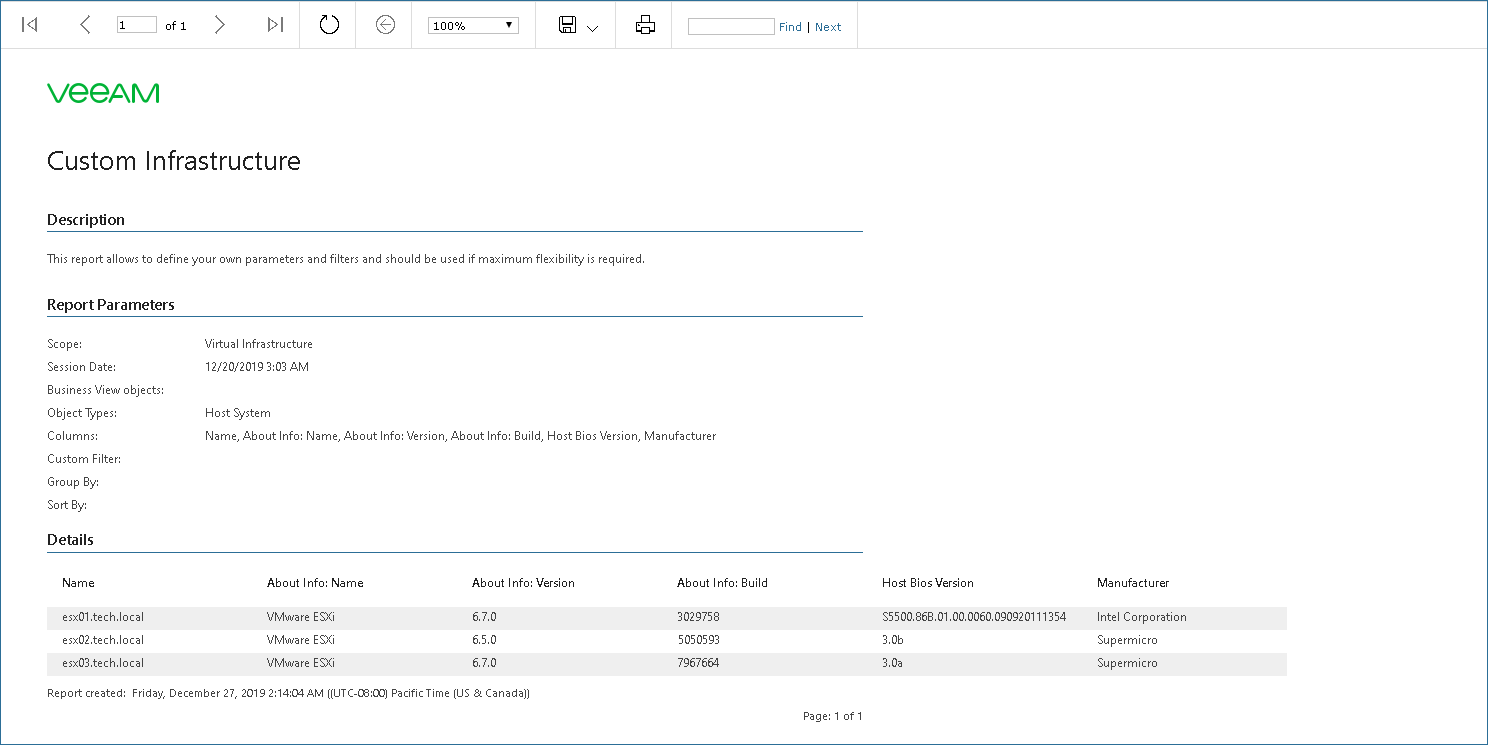This is an archive version of the document. To get the most up-to-date information, see the current version.
This is an archive version of the document. To get the most up-to-date information, see the current version.Generating Custom Infrastructure Report
Veeam ONE allows you to create custom reports and include specific properties that are not covered in predefined reports.
For this scenario, you will configure the Custom Infrastructure report to present some in-depth information about your hosts:
- Version
- Build
- Bios version
- Manufacturer
Before you begin, make sure you have hosts connected to Veeam ONE as described in the Connecting VMware vSphere Servers section.
To create the Custom Infrastructure report:
- Open Veeam ONE Reporter.
For more information, see Accessing Veeam ONE Reporter.
- Open the Workspace tab.
- In the hierarchy on the left, select the Custom Reports folder.
- In the displayed list of reports, select the Custom Infrastructure report.
- Specify the following report parameters:
- Object type: defines a list of objects to analyze in the report. Select the vSphere Host System option.
- Columns: defines configuration properties to analyze in the report. The list of available properties will depend on the selected object type. Use the Filter field to search for the necessary properties by name. Select the Name, About Info: Name, About Info: Version, About Info: Build, Host Bios Version and Manufacturer properties in the Available list and click Add.
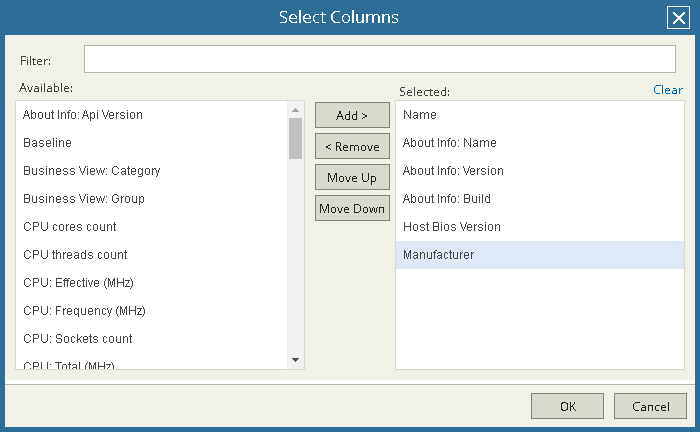
- At the bottom of the report parameters, click Preview.
Alternatively, you can click Preview in the Actions pane on the right.
The report will open in a pop-up browser window.
You can save the configured report for further use. To do that:
- At the bottom of the report parameters, click the Save as button. Alternatively, you can click the Save as link in the Actions pane on the right.
- In the Save Report window, specify the report name.
- Select the Open the report in the specified folder check box if you want to open the report after saving.
- Click OK.