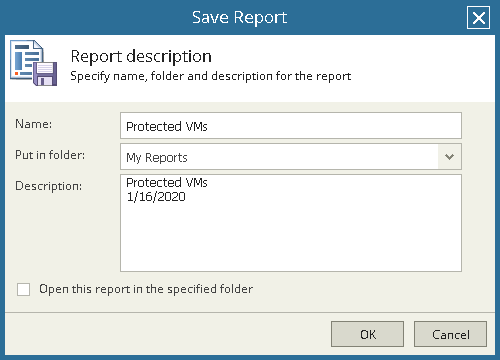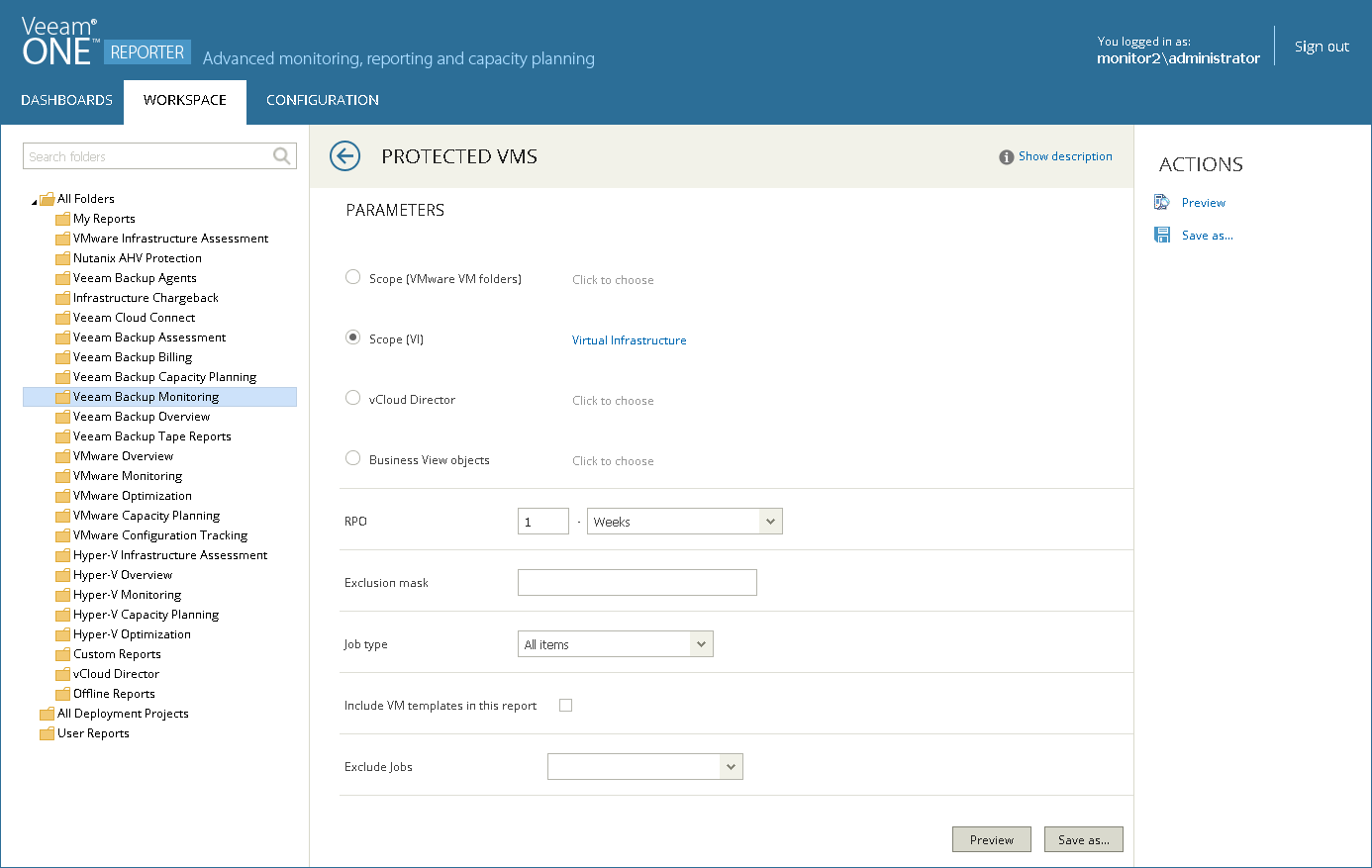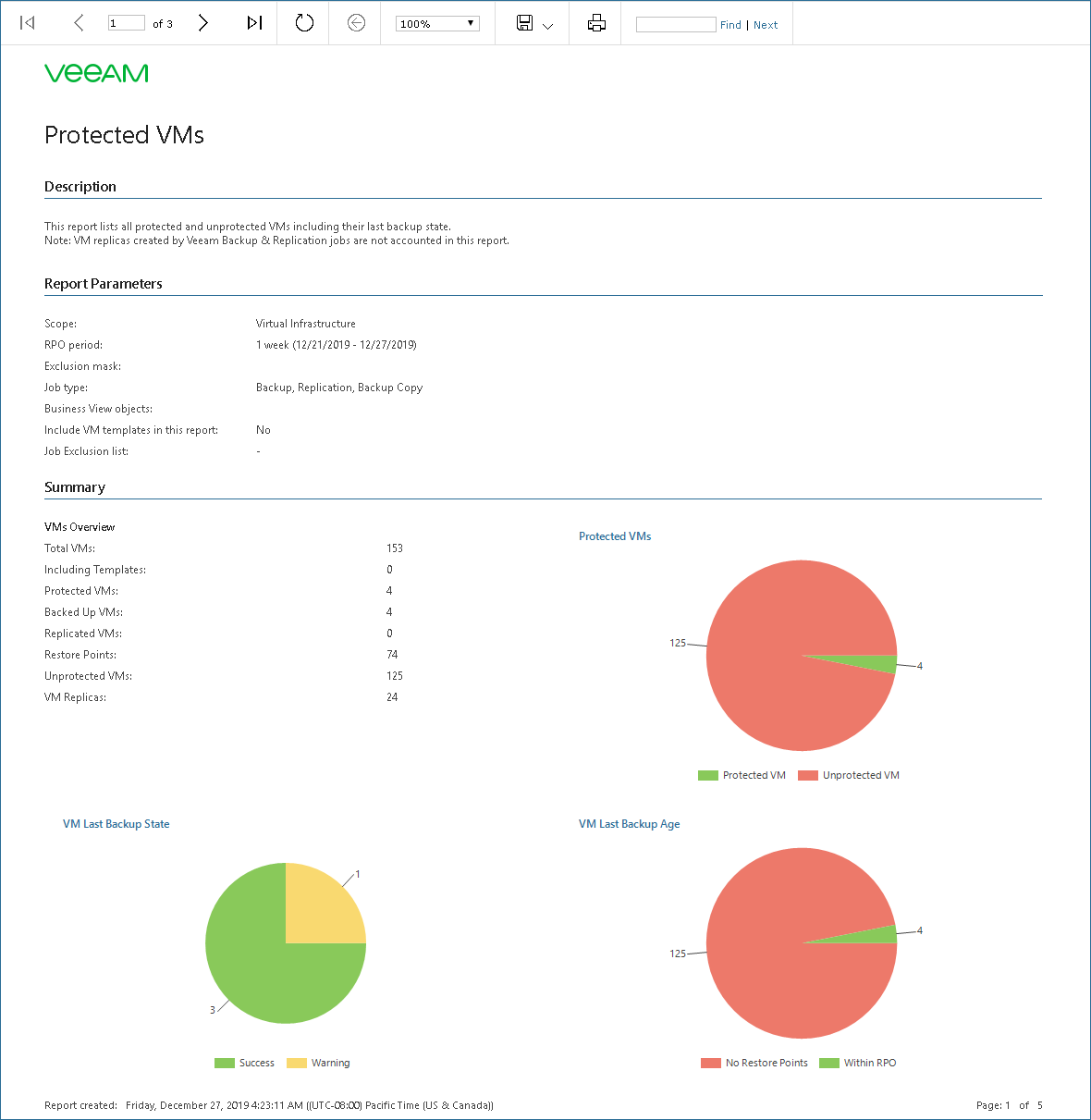This is an archive version of the document. To get the most up-to-date information, see the current version.
This is an archive version of the document. To get the most up-to-date information, see the current version.Generating Protected VMs Report
Veeam ONE Reporter includes a set of predefined reports that analyze the managed environment from various aspects.
For this scenario, you will run and review the Protected VMs predefined report. A VM is protected if there is at least one valid backup or replica restore point that meets the designated RPO for it. The report helps you identify which VMs in your environment function without proper protection and make sure the existing backups and replicas meet established RPO requirements.
To generate a Protected VMs report:
- Open Veeam ONE Reporter.
For more information, see Accessing Veeam ONE Reporter.
- Open the Workspace tab.
- In the hierarchy on the left, select the Veeam Backup Monitoring folder.
- In the displayed list of reports, select the Protected VMs report.
- You can specify the following report parameters:
- Scope (VMware VM folders): defines a list of VMware folders to include in the report (applies to VMware vSphere environments only). VM folders view is an alternate way to present the virtual infrastructure. If VMs in your infrastructure are grouped into folders according to their profile, you can limit the report scope by specifying the necessary folders only.
- Scope (VI): defines a virtual infrastructure level and its sub-components.
- Business View objects: defines Business View groups to analyze in the report. You can select only objects of the Virtual Machine type.
- RPO (Recovery Point Objective): defines the age of the latest backup or replica files required to resume normal operation if a system failure occurs. For example, to compile a list of VMs protected on a daily basis, you need to set the RPO value to 1 day.
- Exclusion mask: defines VMs to exclude from the report scope. You can enter VM names explicitly or create a wildcard mask by using the asterisk (*) to replace any number of characters. Multiple entries are separated by a semicolon. Usage example: the following string will exclude machines with the _R&D suffix from appearing in the report: “*_R&D”.
- Job type: defines job types that must be evaluated (Backup jobs, Replication jobs, Backup Copy jobs or All items).
- Include VM templates in this report: defines whether VM templates must be included in the report.
- Exclude Jobs: defines job types to exclude from the report scope.
- At the bottom of the report parameters, click Preview.
Alternatively, you can click Preview in the Actions pane on the right. The report will open in a pop-up browser window.
The navigation menu at the top of a report allows you to navigate the report.
The report includes the following elements:
- Description
- Report Parameters: summarized report parameters
- Summary: protected and unprotected VMs overview, numerical data in the form of pie charts
- Details: detailed information about all VMs, VM restore points and last backups.
You can save the configured report for further use. To do that:
- At the bottom of the report parameters, click the Save as button.
Alternatively, you can click the Save as link in the Actions pane on the right.
- In the Save Report window, specify the report name.
- Select the Open the report in the specified folder check box if you want to open the report after saving.
- Click OK.