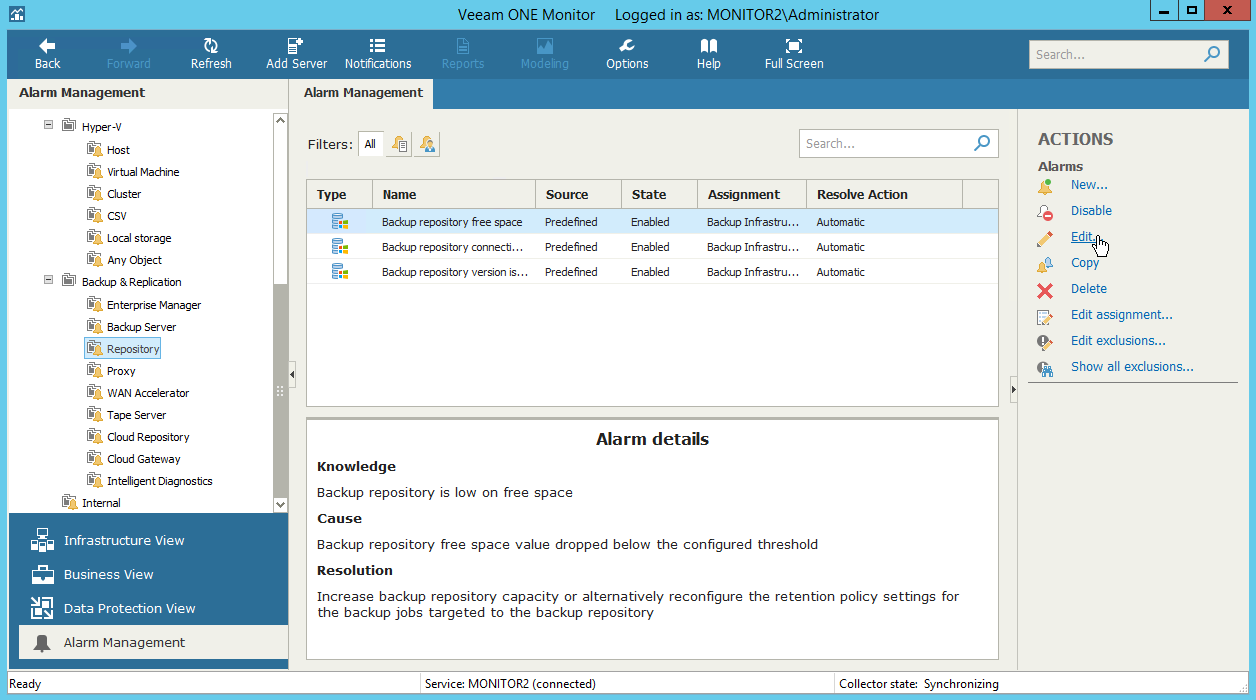This is an archive version of the document. To get the most up-to-date information, see the current version.
This is an archive version of the document. To get the most up-to-date information, see the current version.Modifying Alarms
You can change settings of a predefined alarm, if they do not suit your requirements.
In this scenario, you will add a new condition to the Backup repository free space alarm for the backup repository. The modified alarm will trigger a warning in case free space reaches 10 GB, or an error message in case free space reaches 5 GB.
To modify an alarm:
- Open Veeam ONE Monitor.
For more information, see Accessing Veeam ONE Monitor.
- At the bottom of the inventory pane, click Alarm Management.
- In the inventory pane, under Backup & Replication, select Repository.
- In the list of alarms, select Backup repository free space and do one of the following:
- Double click the alarm.
- Right-click the alarm and choose Edit from the shortcut menu.
- In the Actions pane, click Edit.
- Launch the Add New Rule wizard. To do this, click Add on the Rules tab of the Alarm Settings window.
- At the Choose Rule Type step of the wizard, choose the Rule for specific conditions or state trigger type.

- Select Repository server is running out of free space.
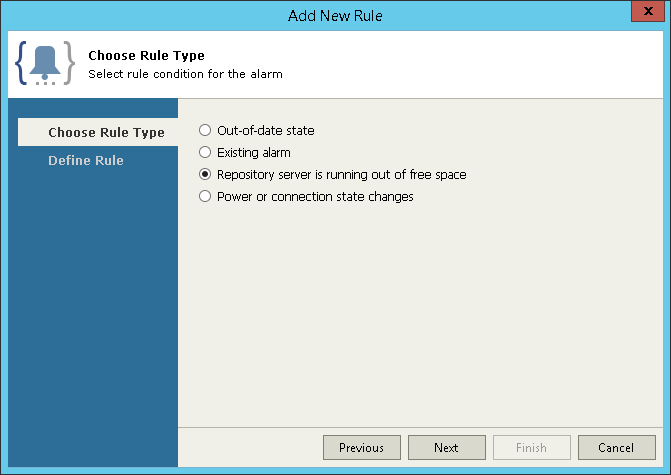
- At the Define Rule step of the wizard, specify the following conditions:
- From the Detection type drop-down list, select Absolute.
- From the When free space is drop-down list, select Below.
- In the Warning (GB) field, type 10.
- In the Error (GB) field, type 5.
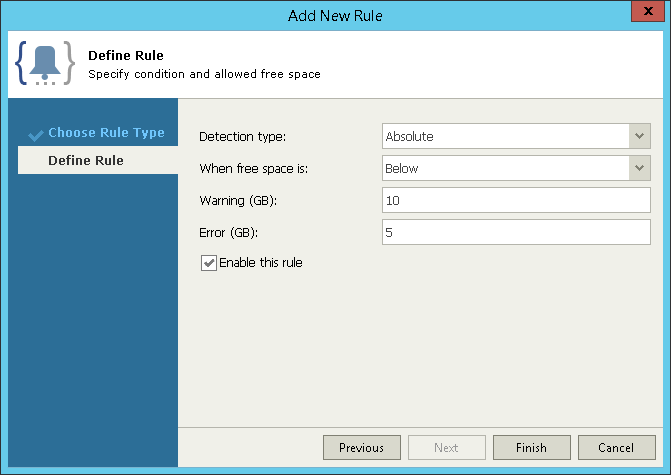
- Click Finish.
- Select check boxes next to both rules and click Link.
- In the Rule condition window, select Or. If rules are linked with the Or operator, the alarm is triggered when a condition for any of the linked rules is met.

- Click OK.
More Information
For more information about alarm rules, see section Alarm Rules of the Veeam ONE Working with Alarms Guide. For the list of all alarm rules, see section Appendix B. Alarm Rules of the Veeam ONE Working with Alarms Guide.