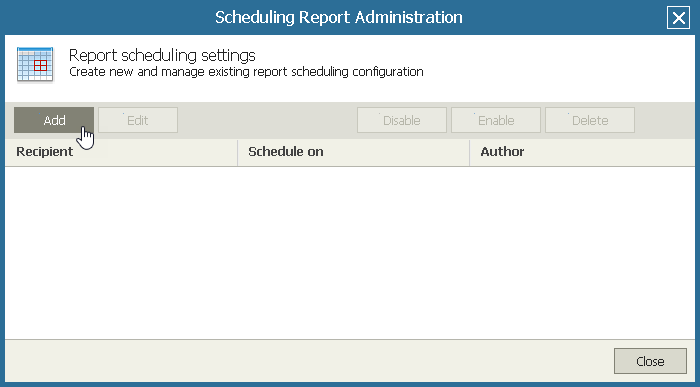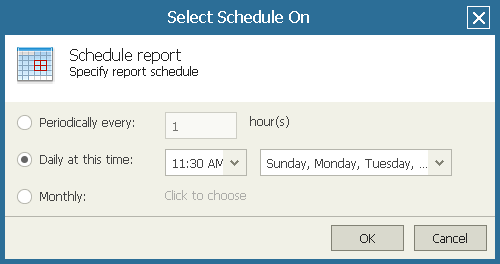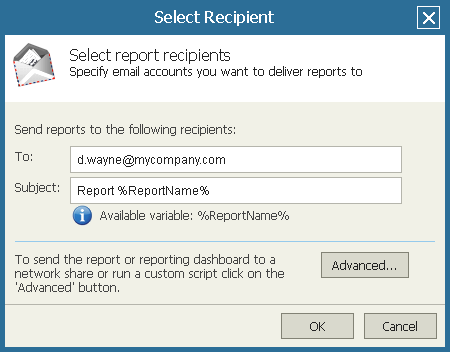This is an archive version of the document. To get the most up-to-date information, see the current version.
This is an archive version of the document. To get the most up-to-date information, see the current version.Scheduling Reports
You can receive reports automatically on schedule. You can choose to receive reports by email, save reports to a disk or network share. This option is available for one report or for a number of reports included in a report folder. Note that you can only schedule delivery for saved reports.
For this scenario, you will schedule a daily report delivery by email in .pdf format. To do that:
- Open Veeam ONE Reporter.
For more information, see Accessing Veeam ONE Reporter.
- Open the Workspace tab.
- In the hierarchy on the left, navigate to the My reports folder.
- Click the report that you want to schedule.
- In the Actions pane on the right, click Scheduling.
- In the Scheduling Report Administration window, click Add.
- In the Scheduling window, configure scheduling options:
- Click Schedule on. In the Select Schedule On window:
- Select Daily at this time.
- In the field on the left, specify the time of delivery.
- In the list on the right, select Select all days.
- Click Recipient and specify the email address to which the reports must be sent.
- In the Format list, select Adobe PDF.
- Click Apply to save the specified settings.
- Click Close.
More Information
For more information about scheduling reports, see section Scheduling Reports of the Veeam ONE Reporter User Guide.