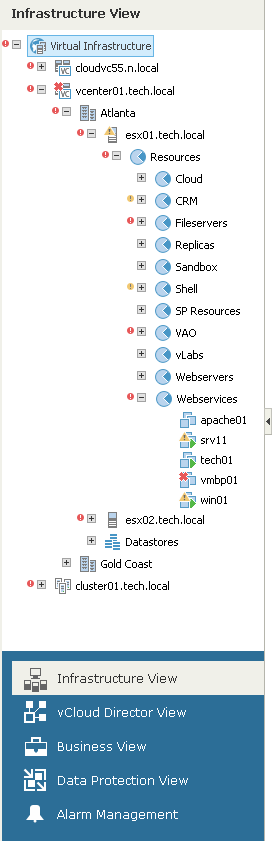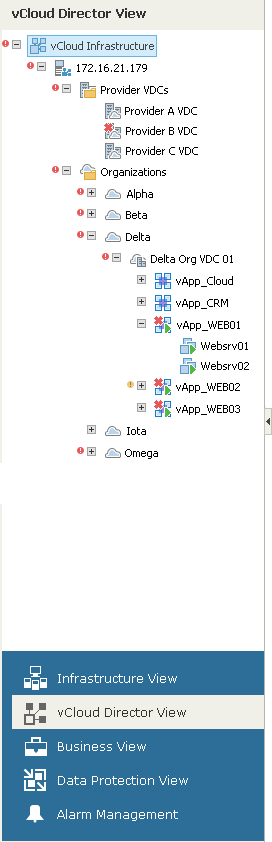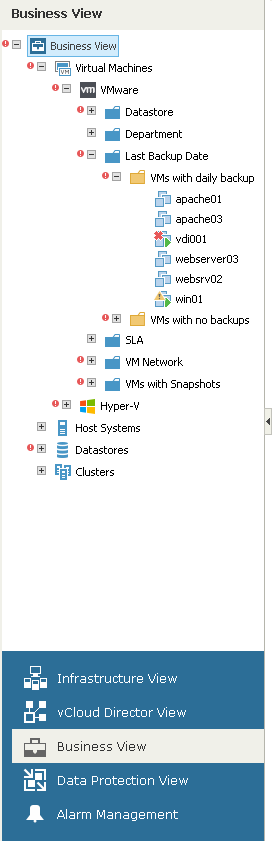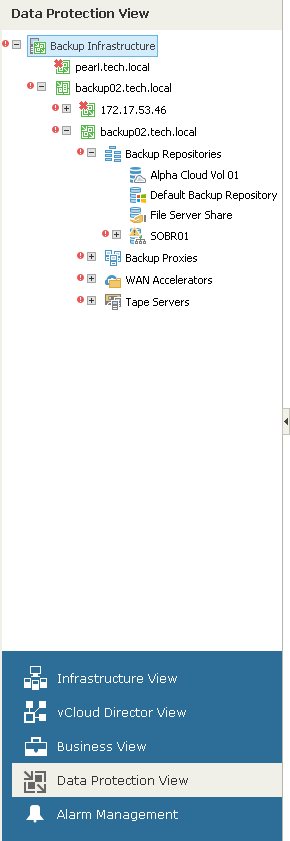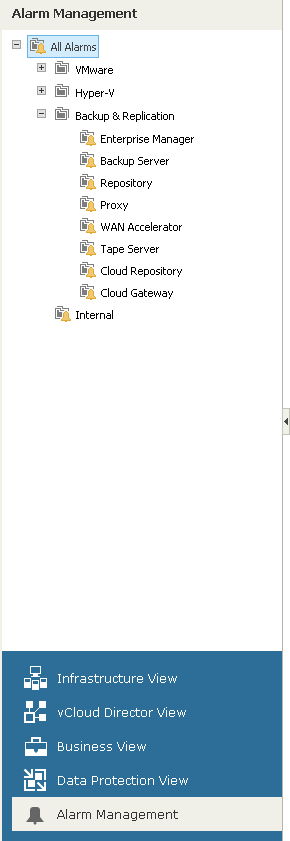This is an archive version of the document. To get the most up-to-date information, see the current version.
This is an archive version of the document. To get the most up-to-date information, see the current version.Inventory Pane
The inventory pane on the left shows a hierarchical list of infrastructure objects.
Each node in the hierarchy tree reflects the state of a corresponding infrastructure object. If there exist unresolved alarms for the object, Veeam ONE Monitor displays on the node an icon of an alarm with the highest severity.
Veeam ONE also reflects the state of child objects on parent nodes to let you easily find problematic objects. For example, if an error alarm was triggered for a host, the error icon will be displayed on the host node. In addition, a red downward error will be shown on the parent cluster node and on the parent management server node to indicate that an error has occurred on the child host. If necessary, you can change Veeam ONE Monitor client settings to display icons next to affected objects only. For details on changing display settings, see Other Settings.
- To expand/collapse all tree nodes, right-click the root node in the inventory pane and choose Expand all/Collapse all from the shortcut menu.
- To show all objects with errors and warnings in the hierarchy, right-click the root node in the inventory pane and choose Show all error objects from the shortcut menu. Veeam ONE Monitor will expand all nodes that have child objects with registered errors or warnings.
- To hide and show the inventory pane, use the collapse/expand arrow to the right of the inventory pane.
The buttons at the bottom of the inventory pane allow you to switch between Veeam ONE Monitor views.
The Infrastructure View tree displays a hierarchical list of virtual infrastructure objects — vCenter Servers/SCVMM servers, clusters, hosts, folders, virtual machines, storage objects and so on. It shows the virtual infrastructure in inventory terms, similar to vCenter Server/SCVMM topology presentation.
If you connect a vCloud Director server to Veeam ONE, the Infrastructure View inventory tree will display vCenter Servers attached to vCloud Director and vCloud Director VMs. To hide vCloud Director VMs from the Infrastructure View inventory, you can enable the Hide vCloud Director VMs from Virtual Infrastructure tree option in Veeam ONE server settings. For details, see Other Settings.
The vCloud Director View tree displays a hierarchical list of vCloud Director objects — provider VDCs, organizations, organization vDCs, vApps and VMs.
The Business View tree displays a hierarchical list of categorization groups configured in Veeam ONE Business View. It presents the virtual infrastructure topology in business terms and allows you to monitor, alert and report on custom categorization units in your virtual environment.
By default, Veeam ONE Monitor hides the Uncategorized group for all Business View categories in the inventory tree. To make it available in the Business View hierarchy, you can disable the Hide uncategorized objects from the Business View tree option in Veeam ONE Monitor server settings. For details on changing Business View display settings, see Other Settings.
The Data Protection View tree displays a hierarchical list of connected Veeam Backup Enterprise Manager servers, Veeam Backup & Replication servers and components of the backup infrastructure — backup proxies, backup repositories, WAN Accelerators, tape servers, cloud repositories and cloud gateways.
The Alarm Management tree displays the list of available alarm types. Use the Alarm Management view to manage predefined alarms or create new alarms.