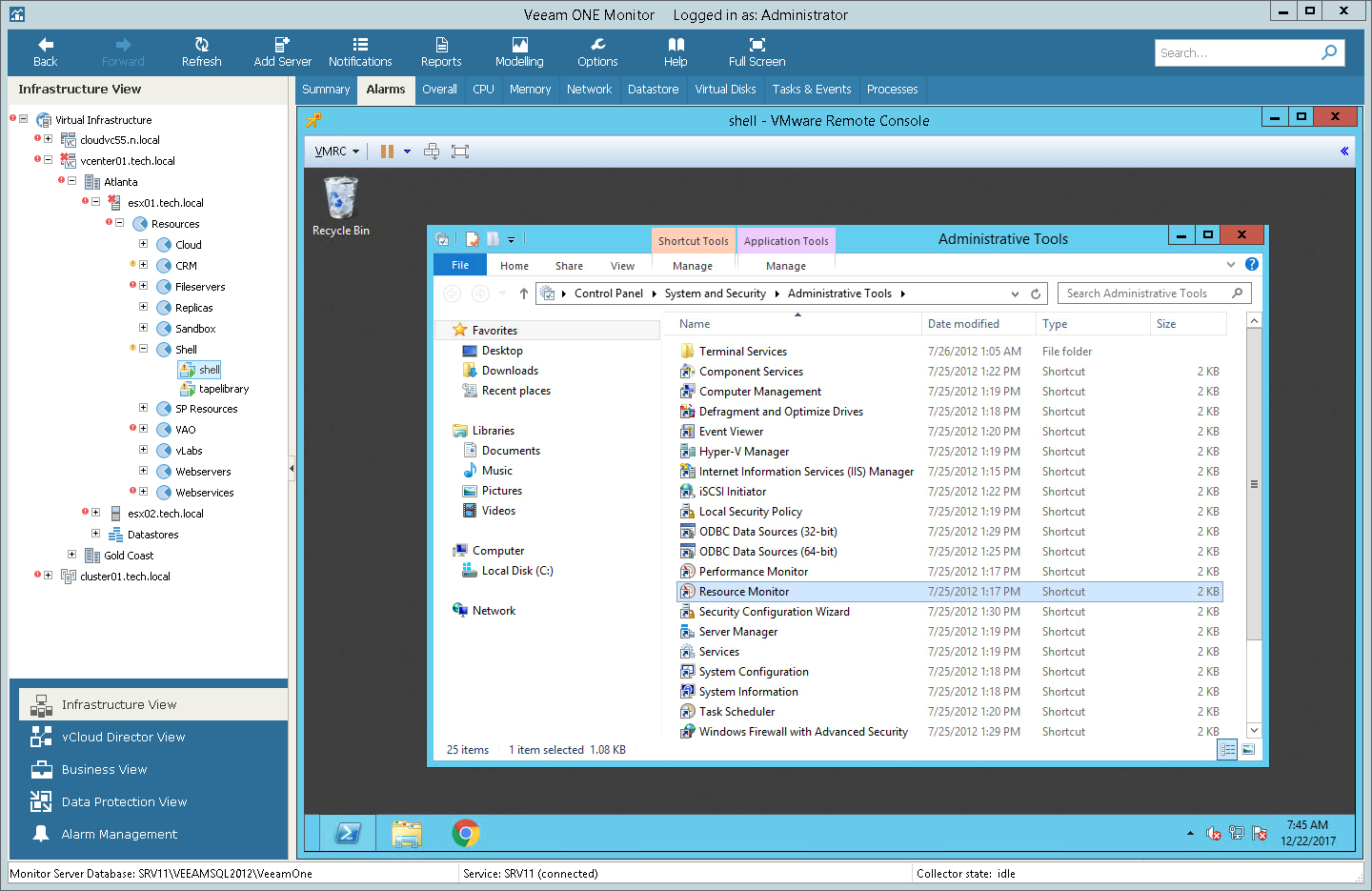This is an archive version of the document. To get the most up-to-date information, see the current version.
This is an archive version of the document. To get the most up-to-date information, see the current version.VMware Remote Console (VMRC)
You can access the VMware Remote Console (VMRC) right from the Veeam ONE Monitor interface. From within the VMware Remote Console, you easily isolate the root cause of VM performance problems or perform management tasks — for example, restart an unresponsive VM.
This option requires no additional software installed on the Veeam ONE server and is available for both Window-based and Linux-based OS’s.
Accessing VMware Remote Console
To access the VMware Remote Console:
- Open Veeam ONE Monitor.
- At the bottom of the inventory pane, click Infrastructure View.
- In the inventory pane, right-click the necessary VM and select Open Console from the shortcut menu.
- You can use buttons at the top of the VMware Remote Console to manage the VM and change its power state.
To connect to a VM or change the VM power state, you can also right-click the VM in the inventory pane and use shortcut menu commands:
- To access a VM using Windows Remote Desktop Connection, right-click the VM in the inventory pane and choose Remote Management > Connect to VM.
- To change VM power state, right-click the VM in the inventory pane, choose Remote Management and choose the necessary command.