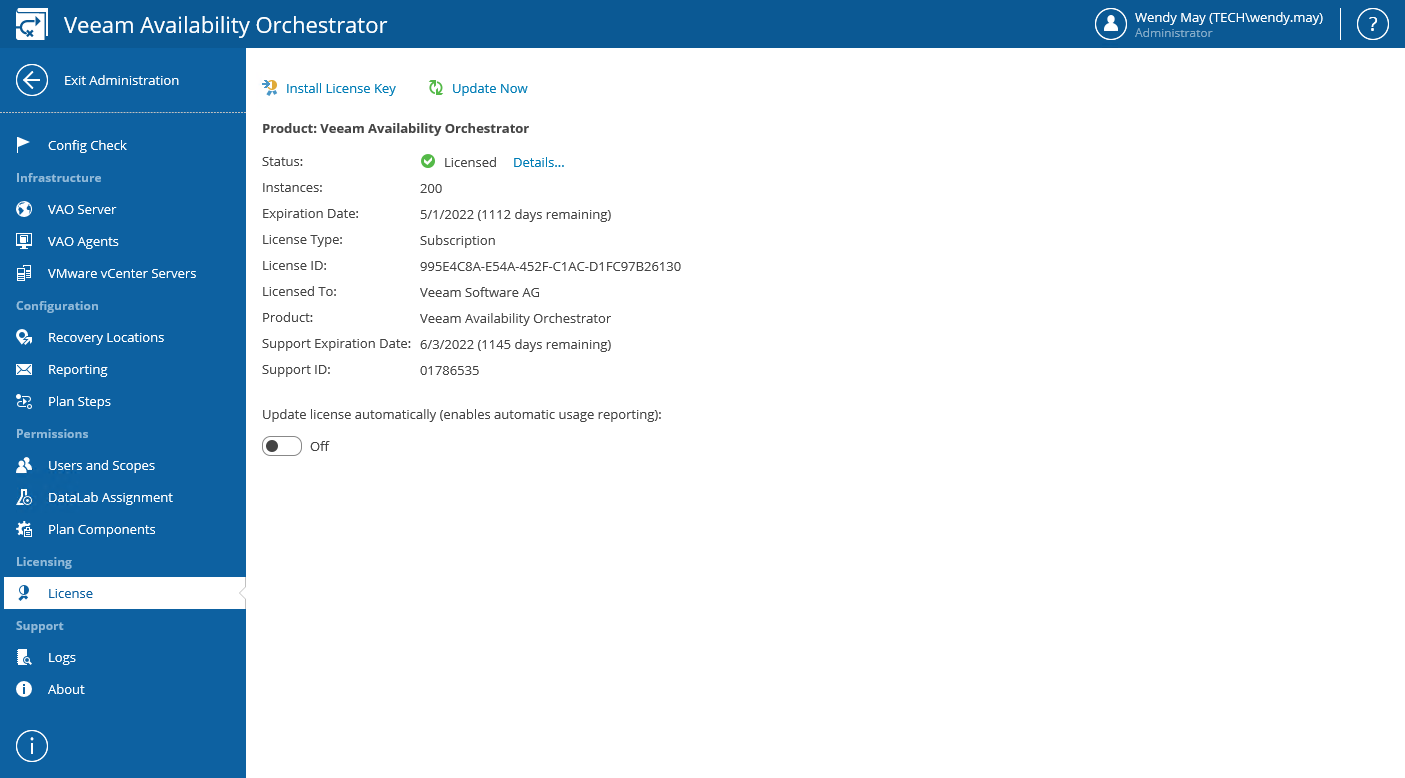This is an archive version of the document. To get the most up-to-date information, see the current version.
This is an archive version of the document. To get the most up-to-date information, see the current version.Viewing License Details
To view Veeam Availability Orchestrator license details:
- Log in to the VAO UI as a VAO Administrator. For details, see Accessing VAO UI.
- Switch to the Administration tab.
- Navigate to License.
The licensing section will display details on the currently installed VAO license.
The following details are available for the current license:
- Status — license status. The status will depend on the license type, the number of days remaining until license expiration, the number of days remaining in the grace period (if any), and the number of VMs that exceeded the allowed increase limit (if any).
Click the Details link to get more information on the number of licenses consumed by managed VMs, and the number of licenses reserved for New VMs that exceed the license limit and that were discovered less than a month ago.
For more information on New VMs, see Exceeding License Limit.
- Instances — total number of licenses for VMs included in the license file.
- Expiration Date — date when the license will expire.
- License Type — license type (Rental, Subscription, Evaluation, NFR).
- License ID — ID of the provided license file (required for contacting Veeam Customer Support).
- Licensed To — name of an organization to which the license was issued.
- Product — software product for which the license was issued.
- Support Expiration Date — date when support will expire.
- Support ID — ID of the contract (required for contacting Veeam Customer Support).