Step 3. Configure Backup Source Settings
At the Tenant step of the wizard, select a Microsoft Entra ID tenant whose resources you want to back up, and specify the number of days for which you want to keep restore points in a backup chain. If a restore point is older than the specified time limit, Veeam Backup for Microsoft Entra ID removes the restore point from the chain.
By default, Veeam Backup & Replication saves all backed-up tenant data to the local Microsoft Entra ID backup repository. To increase data availability and ensure that it can be recovered in case a disaster strikes, you can instruct Veeam Backup for Microsoft Entra ID to copy the backed-up tenant data to another location. To do that, select the Configure secondary destinations for this job check box and follow the instructions provided at step 4.
When restoring data of the backed-up tenant, Veeam Backup & Replication will offer you to choose a restore point from the list of all restore points available both in the default and secondary backup repositories (if applicable). To allow Veeam Backup & Replication to detect restore points created for this tenant by other backup jobs or stored in other backup repositories, you can map these restore points to this backup job — this way, Veeam Backup & Replication will transfer less data over network, reducing unwanted overhead for the production environment. To do that, click Map backup and choose the necessary backup.
Tip |
Veeam Backup for Microsoft Entra ID does not encrypt backed-up data and uses the global notification settings configured for the backup server. To use password-based data encryption and specify custom notification settings for the backup job, click Advanced and follow the instructions provided in section Advanced Settings. |
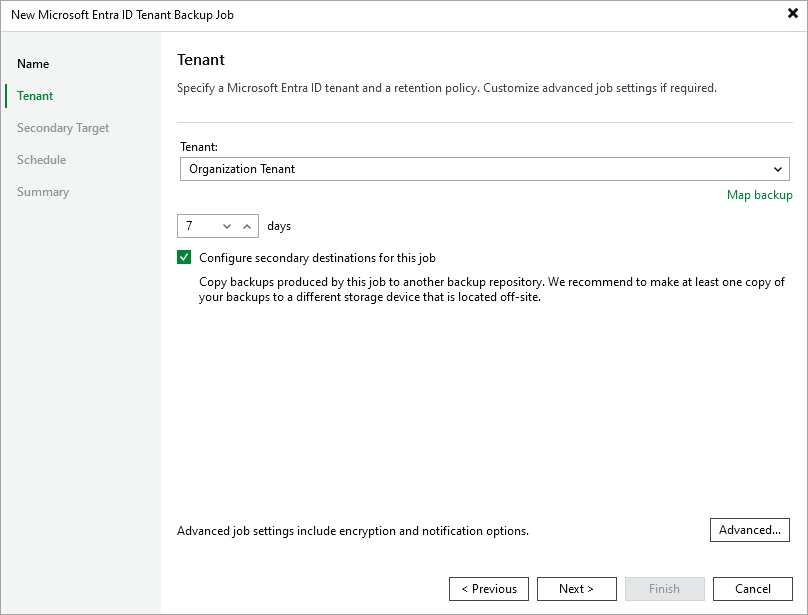
Related Topics