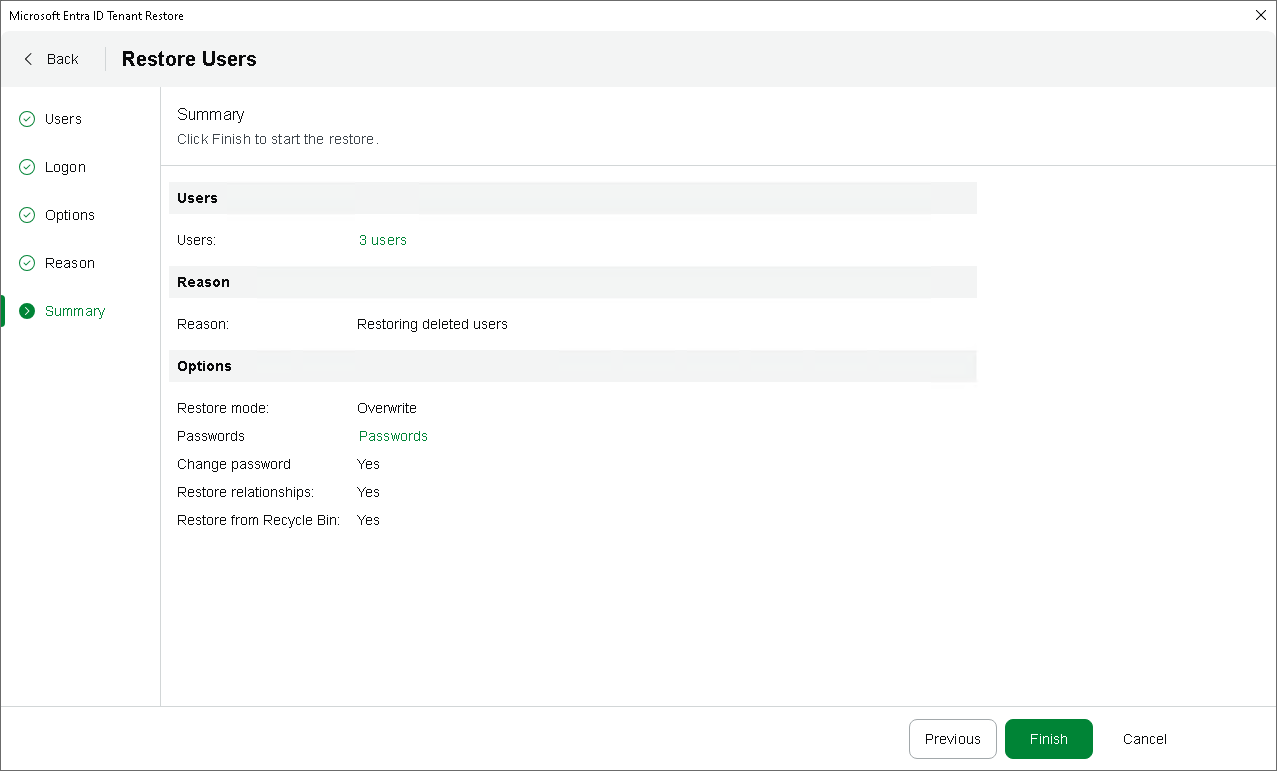Step 7. Finish Working with Wizard
At the Summary step of the wizard, review the summary information and click Finish.
If you have chosen to restore users at step 2, you can export all the passwords created for these users at step 5 as a single .CSV file. To do that, click Passwords — Veeam Backup & Replication will save the file with the exported data to the default download directory on the local machine.
Important |
As soon as you click Finish, Veeam Backup for Microsoft Entra ID will check whether the provided passwords meet the Microsoft Entra ID requirements. If a password does not comply with the length restrictions or complexity requirements, Veeam Backup for Microsoft Entra ID will check whether the user with the same object ID still exists in the Microsoft Entra ID production environment and will do either of the following:
|