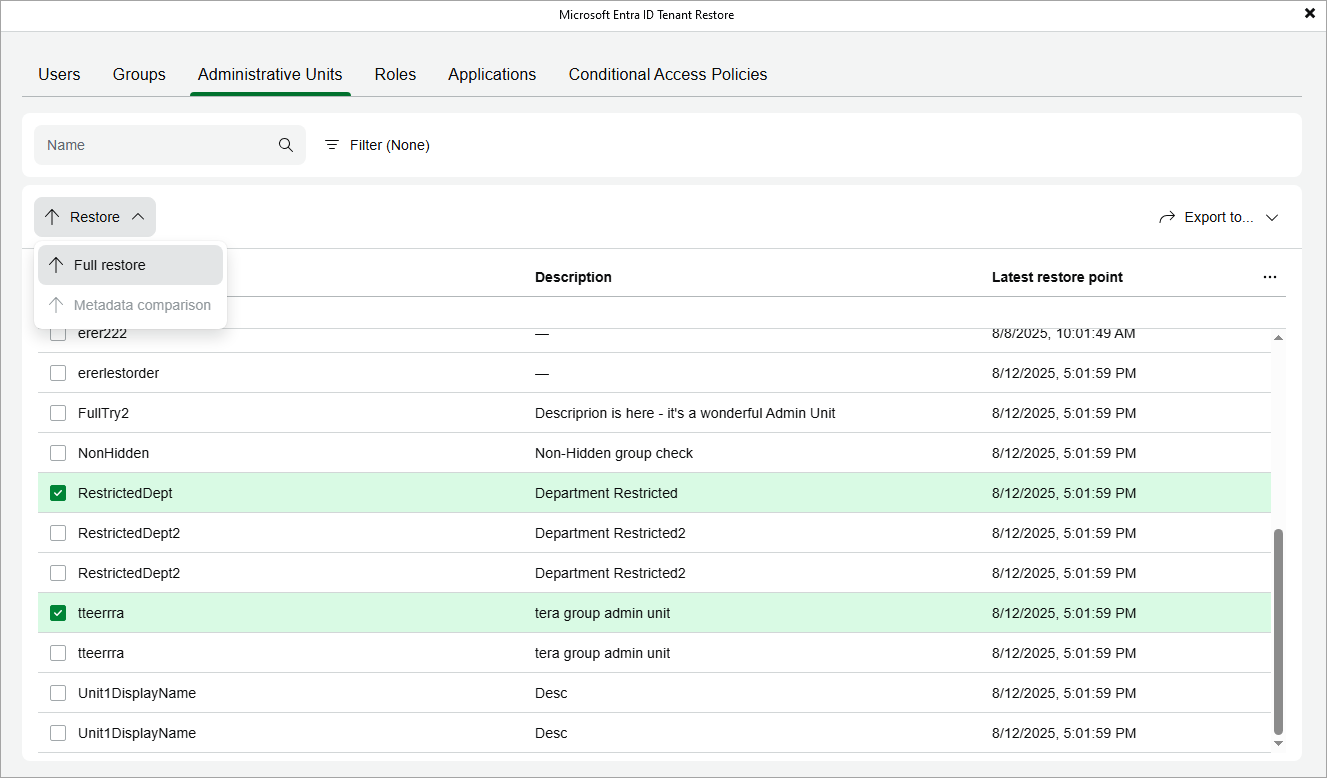Step 2. Choose Items to Restore
In the Microsoft Entra ID Tenant Restore wizard, switch to the necessary tab and then do either of the following:
- If you want to restore an item, select this item and click Restore > Full restore. Alternatively, right-click the item and select Restore > Full restore.
Veeam Backup for Microsoft Entra ID allows you to restore multiple items at a time. However, keep in mind that your selection is discarded when you switch between tabs since restoring different item types simultaneously is not supported.
- If you want to restore properties of an item, select this item and click Restore > Metadata comparison.
Veeam Backup for Microsoft Entra ID allows you to restore multiple properties at a time. However, keep in mind that restoring properties of different items simultaneously is not supported.
TipS |
|