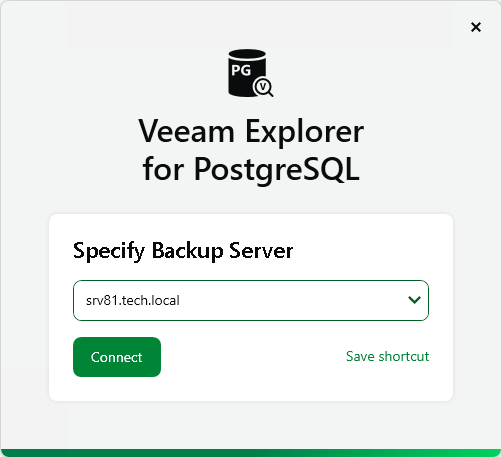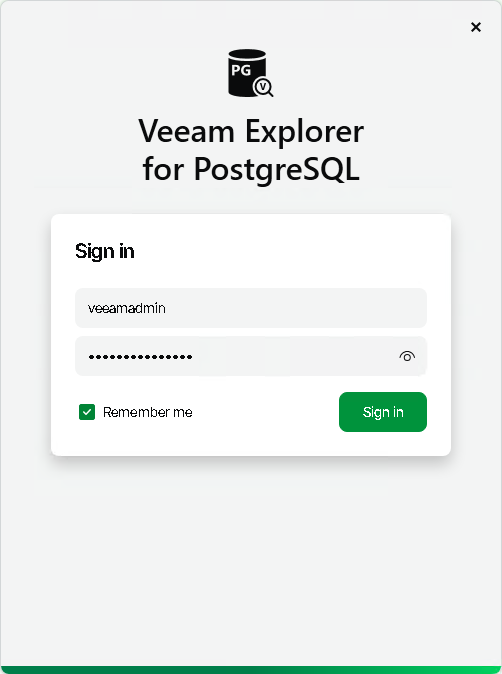Launching Application and Exploring Backups
To open Veeam Explorer for PostgreSQL, you can use either of the following methods:
- Use the Restore application item option to load PostgreSQL data from a restore point created by Veeam Backup & Replication.
For more information, see the Application Item Restore section of the Veeam Backup & Replication User Guide.
- Use the Start menu method to, for example, manage ongoing data recovery sessions or check the installed version of Veeam Explorer for PostgreSQL. Note that this method does not load any PostgreSQL data and does not allow you to start new data recovery sessions.
To launch the application, go to Start, click Veeam Explorer for PostgreSQL and perform the following steps:
- Specify the DNS name or IP address of the backup server you want to use and click Connect. To save the connection shortcut to the desktop, click Save shortcut in the bottom-right corner.
- Specify the user account credentials and click Sign in to log in to the backup server. Select the Remember me check box if you do not want to enter the credentials again the next time you sign in to this backup server.
Consider the following:
- To perform recovery operations, the user account used to run Veeam Explorer for PostgreSQL must be a member of the local Administrators or Users group on the machine where Veeam Explorers Suite is installed.
- The account must have the Veeam Backup Administrator or Veeam Restore Operator role on the backup server.
In This Section