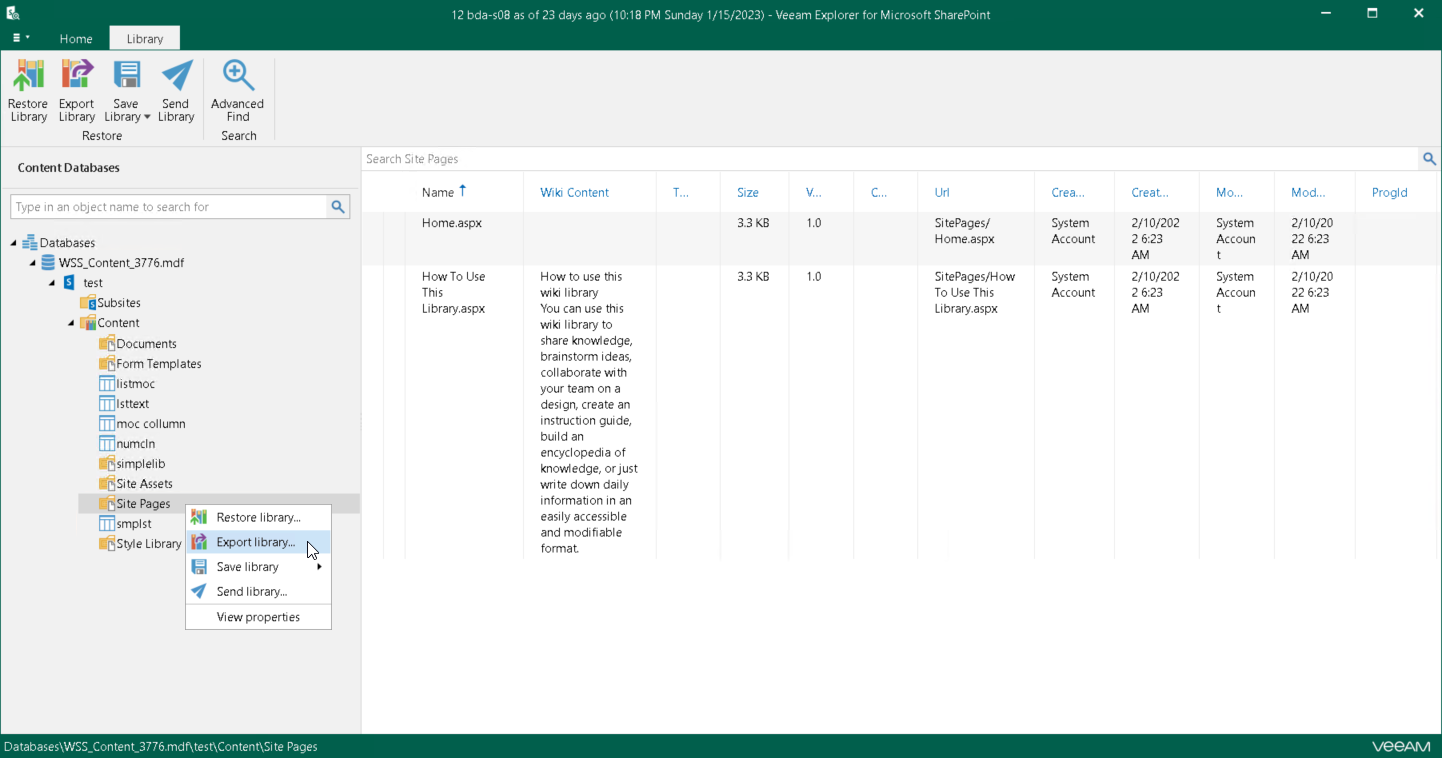Exporting Microsoft SharePoint Data
Veeam Explorer for Microsoft SharePoint allows you to export SharePoint document libraries and lists from backups created by Veeam Backup & Replication.
The exported content will be saved as a set of XML files and can be imported to another SharePoint database using PowerShell cmdlets. For more information, see Importing Microsoft SharePoint Data.
To export a document library, do the following:
- In the navigation pane, do one of the following:
- Select a document library that you want to export, and on the Library tab, click Export Library.
- Right-click a document library and select Export library.
- Specify the output directory and click OK.
To export a list, do the following:
- In the navigation pane, do one of the following:
- Select a list that you want to export, and on the List tab, click Export List.
- Right-click a list and select Export list.
- Specify the output directory and click OK.
Note |
You cannot export an empty folder, an empty list and an individual list item. |