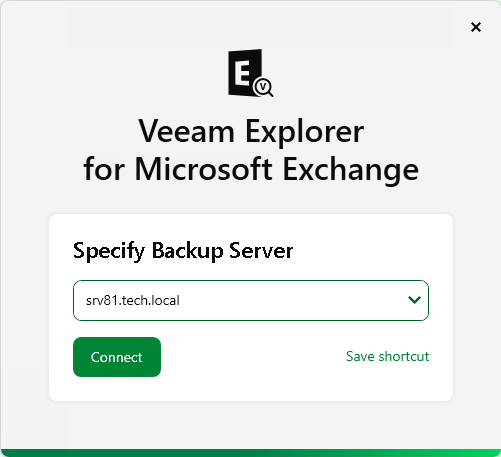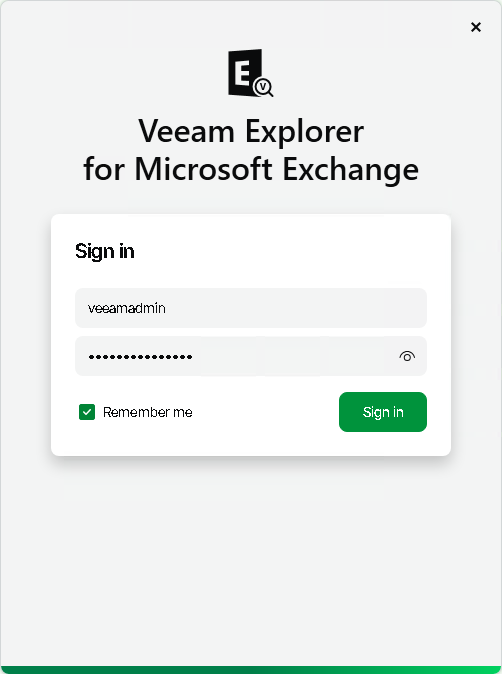Launching Application and Exploring Backups
To open Veeam Explorer for Microsoft Exchange and load Exchange data, you can use either of the following methods:
- Use the Restore application item option to load Exchange data from a restore point created by Veeam Backup & Replication.
For more information, see the Application Item Restore section of the Veeam Backup & Replication User Guide.
- Use the Start menu method to manually open Microsoft Exchange databases. For more information, see Standalone Databases and External Servers.
To launch the application, go to Start, click Veeam Explorer for Microsoft Exchange and perform the following steps:
- Specify the DNS name or IP address of the backup server you want to use and click Connect. To save the connection shortcut to the desktop, click Save shortcut in the bottom-right corner.
- Specify the user account credentials and click Sign in to log in to the backup server. Select the Remember me check box if you do not want to enter the credentials again the next time you sign in to this backup server.
Consider the following:
- To perform restore operations, Veeam Explorer for Microsoft Exchange must be run with elevated permissions. The user account must be a member of the local Administrators group on the machine where Veeam Explorer for Microsoft Exchange is installed.
- The account must have the Veeam Backup Administrator or Veeam Restore Operator role on the backup server.
In This Section