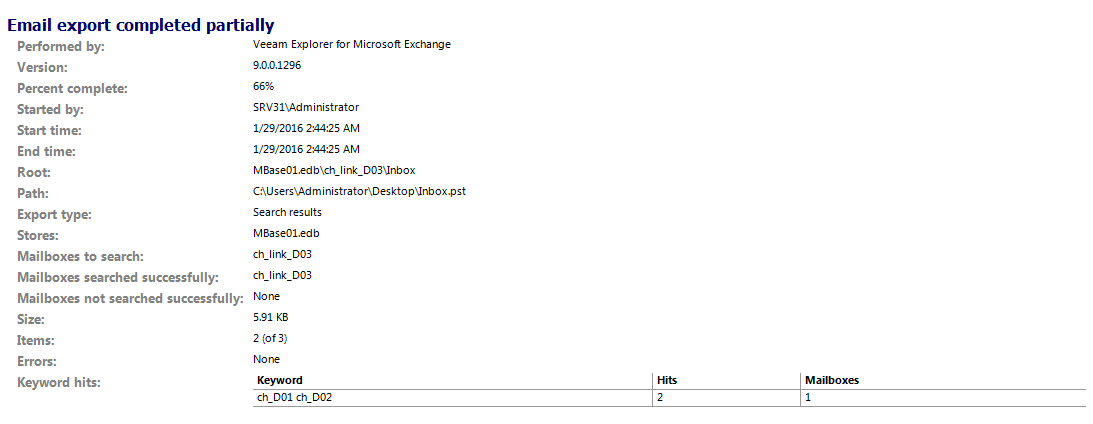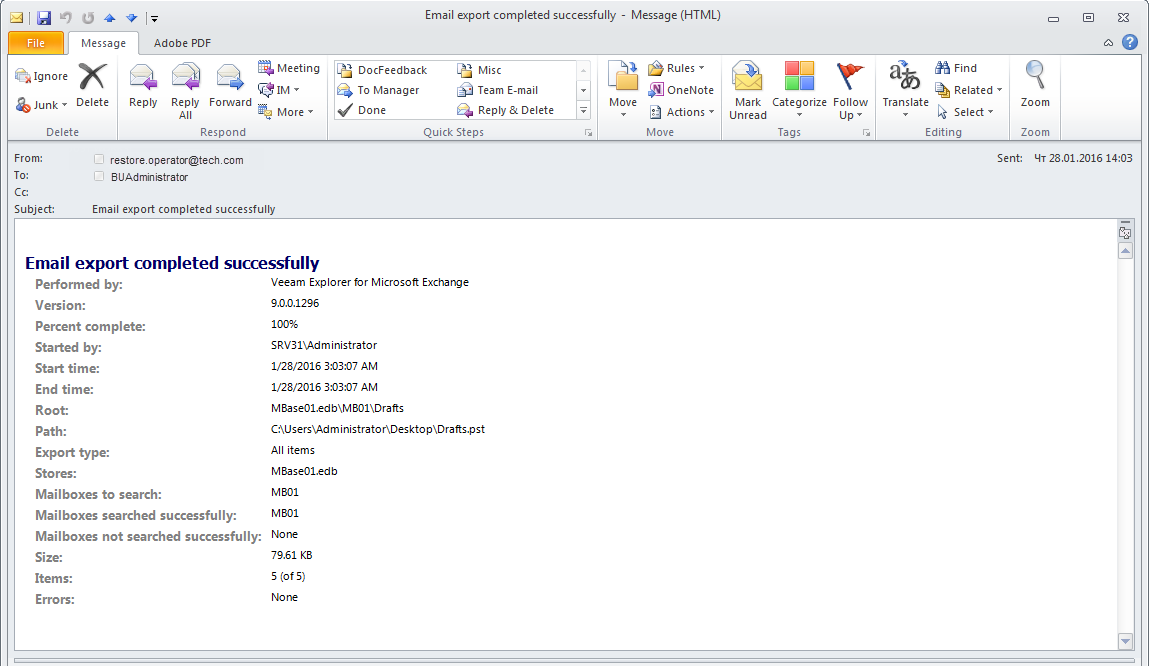Veeam Explorer for Microsoft Exchange can deliver detailed reports (like shown in the figure below) on export results if you configure appropriate settings:
- To deliver reports to a user who is currently logged on and working with Veeam Explorer, make sure that this user has a valid email address and that SMTP settings are configured appropriately in Veeam Explorer options (as described here).
- If you have configured email settings in Veeam Backup & Replication options for a different user account, that user will also receive reports by email. Note that if you enable these global settings during current Veeam Explorer session, they will take effect only at the next session, so you may need to close current restore session and then begin a new one.
- In addition, if you want export report to be included in the .pst archive, you should make sure that a user currently working with Veeam Explorer has a valid email address.
To view this report, open the exported .pst archive in Microsoft Outlook and expand Inbox in that archive - it will contain an email message like shown in the figure below; From and To addresses will contain current user email.
Such a report can be generated upon 1-Click export or standard export operation; it provides detailed information on the operation performed.
Report fields include the following information:
- Performed by - software component that performed export operation, that is, Veeam Explorer for Microsoft Exchange.
- Version - Veeam Explorer build number. To discover it, in Veeam Explorer main menu click About and in the splash screen check the second number (after slash).
- Percent complete - number of items included in the exported .pst file, calculated as percentage of the root object (all stores, mailbox store, mailbox, or folder). For example, if a folder contained 10 items, and 6 of them were exported due to search criteria, this value will be 60%. If the whole folder was exported, it will be 100%.
- Started by - export initiator, that is, account under which Veeam Explorer runs.
- Start time, End time - report generation start and end time.
- Root - relative path to the object (entity in the mail database) from which data was exported. In the example shown in the figure above, this is MBase01.edb\MB01\Drafts, that is, the Drafts folder in the mailbox MB01 of the MBase01.edb mail database.
- Path - full path to exported .pst file.
- Export type - there are 3 types of export operations, depending on the export scope:
- All items – the whole container selected for 1-click or regular export.
- Selected items – one or several items were selected for 1-click or regular export.
- Search results – only for regular export. This type of export takes place if you invoke the Export to .pst command for selected container and then in the Export dialog click Show settings, select the Save only items containing keywords check box and enter the keywords you want to search for (see Exporting Folders and Items and Browsing, Searching and Viewing Items for details on using the keywords). After you click Export in this dialog, Veeam Explorer will look for the items containing the keywords and export them to the specified location.
- Stores - datastore(s) containing exported items; in the example this is MBase01.edb.
- Mailboxes to search - mailbox(es) containing exported items; in the example this is MB01. If, for instance, you select the whole datastore as a root object for export, all mailboxes in that datastore will be reported in this field.
- Mailboxes searched successfully, Mailboxes not searched successfully - results for Mailboxes to search.
- Size - total size of exported items
- Items - X (of N) - number of exported items (of overall items number in the corresponding container).
- Errors - number of errors that occurred during export.
If you exported the search results (see above for this export type explanation), then consider the following:
- The report will be entitled "Email export completed partially" (as generally only a part of the container is exported).
- The Percent complete field will contain the corresponding value (depending on how many items from the search scope matched the search keywords).
- The last field in the report will be Keyword hits. It will include the table showing:
- Keyword - search criteria
- Hits - number of items that matched the search keywords and thus were exported
- Mailboxes - number of mailboxes comprising the search scope