Veeam Explorer for Microsoft Exchange allows you to save any item as a Microsoft Exchange Mail Document (.msg file) to a specific location or directly to the user's desktop.
To save an item:
- Browse to the necessary folder or use the search field to see a list of items in the main working area.
- Select the required item (or use SHIFT and CTRL keys to select multiple items) in the main working area, click Save Items on the toolbar and select Save to .msg file. You can also right-click the item(s) in the working area and select Save to .msg file.
- Specify the location for the file or files and click OK.
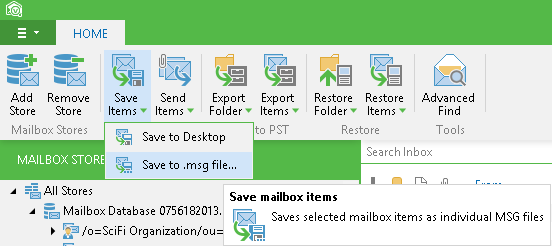
1-Click Save
Veeam Explorer for Microsoft Exchange allows you to quickly save .msg files directly to the previously used location (initially this is current user's Desktop).
For that, you can select an item and then click Save Items > Save to <folder name> on the toolbar or use the shortcut menu command. By default, the name of the file will be the same as the subject field of the item.







