To be able to explore and recover the necessary database using a desired restore scenario, you should have a transactionally-consistent backup of your Oracle server created successfully. For that, you should enable application-aware image processing and specify application-specific settings, as described in the Veeam Backup & Replication User Guide.
To provide for future restore of the Oracle database with Veeam Explorer to the moment the backup was created, the database should be in the OPEN state at the moment of backup. Otherwise, the following warning message will appear in the backup job session: “Oracle database instance state is not valid for property collection”. Please consider that having a database in the MOUNT or SHUTDOWN state at backup (not in the OPEN state) may cause problems in auto-discovery that Veeam Explorer will perform when you try to restore.
|
If application-aware image processing is disabled in the Guest Processing settings of a backup job (a crash-consistent backup is created), then you will be able to restore the database only to the state as of in the currently selected VM restore point. Also, consider that in this case Veeam Explorer will need a staging Oracle server – to mount selected image-level Oracle VM backup (with the databases and redo logs) to that server and collect the necessary information through guest scan and Oracle infrastructure analysis. |
Also, you need to decide on preferred restore scenario, that is, whether you need to recover your Oracle database to the latest available restore point only, to any point in time, or to the state before a particular transaction. You should configure the corresponding log processing options with Veeam Backup & Replication, using the VM processing settings in backup job properties.
Application-specific log handling options are available on the Oracle tab of the VM's guest OS processing settings. This tab becomes active only if Veeam Backup & Replication (not 3rd party application) is instructed to process transaction logs for Oracle database. So you should open the General tab and make sure that the Process transaction logs with this job (recommended) option is selected in the Transaction logs section.
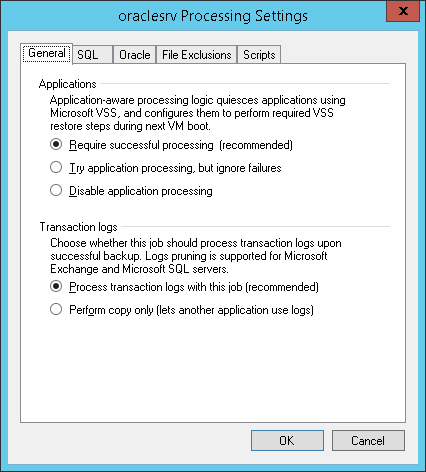
Then go to the Oracle tab and configure the necessary settings:
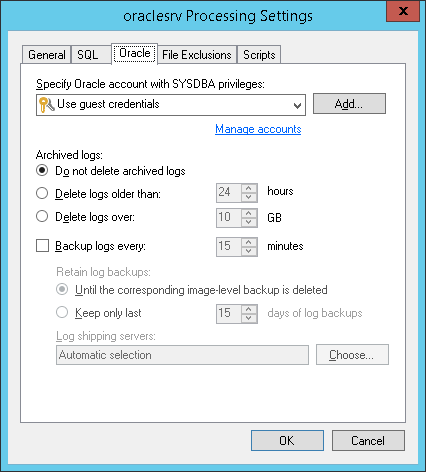
- Specify a user account that will connect to Oracle database and perform Oracle logs backup and\or truncation. You can select Use guest credentials - then Veeam will use the account specified for guest processing in the job configuration for both guest OS access and for connection to Oracle database. Make sure the account you specify here has sufficient - see the Permissions section for details.
- In the Archived logs section, specify whether archived logs should be deleted on the Oracle server VM, and whether Veeam should back them up them to repository. Veeam Backup & Replication supports the following options:
- Do not delete archived logs – this option instructs Veeam to preserve logs (if any) on the original Oracle server. With this option selected, your database administrator will have to take care of database logs. Applicable restore scenario – database restore to the state as of currently selected VM restore point, to selected point in time and to selected transaction.
- Delete logs older than <N> hours / over <N> GB – with any of these options selected, Veeam will wait for the image-level backup to complete, and then it will trigger deletion of the archived logs, using the specified condition (log age or size). If log deletion is not possible for some reason, then archived logs will remain untouched on the VM guest until the next start of the Veeam runtime process.
- With any of these options, you can also use the Backup logs every <N> minutes check box – if selected, Veeam Backup & Replication will periodically ship archived logs to the backup repository and store them next to the Oracle server VM backup. Make sure that Oracle ARCHIVELOG mode is turned on (contact your database administrator, if necessary). This option will support any database restore scenario: to the state as of in currently selected VM restore point, to any point in time or to the state before particular transaction.
|
If you plan to use this option together with archived logs deletion from Oracle VM guest, make sure that these settings are consistent: logs should be deleted after they are backed up to repository, not vice versa. Thus, you need to set up backup schedule and log removal conditions appropriately. Default log backup interval is 15 minutes, maximum interval is 480 minutes. |
Consider that if it is possible to establish a direct connection between the VM guest OS and backup repository, log files will be shipped directly from the VM guest OS to the backup repository. This is the optimal method, as it does not involve additional resources and puts less load on the VM guest OS. Otherwise, files will be shipped via log shipping server(s). You can instruct Veeam Backup & Replication to choose a log shipping server automatically from the list of available ones, or to use a specific server.
|
If direct connection is possible, files will be always transferred from VM guest to repository directly (regardless of the configured log shipping server, as this server will not be involved). This approach helps to optimize performance at file transfer. |
- If you selected to backup transaction logs, specify how long they should be kept, using the Retain log backups options.
|
It is recommended to keep logs Until the corresponding image-level backup is deleted; otherwise, you should manually check and ensure that your database and log backup retention policies are consistent, providing all the VM restore points and log backups required for database restore. |
To be able to restore to any point in time or to the state before particular transaction, make sure that ARCHIVELOG mode is enabled for the database, and archived logs are available for the required period of time.







