To send items recovered from a SharePoint content database as email attachments, you need to configure SMTP server settings. Do the following:
- In the Options window, open the SMTP Settings tab.
- Select the Configure SMTP settings check box.
- In the Server field, specify the DNS name or IP address of the mail server that will be used for sending e-mails.
- In the Port field, enter the SMTP communication port (by default, port number 25 is used).
- In the From field, specify the email address of the sender (for example, email address of the administrator responsible for Microsoft SharePoint item recovery). When you choose to send restored items as e-mail attachments, this email address will be used by default in the From field of the message.
- If your SMTP server requires SMTP authentication for outgoing mail, select the Use authentication check box and provide credentials for the account that will be used to send emails with attached items.
- For SMTP server with SSL support, select the Enable SSL security check box to enable SSL data encryption.
- To test if email settings have been configured correctly, enter an e-mail address in the Send test e-mail section and click the Send button. Veeam Explorer for Microsoft SharePoint will send a test email message to the specified address.
- Click Apply and close the dialog.
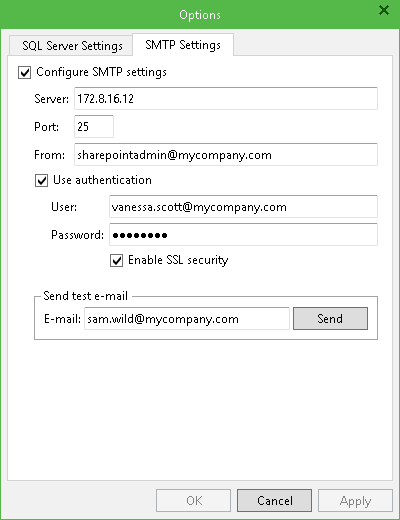
Send feedback | Updated on 5/4/2016







