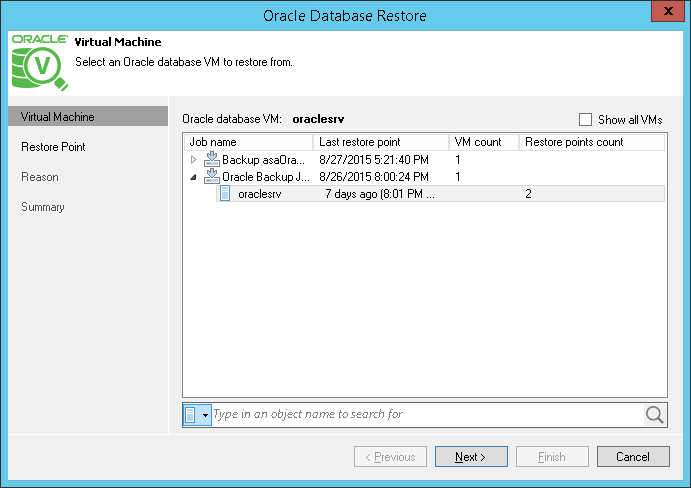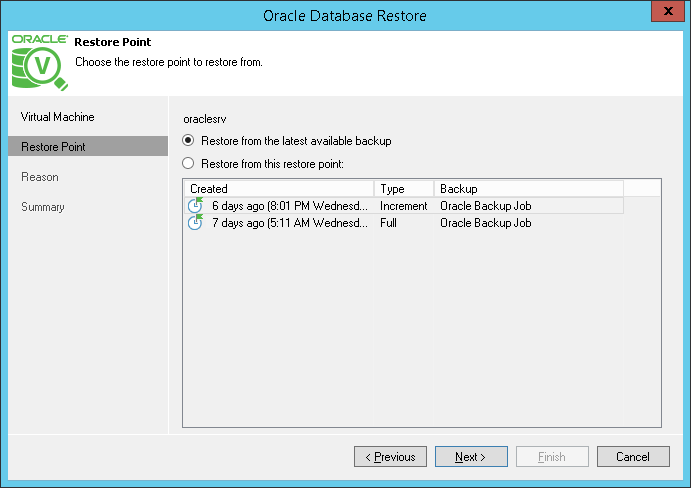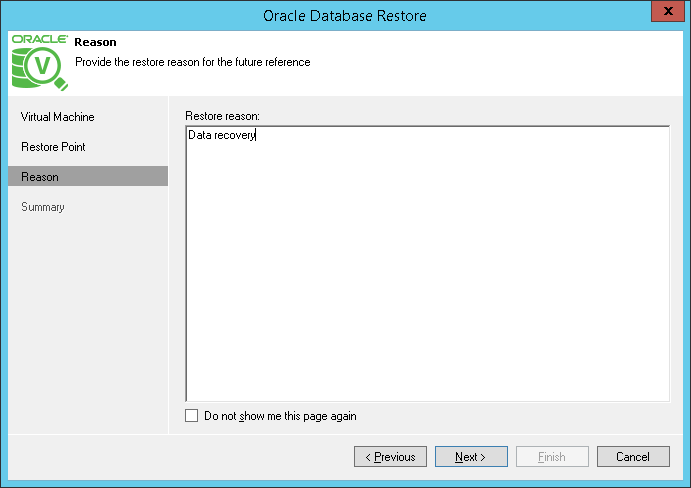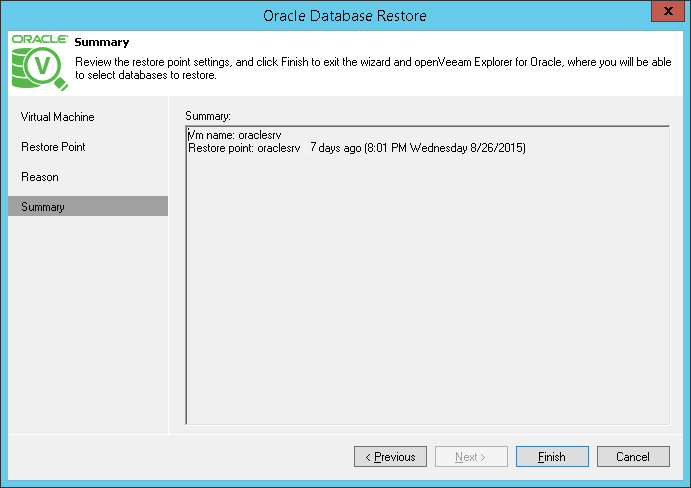Then follow the steps of the wizard, as described in the next section.
- In the Virtual Machine step, expand the job you need from the list of backup jobs, and select the Oracle server VM hosting the required database. To quickly find VMs in jobs, use the search field at the bottom of the window.
- Select the restore point to be used. Veeam supports the following restore options:
- Restore from the latest available backup – this is the default option.
- Restore from this restore point – with this option selected, you can then choose the necessary restore point from the list.
- Next, enter the reason for Oracle server VM restore.
- On the Summary step, review the details of your VM to be recovered, and click Finish.
After that, Veeam Explorer for Oracle will be launched, with the Oracle database hierarchy (for the chosen restore point) automatically added to its scope and shown in the navigation tree. Then you can use Veeam Explorer for Oracle functionality to restore databases.