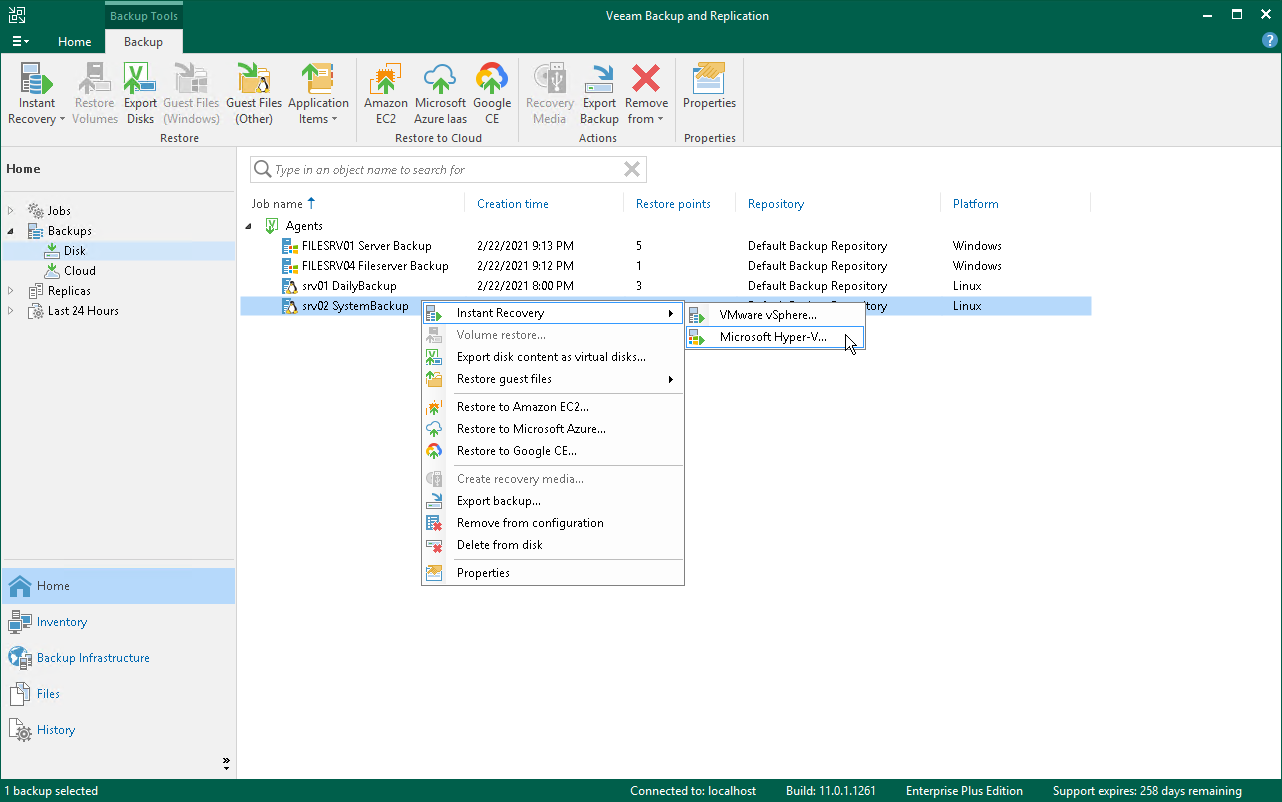This is an archive version of the document. To get the most up-to-date information, see the current version.
This is an archive version of the document. To get the most up-to-date information, see the current version.Restoring Veeam Agent Backup to Hyper-V VM
You can use the Veeam Backup & Replication console to restore a Veeam Agent computer as a Hyper-V VM in your virtualization environment. For Instant Recovery to a Hyper-V VM, you can use Veeam Agent backups created on the Veeam backup repository. You cannot perform this operation with Veeam Agent backups created on the Veeam Cloud Connect repository.
Mind that to restore to a Hyper-V VM, you must consider the Hyper-V limitations. To learn more, see this Microsoft article.
A restored Hyper-V VM has the same settings as a backed-up Veeam Agent computer. During the restore process, Veeam Backup & Replication retrieves settings of the Veeam Agent computer from the backup and applies them to the target VM.
|
If the disk you want to restore contains an LVM volume group, Veeam Agent will restore the original disk and the LVM volume group as 2 separate disks. Among other things, this leads to the increase of the required storage space. For example, you restore a machine with 2 disks, and a separate LVM volume group is configured on each of these disks. In this case, Veeam Agent will restore 4 disks. The restored disks will consume storage space equal to the size of 2 original disks and 2 LVM volume groups from these disks. |
The procedure of Instant Recovery for a Veeam Agent computer practically does not differ from the same procedure for a VM. The main difference from Instant Recovery is that you do not need to select the recovery mode, because Veeam Agent computers are always restored to a new location. To learn more, see the Performing Instant Recovery of Workloads to Hyper-V VMs section in the Veeam Backup & Replication User Guide.