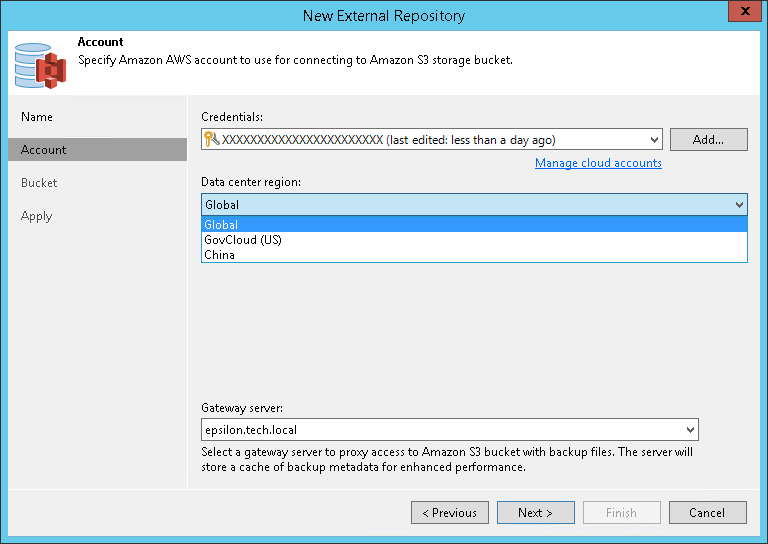This is an archive version of the document. To get the most up-to-date information, see the current version.
This is an archive version of the document. To get the most up-to-date information, see the current version.Step 3. Specify Cloud Repository Account
At the Account step of the wizard, specify Amazon S3 connection settings:
- From the Credentials list, select user credentials to access an Amazon S3 bucket with EC2 instance backups.
If you have not set up credentials beforehand in the Cloud Credentials Manager, click the Manage cloud accounts link or click Add on the right to add the necessary credentials.
- From the Data center region list, select the AWS region where the Amazon S3 bucket is located: Global, GovCloud (US), or China.
- From the Gateway server list, select a server that will be used to access the Amazon S3 bucket.
You can select any Microsoft Windows or Linux server that is added to your backup infrastructure and has internet connection. It is required that you use a gateway server, for example, if your organization has NAT or different types of firewalls and your access to the Internet is limited. By default, the role of a gateway server is assigned to the machine where Veeam Backup & Replication is installed.
On the gateway server, Veeam Backup & Replication deploys the Veeam transport service. The Veeam transport service is responsible for handling ingress/egress requests that are sent to/from the gateway server when you work with EC2 instance data in Veeam Backup & Replication. If the Veeam transport service becomes outdated, you must upgrade it as described in the Upgrading External Repositories section.
Gateway servers store cached data. For more information, see Cache.