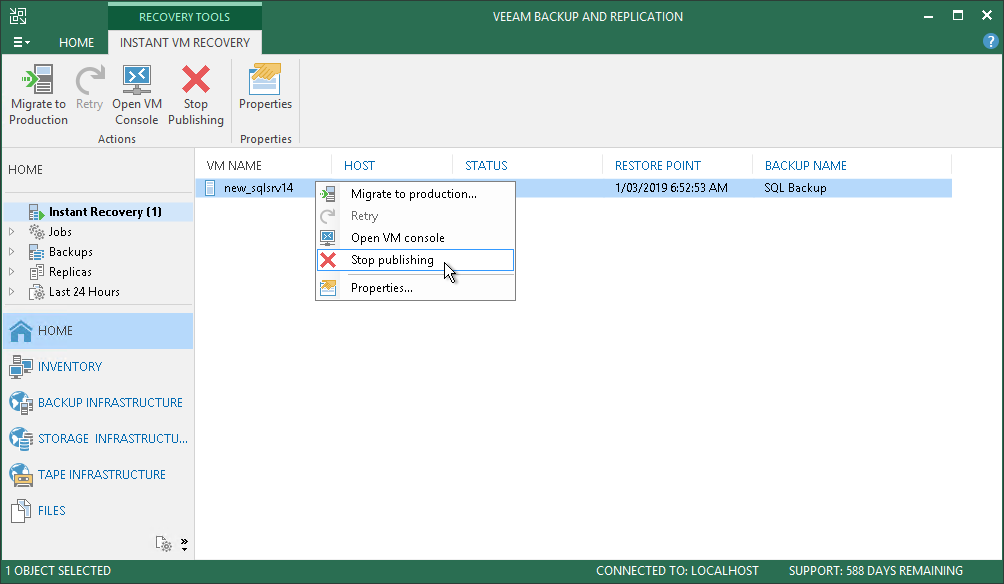This is an archive version of the document. To get the most up-to-date information, see the current version.
This is an archive version of the document. To get the most up-to-date information, see the current version.Step 12. Finalize Instant VM Recovery
After the VM has been successfully recovered, you must finalize the process. For this, test the recovered machine and decide whether to migrate it to production or unpublish.
Before migrating the recovered VM to production, you can open the VM console in Veeam Backup & Replication. You can also test the recovered VM in the Hyper-V client.
To open a VM console in Veeam Backup & Replication:
- Open the Home view.
- In the inventory pane, select the Instant Recovery node.
- In the working area, right-click the VM and select Open VM console.
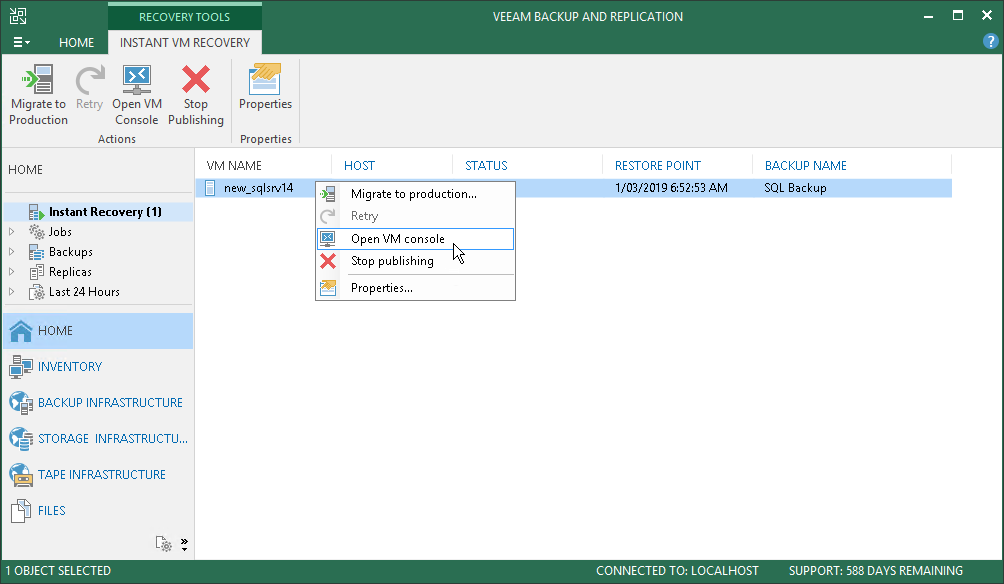
If the test fails, you can unpublish the recovered machine. For details, see Unpublishing Recovered Machine.
When Veeam Backup & Replication migrates the machine, it transfers machine disks data to the production storage that you have selected as a destination for the recovered machine.
After the migration is finished, and if the selected destination differs from the original location, the original machine still exists. If you do not need it, you must manually remove it in the Hyper-V client.
To migrate the recovered machine to production:
- Open the Home view.
- In the inventory pane, select the Instant Recovery node.
- In the working area, right-click the machine and select Migrate to production.
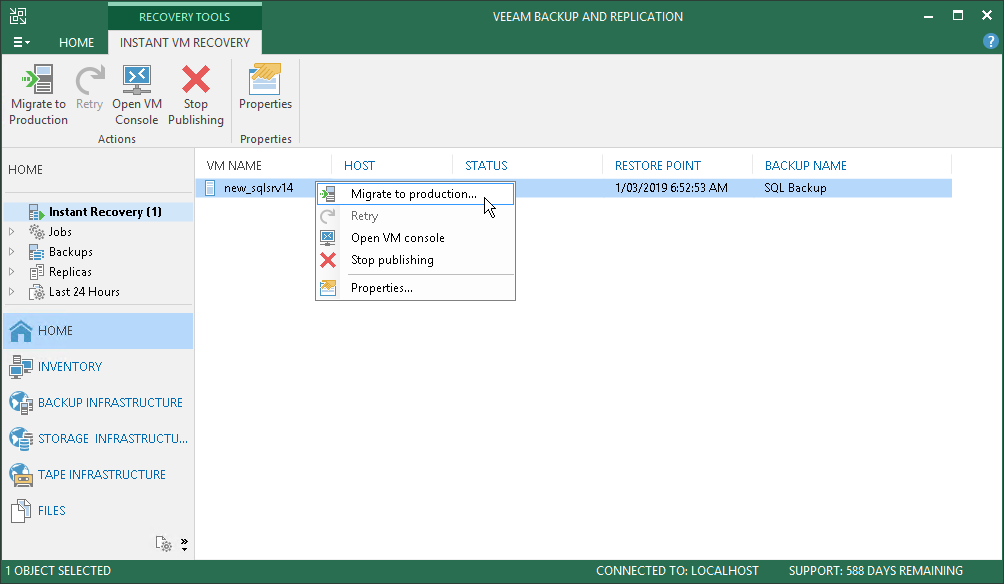
Unpublishing Recovered Machine
If your tests have failed, you can unpublish the recovered machine. This will remove the recovered machine from the storage that you selected as the destination for the recovery.
|
If the destination is the original location, both the original and recovered machines are removed. |
To remove the recovered machine:
- Open the Home view.
- In the inventory pane, select the Instant Recovery node.
- In the working area, right-click the machine and select Stop publishing.