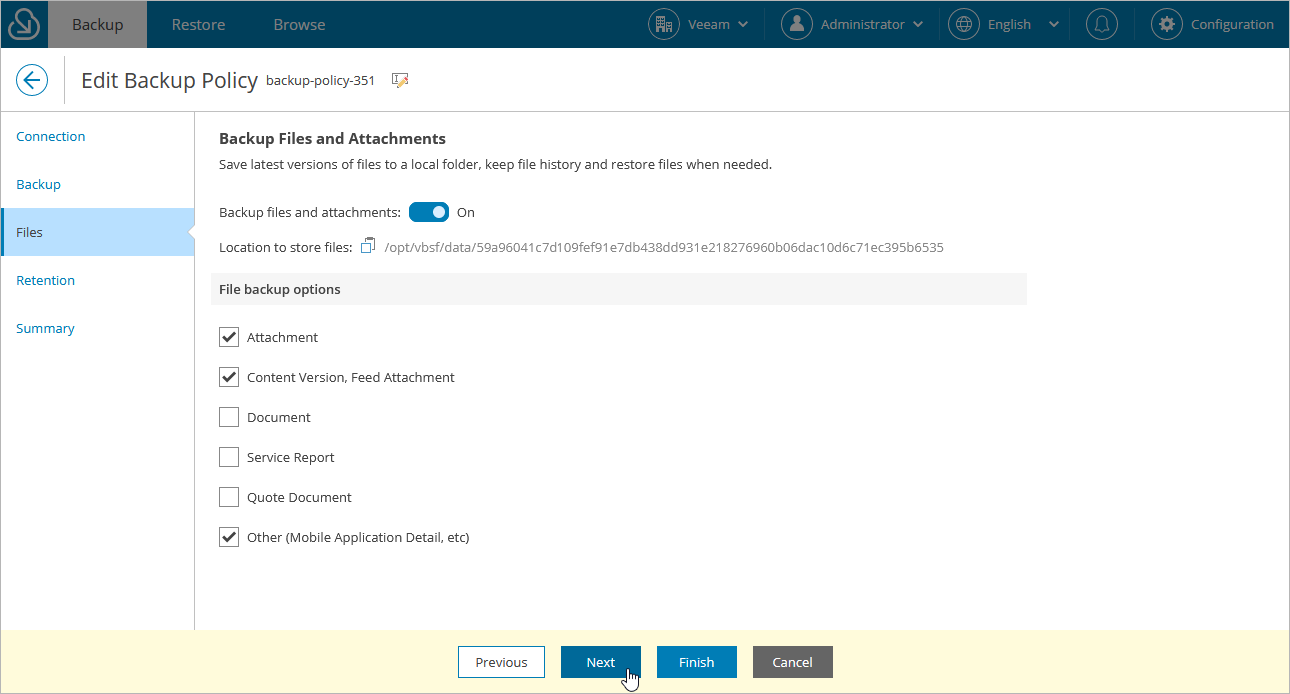This is an archive version of the document. To get the most up-to-date information, see the current version.
This is an archive version of the document. To get the most up-to-date information, see the current version.Step 4. Enable Backup of Files and Attachments
Important |
This option is available only if you have assigned the Query All Files permission to your Salesforce user. For more information, see Permissions. |
At the Files step of the wizard, to back up Files, Content, Documents and Attachments, do the following:
- Set the Backup files and attachments toggle to On.
Veeam Backup for Salesforce will display the local directory on the management server that will be used to store the backed-up files in the Location to store files field.
Note |
Consider the following:
|
- In the File backup options section, select the type of data that you want to back up.
Important |
In Veeam Backup for Salesforce, you can back up but cannot restore using in-built product functionality the MobileApplicationDetail and MailmergeTemplate type of content. The restore functionality for these content types will be added in forthcoming versions. |