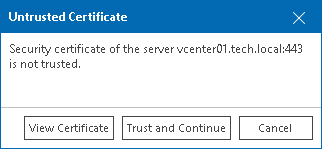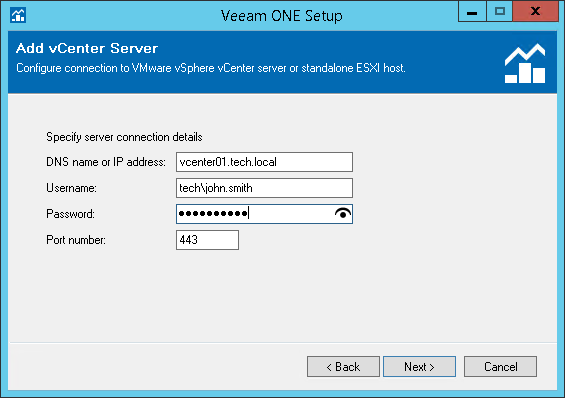This is an archive version of the document. To get the most up-to-date information, see the current version.
This is an archive version of the document. To get the most up-to-date information, see the current version.Step 14. Add Virtualization Server
This step of the wizard is available only if you have chosen to configure virtualization server connection settings at the Virtual Infrastructure Type step of the wizard.
- [For Microsoft Hyper-V servers] In the Server type list, choose a type of server you want to connect: Failover Cluster, SCVMM Server or Hyper-V Host.
- In the DNS name or IP address field, specify FQDN or IP address of the virtualization server you want to connect.
- In the Username and Password fields, specify credentials of the account for connecting to the server.
- In the Port number field, change the port number if required.
The specified connection settings will be propagated to all Veeam ONE components so that they can automatically connect and retrieve data from the virtualization server. For details, see Default Configuration.
When you add a vCenter Server or ESXi host, Veeam ONE saves to the configuration database a thumbprint of the TLS certificate installed on the vCenter Server or ESXi host. During every subsequent connection to the server, Veeam ONE uses the saved thumbprint to verify the server identity and avoid the man-in-the-middle attack.
If the certificate installed on the server is not trusted, Veeam ONE displays a warning.
- To view detailed information about the certificate, click View Certificate.
- If you trust the server, click Trust and Continue.
- If you do not trust the server, click Cancel. Veeam ONE will display an error message, and you will not be able to connect to the server.