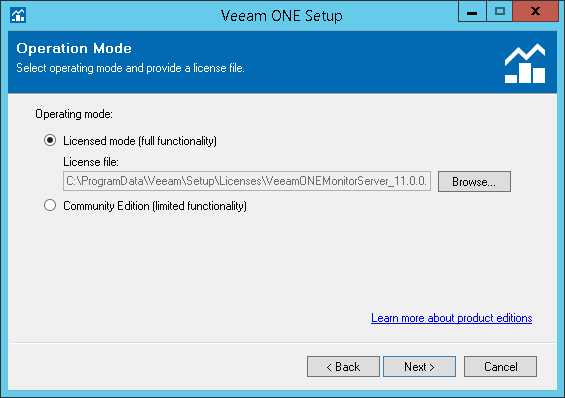This is an archive version of the document. To get the most up-to-date information, see the current version.
This is an archive version of the document. To get the most up-to-date information, see the current version.Step 9. Provide License File
At the Provide License step of the wizard, provide a license file. Select the Licensed mode option, click Browse and specify the path to the license file.
If your license for the previous version is paid and is not expired, Veeam ONE will offer you to download an updated license from Veeam License Update server. In the Veeam ONE Setup window, click Yes to update the license automatically and continue installation.
Mind that only paid license for the previous version can be updated. Providing free license file will result in error during upgrade process.
Note: |
To continue without providing a license, select the Community Edition mode option. In this case the product will work in the limited functionality mode. To learn what functionality you are missing with the Community Edition mode, click the Learn more about product editions link at the bottom right corner of the wizard. |