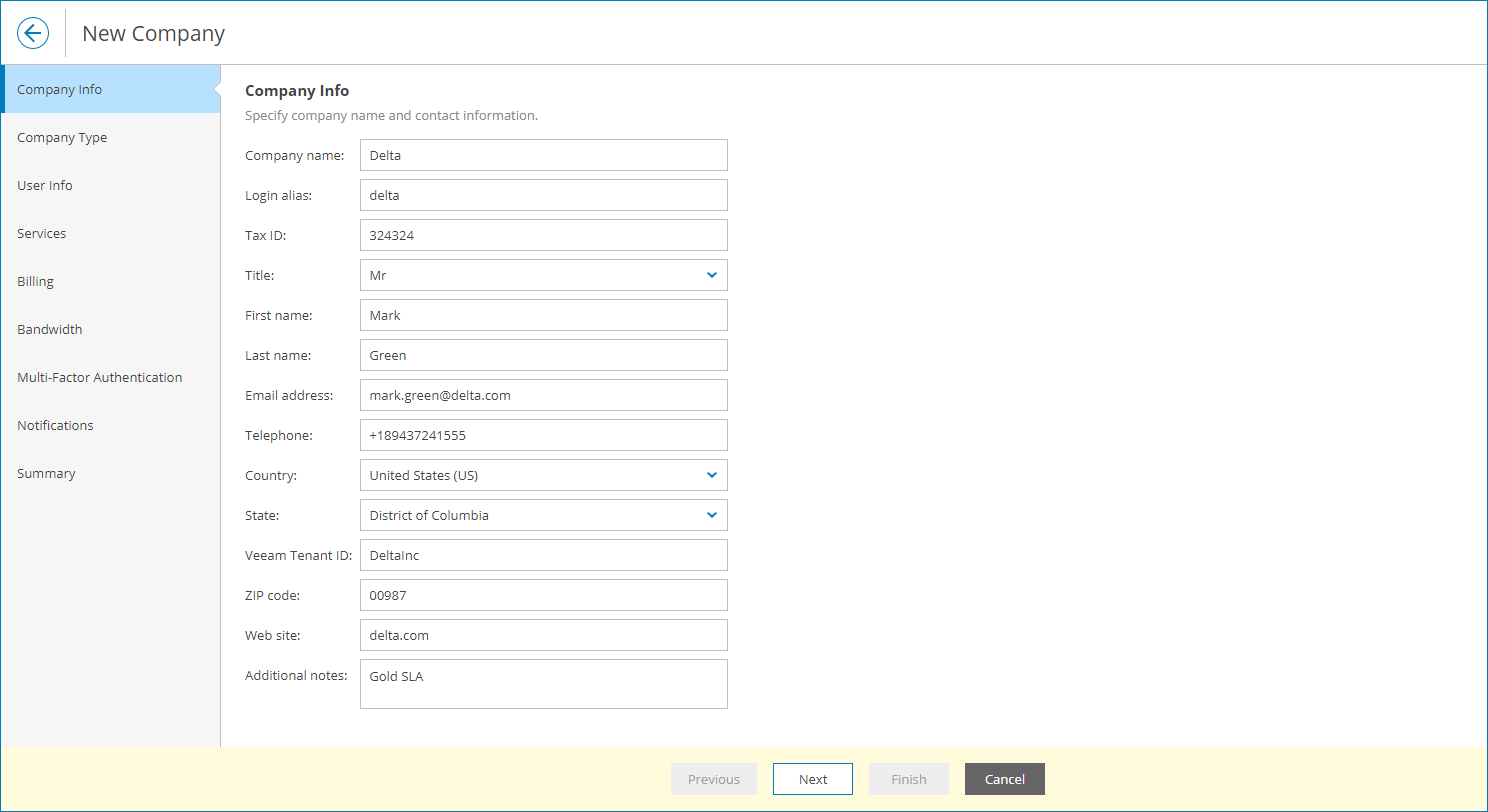This is an archive version of the document. To get the most up-to-date information, see the current version.
This is an archive version of the document. To get the most up-to-date information, see the current version.Step 2. Specify Company Details
At the Company Info step of the wizard, specify general company details:
- In the Company name field, specify a company name.
- In the Login alias field, specify a short name for login to the backup portal.
- In the Tax ID field, type the company tax identification number.
- In the Title field, choose how to address a contact person in a company (Mr., Miss, Mrs., Ms.).
- In the First name and Last name fields, specify the first and last names of a contact person in a company.
- In the Email address field, specify a contact email address.
The email address will be assigned to the Company Owner and will be used to send to the client email notifications, such as welcome and alarm notifications.
- In the Telephone field, specify a contact phone number.
- In the Country list, choose a country where the company is located.
- [For United States] In the State list, choose a state where the company is located.
- In the Veeam Tenant ID field, type a company ID.
This field is used for integrating Veeam Service Provider Console with VCSP Pulse. If you have configured VCSP Pulse integration, this field will be inactive. Tenant ID will be obtained automatically after you configure VCSP Pulse company mapping.
- In the ZIP Code field, specify a postal code.
- In the Web site field, specify a URL of a company website.
- In the Additional notes field, type any additional details or comments.
The specified company name, tax ID, first and last name of the contact person, phone number, country and state will be displayed in invoices.
The specified country and ZIP code will be used to display the company on a Companies State by Region map on the Overview dashboard. For details, see Overview.