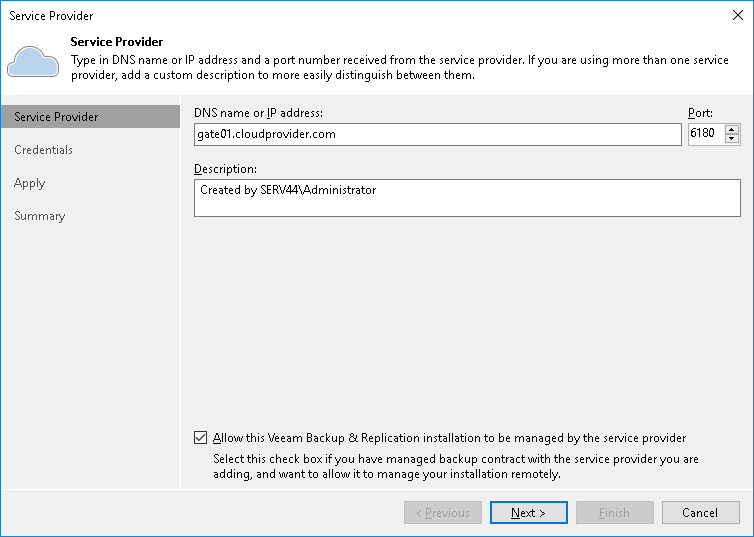This is an archive version of the document. To get the most up-to-date information, see the current version.
This is an archive version of the document. To get the most up-to-date information, see the current version.Connecting Veeam Backup & Replication Servers
To manage Veeam Backup & Replication or Veeam Backup Enterprise Manager servers in Veeam Service Provider Console, you must first connect these servers to Veeam Service Provider Console.
When you connect a Veeam Backup & Replication or Veeam Backup Enterprise Manager server to Veeam Service Provider Console, a Veeam Service Provider Console management agent is deployed on this server. The management agent is responsible for transmitting commands from Veeam Service Provider Console to the backup server, performing management operations, collecting data from Veeam Backup & Replication and communicating it back to Veeam Service Provider Console. If Veeam ONE and Veeam Backup for Microsoft 365 servers are deployed on the same machine where Veeam Backup & Replication or Veeam Backup Enterprise Manager server is deployed, Veeam Service Provider Console management agent will collect data from all discovered products.
To install Veeam Service Provider Console management agents on servers, you can run discovery of computers in client or hosted infrastructure. Management agents will be automatically installed on all discovered computers, including computers hosting Veeam Backup & Replication servers. For details on configuring discovery rules, see Deploying Management Agents with Discovery Rules.
Alternatively, you can connect Veeam Backup & Replication servers manually:
Connecting Client Veeam Backup & Replication Servers Using Veeam Backup & Replication Console
To connect a Veeam Backup & Replication server to Veeam Service Provider Console:
- Log on to a machine that runs Veeam Backup & Replication.
A user account under which you log on must have local Administrator privileges or the Veeam Backup Administrator role assigned in Veeam Backup & Replication.
- Launch the Veeam Backup & Replication console.
- Open the Backup Infrastructure view.
- In the inventory pane on the left, select Service Providers.
- Click Add Service Provider on the ribbon.
Alternatively, you can right-click the Service providers node in the inventory pane and choose Add service provider, or click Add service provider in the main area on the right.
- At the Service Provider step of the wizard, configure the following settings:
- In the DNS name or IP address field, specify DNS name or IP address of a cloud gateway.
This can be any cloud gateway deployed on the service provider side.
- In the Description field, specify description of the service provider.
- In the Port field, specify the port on the cloud gateway that is used to transfer backup data to the cloud.
The default port number is 6180, and can be customized when a cloud gateway is deployed.
- Select the Allow this Veeam Backup & Replication installation to be managed by the service provider check box.
When this check box is selected, Veeam Backup & Replication deploys a Veeam Service Provider Console management agent on a backup server. The management agent is downloaded from Veeam Service Provider Console.
- At the Credentials step of the wizard, specify user credentials for connecting to the service provider.
You must specify credentials of the Company Owner These credentials are defined when a company account is created in Veeam Service Provider Console, or a tenant is created in Veeam Cloud Connect. For details, see Creating Companies.
- Follow the other steps of the wizard. At the last wizard step, click Finish.
For details on connecting to service providers, see section Connecting to Service Providers of the Veeam Cloud Connect Administrator Guide.
Important! |
Do not connect a Veeam Backup & Replication server that is already connected to Veeam Service Provider Console using different credentials, as it will cause Veeam Service Provider Console to display the collected data incorrectly. If connected Veeam Backup & Replication server has MFA enabled, it may have an Inaccessible status in Veeam Service Provider Console. To resolve the issue, refer to this Veeam KB article. |
Connecting Hosted Veeam Backup & Replication Servers
If you have Veeam Backup & Replication servers hosted in your infrastructure, you can install the management agent on a machine running Veeam Backup & Replication server. When the agent is installed on a hosted Veeam Backup & Replication server, Veeam Service Provider Console can monitor this server. Note that only Portal Administrator can manage Veeam Backup & Replication jobs on hosted servers.
The management agent on the hosted Veeam Backup & Replication server must be deployed manually. For details, see Deploying Management Agents.
Connecting Veeam Backup Enterprise Manager Servers
If Veeam Backup Enterprise Manager is present in the backup infrastructure, you can install the management agent on a machine running Veeam Backup Enterprise Manager. When the agent is installed on a Veeam Backup Enterprise Manager server, Veeam Service Provider Console can obtain data from this server and monitor its health state.
The management agent on the Veeam Backup Enterprise Manager server must be deployed manually. For details, see Deploying Management Agents.
Note: |
You must deploy the management agent manually only if Veeam Backup Enterprise Manager runs on a dedicated machine — that is, if it is not co-installed with Veeam Backup & Replication. |