 This is an archive version of the document. To get the most up-to-date information, see the current version.
This is an archive version of the document. To get the most up-to-date information, see the current version.Installing Veeam Plug-in for Oracle RMAN
- Installing Veeam Plug-in on Linux machines
- Installing Veeam Plug-in on Windows machines
- Installing Veeam Plug-in in an unattended mode
Installing Plug-in on Linux Machine
To install Veeam Plug-in for Oracle RMAN on a Linux machine, do the following:
- Mount the Veeam Backup & Replication installation disk.
- In the installation disk folder, go to Plugins\Oracle RMAN\Linux. You can install the plug-in using the RPM package or .TAR.GZ bundle. Do one of the following:
RPM package:
- Upload the VeeamPluginforOracleRMAN-X.X.X.XXXX.x86_64.rpm package to the Oracle server. If you need the 32-bit version, choose the i386 package.
- To install Veeam Plug-in, run the following command:
sudo rpm -i VeeamPluginforOracleRMAN-X.X.X.XXXX.x86_64.rpm |
.TAR.GZ bundle:
- Upload the VeeamPluginforOracleRMAN.tar.gz file to the Oracle server.
- Create the /opt/veeam folder, unpack the bundle to the specified directory:
sudo tar -xzvf -i VeeamPluginforOracleRMAN.tar.gz -C /opt/veeam |
Installing Plug-in on Windows Machine
To install Veeam Plug-in for Oracle RMAN on a Windows machine, do the following:
- Mount the Veeam Backup & Replication installation disk.
- In the installation disk folder go to Plugins\Oracle RMAN\Windows.
- To launch the installation wizard, run the VeeamPluginforOracleRMAN.exe file.
- At the welcome screen of the installation wizard, click Next.
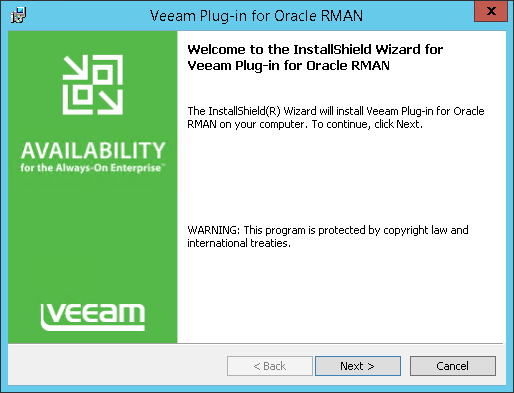
- At the License Agreement step of the wizard, accept the terms of license agreements and click Next.
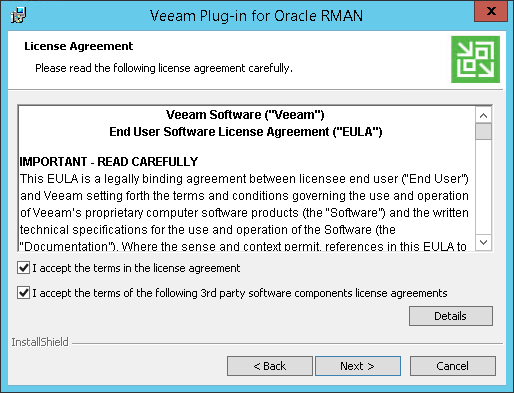
- At the Custom Setup step of the wizard, specify the installation path for Veeam Plug-in and click Next.
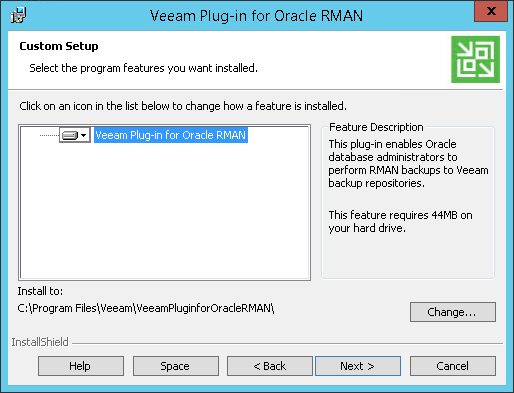
- Click Install.
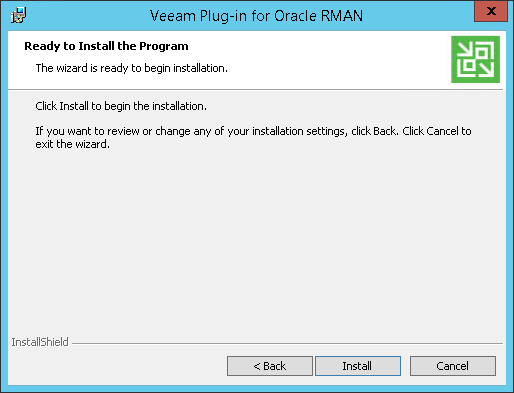
Installing the Plug-in in Unattended Mode
You can install Veeam Plug-in for Oracle RMAN on a Windows machine in the unattended mode using the command line. Go to folder where the VeeamPluginforOracleRMAN.exe file resides and run the following command:
VeeamPluginforOracleRMAN.exe /silent/accepteula/acceptthirdpartylicenses |
Parameter | Description |
/silent | Enables the silent mode. |
/accepteula | Accepts EULA terms. |
/acceptthirdpartylicenses | Accepts terms of third-party licenses. |