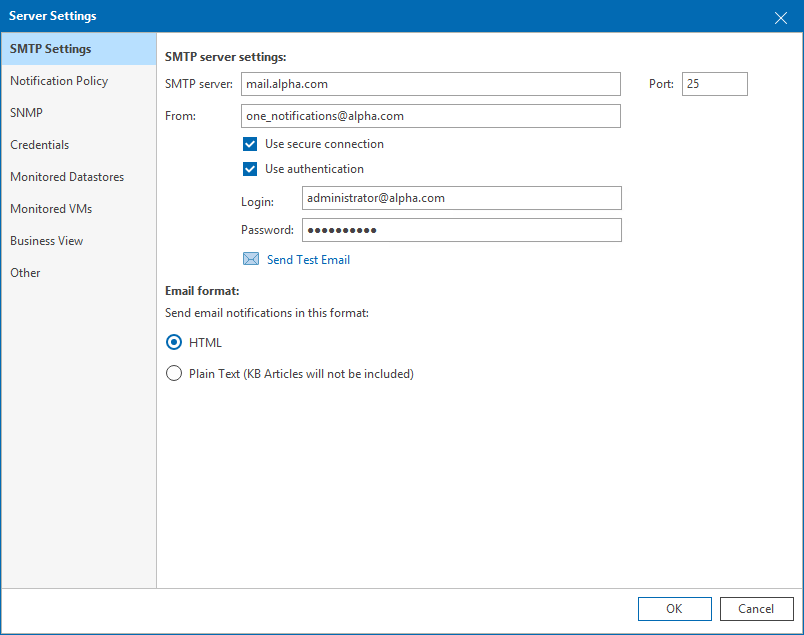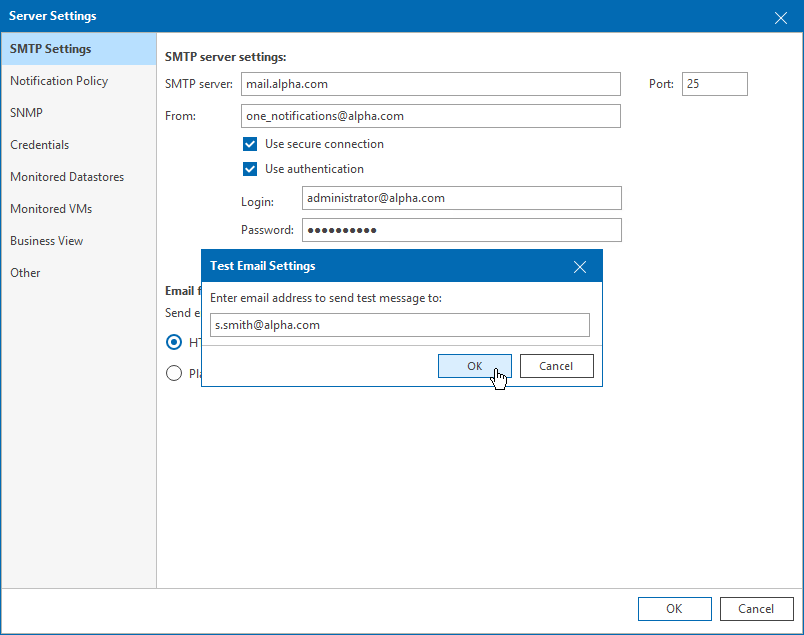This is an archive version of the document. To get the most up-to-date information, see the current version.
This is an archive version of the document. To get the most up-to-date information, see the current version.Step 1. Configure SMTP Server Settings
To deliver email notifications, Veeam ONE needs an SMTP server.
To configure SMTP settings:
- Open Veeam ONE Client.
For details, see section Accessing Veeam ONE Client of the Veeam ONE Client User Guide.
- On the toolbar, click Options and select Server Settings.
Alternatively, you can press [CTRL + S] on the keyboard.
- In the SMTP server field, specify DNS name or IP address of the SMTP server that must be used for sending email notifications.
- In the Port field, change the SMTP communication port if required.
The default port number is 25.
- In the From field, enter an email address of the notification sender.
This email address will be displayed in the From field of the email header.
- For an SMTP server with SSL support, select Use secure connection to enable SSL data encryption.
- If your SMTP server requires authentication, select the Use authentication check box and specify authentication credentials in the Login and Password fields.
Sending Test Email
To check whether you have specified SMTP settings correctly, you can send out a test email:
- Click Send Test Email.
- In the Test Email Settings window, specify an email address to which a test notification must be sent.
- Click OK.
The test email will be sent to the specified email address. Veeam ONE will notify you whether the message was successfully sent.