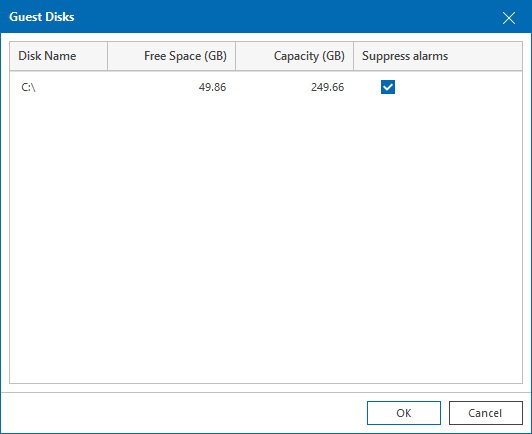This is an archive version of the document. To get the most up-to-date information, see the current version.
This is an archive version of the document. To get the most up-to-date information, see the current version.Suppressing Guest Disk Space Alarms
You can suppress Guest disk space alarms for specific VM guest OS disks:
- Open Veeam ONE Client.
For details, see section Accessing Veeam ONE Client of the Veeam ONE Client User Guide.
- At the bottom of the inventory pane, click the necessary view — Infrastructure View, Business View or vCloud Director View.
- In the inventory pane, select the necessary VM.
- In the information pane, open the Summary tab.
- In the Guest Disk Usage section, click the View all disks link.
- In the Guest disks list, select check boxes next to guest OS disks for which alarms must be suppressed.
- Click OK.