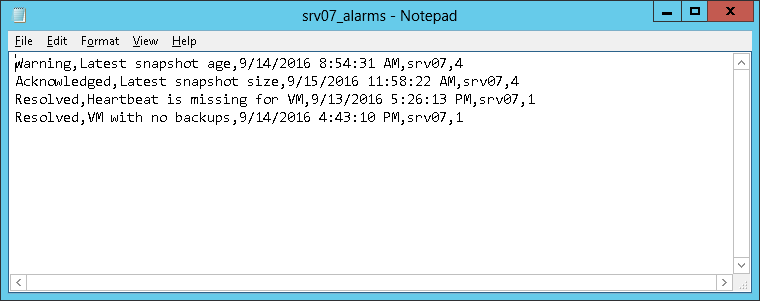This is an archive version of the document. To get the most up-to-date information, see the current version.
This is an archive version of the document. To get the most up-to-date information, see the current version.Exporting Triggered Alarms
You can export to a CSV file information about triggered alarms. For each exported alarm, the following details are available:
- Alarm status
- Alarm name
- Date and time when the alarm was triggered
- Name of the affected object
- Repeat count
To export one or more triggered alarms to a CSV file:
- Open Veeam ONE Monitor.
- At the bottom of the inventory pane, click the necessary view — Infrastructure View, Business View, vCloud Director or Data Protection View.
- In the inventory pane, select the necessary object.
- In the information pane, open the Alarms tab.
- In the list of alarms, display all alarms that you want to export.
Use the filters and the search field at the top of the list to display the necessary alarms.
- In the Actions pane on the right, click Export history.
- Save the CSV file with exported data.
- Click OK.
The following image shows an example of alarm details exported to a CSV file.