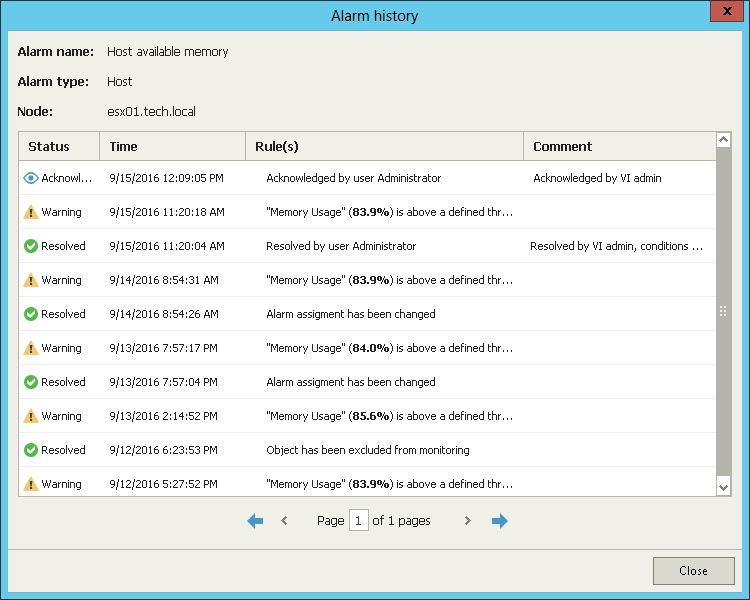This is an archive version of the document. To get the most up-to-date information, see the current version.
This is an archive version of the document. To get the most up-to-date information, see the current version.Viewing Alarm History
Veeam ONE keeps the history of alarm status changes for every triggered alarm. The number of times the alarm changed its status is displayed as the Repeat Count value.
To view alarm history:
- Open Veeam ONE Monitor.
- At the bottom of the inventory pane, click the necessary view — Infrastructure View, Business View, vCloud Director or Data Protection View.
- In the information pane, open the Alarms tab.
- Select the necessary alarm and do one of the following:
- Click the Repeat Count link in the list of alarms.
- Double-click the alarm in the list.
- Right-click the alarm and select Show history from the shortcut menu.
- In the Actions pane, click Show history.
The Alarm history window provides detailed data on the history of alarm status changes: assigned status, time, rule that triggered the alarm or changed its state, and comments for resolved or acknowledged alarms.