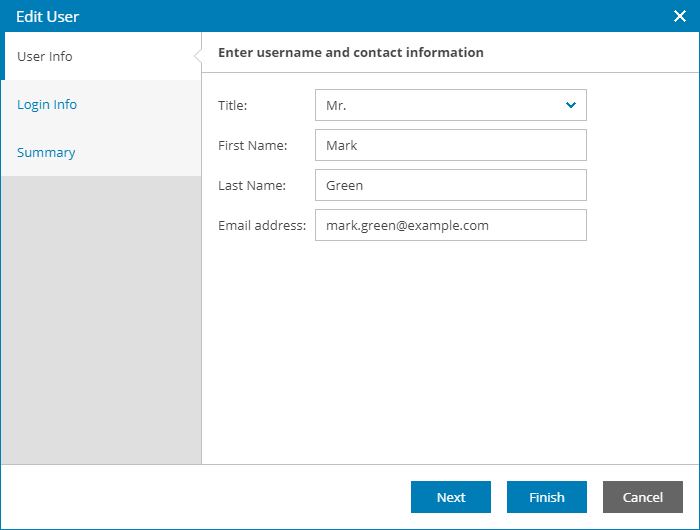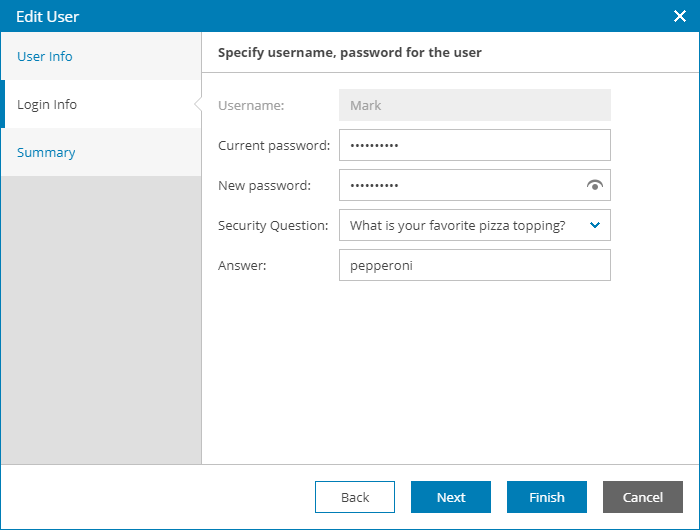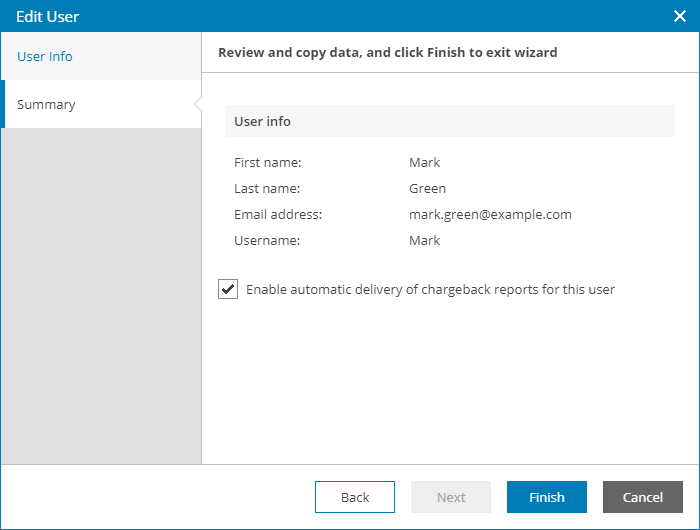All portal users working with the Veeam Availability Console Client Portal can modify their user profile to update contact information and password:
- Log in to Veeam Availability Console.
For details, see Accessing Veeam Availability Console.
- At the top right corner, click your user name and choose Edit Profile.
Veeam Availability Console will open the Edit User wizard.
- At the User Info step of the wizard, you can modify your title, first name, last name and email address.
Veeam Availability Console will use this address to send you email notifications, such as chargeback notifications, backup report notifications, password reset notifications and so on.
- [For Department Owner, Department Administrator] At the Login Info step of the wizard, you can change your password details:
- In the Password field, type a new password.
The password must contain characters from at least 3 of the following categories: uppercase characters, lowercase characters, base 10 digits (0 through 9), non-alphanumeric characters. The password length must be at least 6 characters.
- In the Security Question and Answer fields, choose a question and specify an answer that will be used for resetting the user password.
For details on user roles, see Resetting Password.
- At the Summary step of the wizard, review the specified details.
[For Chargeback Auditor] Select the Enable automatic delivery of chargeback reports for this user check box if you want to receive a chargeback notification by email each time when a new chargeback report for the company is generated and sent. For details, see Receiving Billing Notifications.
- Click Finish.